What is Cloud Agent on Android?
Asenqua Tech is reader-supported. When you buy through links on our site, we may earn an affiliate commission.
Cloud Agent on android devices is a pre-installed system or service that serves to upload pictures and other items in the Gallery on your phone to a cloud-based space. Cloud Agent is only available on certain models of Samsung devices.
This means that Cloud Agent automatically uploads items from your Samsung phone’s Gallery to your Samsung account, given that you have created one and allowed Cloud Agent access to the account.
Much like Dropbox, Cloud Agent requires internet availability to backup your files into your Samsung account (as do all other cloud storage). This creates a copy of the same file, the original that initially existed and the other one created by Cloud Agent.
Which android phones come with Cloud Agent?
Cloud Agent comes pre-built into certain Samsung handsets. Although you may not find Cloud Agent in the newer and latest versions of Samsung phones, the system was pre-built in the older Samsung phones such as Samsung Galaxy Note 2 and Samsung Galaxy Avant.
The basic function of Cloud Agent on Samsung phones was (is) to upload photos taken by the native Samsung camera from the device’s memory to a Samsung account (if the device owner has one).
Cloud Agent Integration with Dropbox
Although we are not sure why Samsung added Cloud Agent even though it already had the famous cloud service, Dropbox pre-installed in most handsets (even the old ones), Cloud Agent can easily be integrated with Dropbox.
Upon integration with Dropbox, Cloud Agent is capable of syncing images to the device gallery.
To enable successful integration of Cloud Agent with Dropbox, turn on ‘Camera Upload’ in Dropbox. This will make two copies of the same image on your Samsung device.
This translates to the device storing the ‘actual’ picture and Cloud Agent storing a copy of the ‘actual picture’ in its storage space.
Advantages of Cloud Agent on Android
Is it any good to have Cloud Agent on your Samsung device? The answer is yes; there are a handful of advantages that Cloud Agent has to offer. Beyond cloning the items in your Gallery and creating a failsafe for when any of the important data gets lost, Cloud Agent provides the following advantages:
-
Easily usable and accessible
Cloud Agent, like all other cloud-based storage, has a simple interface and provides an easy drag and drop feature for any item in your Samsung Gallery. This makes Cloud Agent easy to use.
Besides ease of usability, Cloud Agent is also incredibly easily accessible. Since it creates a copy of the items in your Gallery to your Samsung account, you can easily import any video file, GIF, or pictures to a new device. The only prerequisite is that the device that you want to import the items from Cloud Agent must have your Samsung account (which you connected to Cloud gent) logged in.
-
Cost-efficient
Cloud Agent is a pre-built service in myriad Samsung devices that can be used free of cost. Not only is Cloud Agent free, but it also gives a few great cloud-based storage options a huge run for their premium prices.
If you have a limited number of important files that you want to create a clone for, Cloud Agent can easily manage the same, while a number of cloud-based storage charge for it.
-
Automation
We can not begin to explain how pestering it would have been to manually create a backup clone for all the files in your Gallery. Thus, the automatic uploading of files, images, videos, etc., saves you from the tedious amount of work you will have to do to manually upload each file onto the Cloud Agent if it wasn’t automated.
The automation also works to the user’s advantage since the app does not have to intervene in the other tasks being performed, and the upload takes place remotely in the background.
-
Synchronization and Convenience
Just like any other cloud vendor, Cloud Agent provides synchronization, so you can sync your data, be it images, files, or videos, to any device you want. As long as you have the credentials to log into your Samsung account on a new device you want to sync your data onto, Cloud Agent can easily sync and make your files accessible on the device. All changes made to the files in your storage are synced on all devices that have access to these said files.
Apart from synchronization, Cloud Agent also provides feasibility. Unlike other times when you have to copy your files into a hard drive or flash drive and then connect it to the device you want to view your data on, Cloud Agent does it all online.
You do not need an external drive to view your data, and all that is required is an internet connection to surf your data, which will not occupy any space on the device either.
-
Disaster Recovery
In case of data loss, you will always have a backup copy of all your items in the Gallery in your Samsung account, since Cloud Agent makes a copy of every item in the Gallery to a safe space (your account, in this case) which is isolated from any sort of data loss.
Similar to Dropbox and other cloud-based storage, Cloud Agent provides an efficient method of disaster recovery for retrieving data.
Disadvantages of Cloud Agent on Android
Although Cloud Agent is a fairly decent cloud-based storage system in Samsung devices, it has its own set of disadvantages too:
-
Takes up too much space
The most significant issue with Cloud Agent is that it eats up a colossal amount of space on your android device, which can cause issues with storage management. Since you have a copy of items from your Gallery in the Cloud Agent’s folder located on your device, Cloud Agent takes up a lot of space.
This can slow down certain operations on the device while also creating complexities such as irregular freezing and the device running out of storage space. When you run out of storage space on your device, it is likely to lag and work slower than usual.
-
Requires internet availability
As for all cloud-based storage, Cloud Agent depends on the internet to upload your files on the cloud and create a copy of the same. The internet dependency is not a problem as long as you have enough data to perform your chores while also being able to spend a little extra on creating a copy of the files for Cloud Agent.
However, with limited internet or no internet at all, Cloud Agent may be an obsolete service for your android device.
-
Can cause errors on the device
If you are a Samsung user with Cloud Agent pre-built into your device’s system, you are highly likely to find your device popping up an error message that says, “Unfortunately CloudAgent has stopped.”
Although we are not very solid on what triggers the error, the instigator is Cloud Agent, which interferes with the system’s regular operation. If you have Cloud Agent on your device, you could commonly face this error when you are browsing your Gallery. However, the error message also often pops up when browsing other applications or on the lock screen.
How to fix the “Unfortunately CloudAgent has stopped” error?
If you do the maths, it isn’t hard to understand that the error “Unfortunately CloudAgent has stopped” only affects Samsung devices (since Cloud Agent is only pre-built on Samsung devices). The problem occurs when you have Cloud Agent enabled (once enabled, Cloud Agent keeps running in the background for automatic upload of items from the Gallery to the cloud) and suddenly stops working.
Although we could not get to the very root of the problem, it is easily inferable that the problem has something to do with the automatic uploading and synchronization of pictures from the Samsung Gallery to Dropbox.
The error causes a crash on the device. So, what do you do? Of course, disabling the service is an easy fix, but here’s the catch: the photos from your Dropbox won’t be available for viewing on your Gallery. You can still, however, access your images and videos in Dropbox itself.
So, along with disabling Cloud Agent, below we have enlisted a few workarounds that can help in resolving the error:
Sign out and sign in again into Cloud Agent
Cloud Agent integrates itself with your Samsung device’s native interface using the Gallery on your phone. This means your Gallery is likely to crash if you face the error “Unfortunately CloudAgent has stopped.” The easiest way to try and fix the problem is to sign out and in to Cloud Agent.
This will require you to clear data of the service from the device. Follow the steps below:
- Go to Settings on your Samsung device.
- Open Application Manager; depending on your device’s model, it could be named differently.
- Once in the Application Manager, scroll down until you find Cloud Agent. Tap on it.
- Open storage, and right under the storage, look for ‘Clear Data’ and ‘Clear Cache.’
- Tap on each of them, one after the other. This will log you out of the Cloud Agent, and you will need to log in again.
- Restart your Samsung device.
- Once fully rebooted, navigate to the App menu on your android device and open the Cloud Agent service in it.
- You will be prompted to sign in again. Sign in using your credentials.
- When prompted to integrate Cloud Agent with the Samsung device, skip it.
Update the app
Updating the app may help fix the problem, especially if it has not been updated in a while. If there is an update available for Cloud Agent, maybe it’s time to finally stop contemplating and hit the ‘update’ button. A number of apps, besides Cloud Agent, may start misbehaving if there have been changes in the system, but the app has not been updated in sync yet.
Besides, if there was a bug in the last update of Cloud Agent that is causing the error “Unfortunately CloudAgent has stopped,” updating to the latest version should resolve the issue. Here is how you can update Cloud Agent (if updates are available):
- Go to the Settings on your device.
- Go to the ‘About Phone section in the Settings.
- Check for updates in the ‘Updates’ section.
- Click on ‘Update’ after going through the information provided about what system services shall be updated in the overall update. If you find Cloud Agent listed as one of the services included in the update, update the whole system right away.
- Restart your device to check if the issue has revolved.
Force Stop and Restart CloudAgent
Cloud Agent, in general, deals with the integration of built-in cloud (in Samsung devices, itself) and third-party cloud-based storage such as Dropbox, OneDrive, etc.
Force stopping Cloud Agent and restarting it can help troubleshoot the error and hopefully relieve your android device of the very obvious bug. Here is how you can do it:
- Open Settings and go to Application Manager.
- Tap on ‘All Apps’ or ‘Select All’ depending on your phone’s model.
- Navigate to Cloud Agent on the list and then tap on ‘Clear Data.
- Next, tap on ‘Force Stop’ and then restart your device.
Note: This will prevent integration of Cloud Agent with Dropbox, and other cloud-based apps if present on the phone and thus, help fix the problem that often pops up when you open Gallery.
Reset to factory settings
If none of the methods above have worked and you are still struggling with the same unpleasantry named “Unfortunately CloudAgent has stopped,” resetting to Factory Settings is probably your last resort.
Before proceeding with this method, make sure to create a backup for all your essential files since your device will restore back to its original state (as it was when it came with the
Here is how you can perform a factory reset on your Samsung device that is troubled with the error “Unfortunately CloudAgent has stopped”:
- Go to Settings and open Backup and Restore.
- Next, go to ‘Factory Data Reset’ and tap on ‘Reset Device.’
- Next up, tap on ‘Erase Everything.’ You will be prompted to enter your passcode, PIN, or pattern if you have activated a lock on your phone. Enter the same to confirm the factory reset and begin the process.
- Upon tapping on ‘Erase Everything,’ the process will take about 5-10 minutes to complete.
- This will also reboot your device. Upon reboot, you can follow the instructions on-screen to set up your factory reset device.
Should You Keep Cloud Agent on your Android Device?
Whether or not you should keep Cloud Agent on your android device is completely up to you. If you ask us, we would say you are better off without it.
Although Cloud Agent is decently useful in creating backup files for items in your Gallery, the disadvantages far outweigh the advantages (at least in our opinion).
Not only is Cloud Agent a resource hogger, but it can often cause errors on your android device, the most significant and troublesome being the “Unfortunately CloudAgent has stopped” error.
Besides, if you already have third-party cloud-based storage available on your android device, Cloud Agent will probably be rendered useless – if you are comparing Dropbox and Cloud Agent, the former wins by far.
It is worth noting that Cloud Agent is a system service, which means it can not be uninstalled. You can only disable it or turn it off, the steps of which are mentioned below.
How to Turn off Cloud Agent in Android?
- Go to Settings and then go to Application Manager.
- From the list of applications and services, select ‘Cloud Agent.’
- Tap on ‘Force Stop’ to force stop the Cloud Agent from running in the background.
- Alternatively, you can also disable it as well. Go back to step 2 and then tap on ‘Disable’ instead of ‘Force Stop’ to disable the service.
If you have a rooted phone, you can easily freeze the service on your android device and even remove it from your phone altogether.

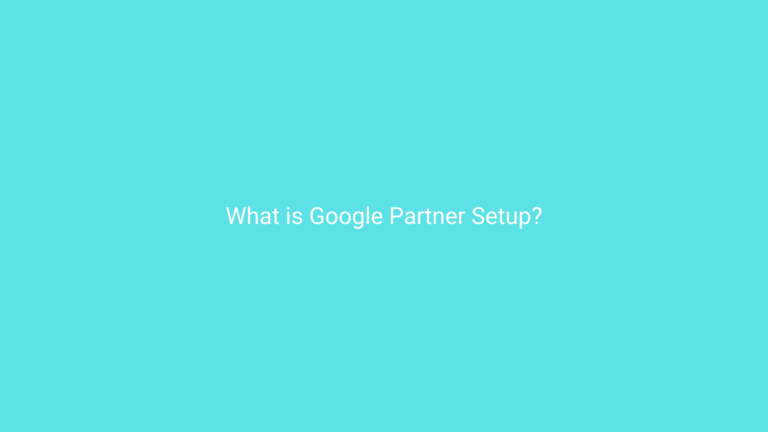
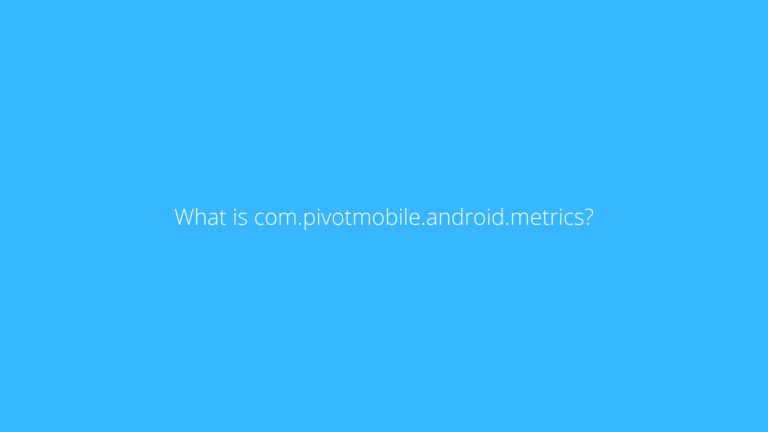
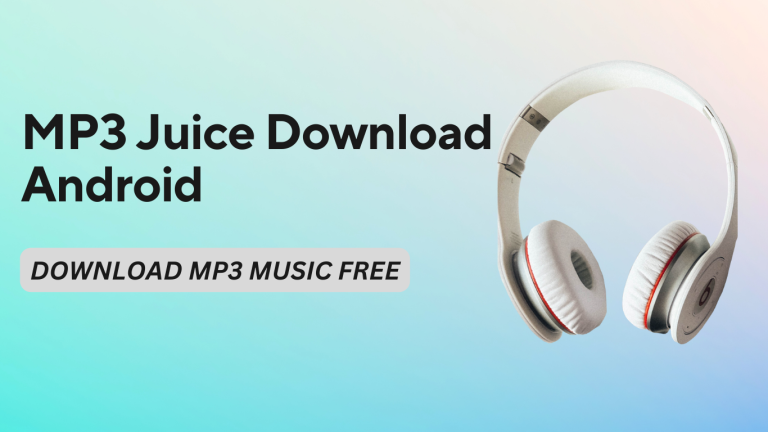
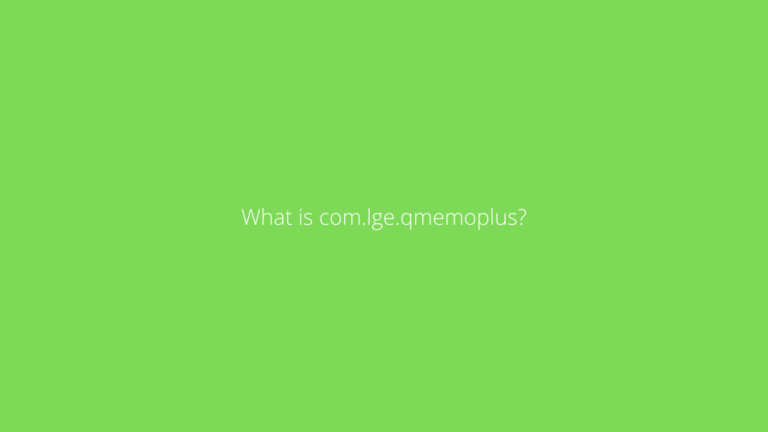
https://interpharm.pro/# overseas online pharmacy-no prescription
canadian pharmacy mail order – interpharm.pro Their global reach is unmatched.
https://pharmacieenligne.icu/# Pharmacies en ligne certifiГ©es
farmacia online senza ricetta [url=https://farmaciaonline.men/#]acquistare farmaci senza ricetta[/url] acquistare farmaci senza ricetta
http://farmaciaonline.men/# farmacia online
http://esfarmacia.men/# farmacia online envГo gratis
Viagra homme prix en pharmacie
https://itfarmacia.pro/# farmacie online autorizzate elenco
farmacia online migliore: viagra prezzo generico – acquistare farmaci senza ricetta
A trusted name in international pharmacy circles. mexican drugstore online: buying prescription drugs in mexico – reputable mexican pharmacies online
Very good written information. It will be valuable to anyone who employess it, including me. Keep doing what you are doing – for sure i will check out more posts.
mexico drug stores pharmacies: medicine in mexico pharmacies – mexican mail order pharmacies
Their international catalog is expansive. mail order pharmacy india: best india pharmacy – mail order pharmacy india
canadian drug stores: legal to buy prescription drugs from canada – canadian pharmacy antibiotics
Online medicine order: buy medicines online in india – buy medicines online in india
Their worldwide delivery system is impeccable. medicine in mexico pharmacies: mexican border pharmacies shipping to usa – mexican rx online
buy prescription drugs from india: online pharmacy india – buy prescription drugs from india
ordering drugs from canada: my canadian pharmacy – canadian pharmacy checker
Their global presence never compromises on quality. buying prescription drugs in mexico online: pharmacies in mexico that ship to usa – medicine in mexico pharmacies
mexican mail order pharmacies: mexican pharmaceuticals online – mexican border pharmacies shipping to usa
They provide global solutions to local health challenges. reputable mexican pharmacies online: pharmacies in mexico that ship to usa – buying from online mexican pharmacy
reputable indian pharmacies: reputable indian pharmacies – top 10 online pharmacy in india
pet meds without vet prescription canada: canadian pharmacy ed medications – escrow pharmacy canada
Their global pharmacists’ network is commendable. mexican border pharmacies shipping to usa: п»їbest mexican online pharmacies – mexican mail order pharmacies
best online pharmacies in mexico: mexico pharmacy – mexican pharmaceuticals online
mexico pharmacies prescription drugs: mexico pharmacies prescription drugs – buying prescription drugs in mexico online
Appreciate their commitment to maintaining global healthcare standards. top 10 online pharmacy in india: cheapest online pharmacy india – buy medicines online in india
Their global distribution network is top-tier. https://azithromycinotc.store/# where can i purchase zithromax online
buy cheap neurontin online: gabapentin – neurontin 30 mg
buying from canadian pharmacies: canadian family pharmacy – safe canadian pharmacy
https://canadapharmacy24.pro/# legit canadian pharmacy
http://indiapharmacy24.pro/# india pharmacy mail order
ivermectin canada: buy ivermectin canada – minocycline 50 mg tablets for humans for sale
http://canadapharmacy24.pro/# canadian medications
ivermectin 3mg dosage: stromectol ivermectin buy – ivermectin buy canada
https://plavix.guru/# Clopidogrel 75 MG price
http://stromectol.icu/# ivermectin 3 mg tabs
ivermectin generic: ivermectin price – where to buy ivermectin cream
https://plavix.guru/# buy clopidogrel bisulfate
ivermectin where to buy for humans: stromectol uk buy – what is minocycline used for
https://mobic.icu/# can you get generic mobic without a prescription
Paxlovid buy online: nirmatrelvir and ritonavir online – paxlovid covid
Cost of Plavix without insurance: buy clopidogrel bisulfate – plavix best price
http://kamagra.icu/# buy Kamagra
Generic Cialis price Generic Cialis price Generic Cialis without a doctor prescription
https://levitra.eus/# Buy Vardenafil 20mg
п»їLevitra price Vardenafil price Generic Levitra 20mg
http://kamagra.icu/# Kamagra 100mg price
http://kamagra.icu/# sildenafil oral jelly 100mg kamagra
http://cialis.foundation/# Generic Cialis price
Cheap Levitra online buy Levitra over the counter Levitra 20 mg for sale
http://viagra.eus/# order viagra
Generic Cialis without a doctor prescription Cialis without a doctor prescription Buy Tadalafil 20mg
http://cialis.foundation/# buy cialis pill
http://kamagra.icu/# cheap kamagra
https://kamagra.icu/# Kamagra Oral Jelly
Cheap generic Viagra online sildenafil online sildenafil online
https://cialis.foundation/# cialis for sale
Buy Tadalafil 5mg Buy Tadalafil 10mg Buy Cialis online
https://kamagra.icu/# Kamagra 100mg
https://viagra.eus/# cheapest viagra
Buy Tadalafil 5mg Tadalafil Tablet Generic Tadalafil 20mg price
http://kamagra.icu/# super kamagra
https://kamagra.icu/# buy kamagra online usa
buy cialis pill Cialis 20mg price in USA Cialis without a doctor prescription
mexico drug stores pharmacies: mexican border pharmacies shipping to usa – best online pharmacies in mexico mexicanpharmacy.company
top 10 pharmacies in india: india online pharmacy – buy prescription drugs from india indiapharmacy.pro
п»їbest mexican online pharmacies: buying from online mexican pharmacy – п»їbest mexican online pharmacies mexicanpharmacy.company
canadian pharmacy oxycodone: canada drug pharmacy – canada drugstore pharmacy rx canadapharmacy.guru
http://indiapharmacy.pro/# reputable indian online pharmacy indiapharmacy.pro
https://canadapharmacy.guru/# canadian pharmacies comparison canadapharmacy.guru
best india pharmacy: india pharmacy – india pharmacy mail order indiapharmacy.pro
http://mexicanpharmacy.company/# purple pharmacy mexico price list mexicanpharmacy.company
Online medicine home delivery: world pharmacy india – indianpharmacy com indiapharmacy.pro
Online medicine home delivery: indian pharmacy – india pharmacy indiapharmacy.pro
https://canadapharmacy.guru/# reliable canadian pharmacy canadapharmacy.guru
https://indiapharmacy.pro/# п»їlegitimate online pharmacies india indiapharmacy.pro
buy medicines online in india: mail order pharmacy india – buy medicines online in india indiapharmacy.pro
https://mexicanpharmacy.company/# mexican border pharmacies shipping to usa mexicanpharmacy.company
online pharmacy india: reputable indian pharmacies – cheapest online pharmacy india indiapharmacy.pro
Online medicine order: best online pharmacy india – buy prescription drugs from india indiapharmacy.pro
http://indiapharmacy.pro/# indian pharmacy online indiapharmacy.pro
https://indiapharmacy.pro/# indian pharmacy indiapharmacy.pro
adderall canadian pharmacy: canadian pharmacies online – canadian pharmacy 24h com canadapharmacy.guru
http://indiapharmacy.pro/# top 10 pharmacies in india indiapharmacy.pro
safe online pharmacies in canada: buy prescription drugs from canada cheap – canadian pharmacies that deliver to the us canadapharmacy.guru
http://canadapharmacy.guru/# canadian pharmacy prices canadapharmacy.guru
reputable indian pharmacies: mail order pharmacy india – india online pharmacy indiapharmacy.pro
medicine in mexico pharmacies: mexico drug stores pharmacies – mexican border pharmacies shipping to usa mexicanpharmacy.company
best mail order pharmacy canada: buying from canadian pharmacies – canadian world pharmacy canadapharmacy.guru
https://mexicanpharmacy.company/# reputable mexican pharmacies online mexicanpharmacy.company
Online medicine home delivery: buy prescription drugs from india – mail order pharmacy india indiapharmacy.pro
https://indiapharmacy.pro/# buy prescription drugs from india indiapharmacy.pro
reputable indian pharmacies: world pharmacy india – indian pharmacy indiapharmacy.pro
https://canadapharmacy.guru/# reliable canadian online pharmacy canadapharmacy.guru
buy prescription drugs from india: online shopping pharmacy india – indian pharmacies safe indiapharmacy.pro
https://mexicanpharmacy.company/# mexican drugstore online mexicanpharmacy.company
how to buy clomid without rx: can you get clomid without insurance – how to get cheap clomid online
https://clomid.sbs/# where can i buy cheap clomid price
where can i order prednisone 20mg: mail order prednisone – prednisone 20 mg
https://propecia.sbs/# get cheap propecia without dr prescription
can you buy clomid no prescription: can i order cheap clomid for sale – buying clomid without rx
This is an interesting topic! I’m curious to learn more about the cloud agent on Android and how it can benefit me as a user. Can you provide some examples or insights into its functionality?
http://prednisone.digital/# online order prednisone
generic amoxicillin over the counter: amoxicillin without a prescription – amoxicillin 500mg capsules
order generic clomid prices: where to get clomid without rx – where to buy cheap clomid tablets
buy amoxicillin 500mg capsules uk: rexall pharmacy amoxicillin 500mg – amoxicillin 500 mg purchase without prescription
http://propecia.sbs/# cost propecia without prescription
order cheap propecia without prescription: propecia otc – cost cheap propecia price
http://doxycycline.sbs/# doxycycline hydrochloride 100mg
cost propecia without rx: buy generic propecia pill – buying cheap propecia price
http://doxycycline.sbs/# doxycycline generic
where can i get clomid without rx: how to get generic clomid without insurance – how to get cheap clomid for sale
http://doxycycline.sbs/# order doxycycline 100mg without prescription
https://clomid.sbs/# can i buy cheap clomid price
online order prednisone 10mg: 25 mg prednisone – buy prednisone 20mg without a prescription best price
reputable indian online pharmacy: indian pharmacy – india pharmacy mail order
http://canadapharm.top/# thecanadianpharmacy
п»їprescription drugs: prescription drugs without doctor approval – ed prescription drugs
http://indiapharm.guru/# indianpharmacy com
http://canadapharm.top/# reddit canadian pharmacy
mexican rx online: buying from online mexican pharmacy – п»їbest mexican online pharmacies
http://withoutprescription.guru/# п»їprescription drugs
medication from mexico pharmacy: medicine in mexico pharmacies – mexican border pharmacies shipping to usa
mexican drugstore online: mexican rx online – mexican pharmaceuticals online
viagra without doctor prescription: buy prescription drugs without doctor – real viagra without a doctor prescription usa
https://indiapharm.guru/# reputable indian pharmacies
prescription drugs online without: ed meds online without prescription or membership – prescription drugs canada buy online
amoxicillin buy no prescription: buy amoxicillin from canada – purchase amoxicillin online
http://edpills.icu/# best pills for ed
viagra without a doctor prescription: discount prescription drugs – viagra without a doctor prescription
online prescription for ed meds: mexican pharmacy without prescription – buy prescription drugs without doctor
https://edpills.icu/# top ed drugs
Generic Levitra 20mg Levitra tablet price Buy generic Levitra online
Levitra 10 mg buy online: Levitra 20 mg for sale – Buy Vardenafil online
http://levitra.icu/# Vardenafil online prescription
http://levitra.icu/# Levitra 10 mg best price
http://kamagra.team/# super kamagra
https://tadalafil.trade/# generic tadalafil for sale
sildenafil prescription cost: best price for sildenafil 50 mg – sildenafil generic
http://edpills.monster/# erectile dysfunction drug
https://kamagra.team/# buy kamagra online usa
http://levitra.icu/# п»їLevitra price
cipro pharmacy ciprofloxacin without insurance cipro for sale
where can i buy amoxicillin without prec ampicillin amoxicillin amoxicillin without prescription
buy amoxicillin over the counter uk: amoxil for sale – where to buy amoxicillin 500mg without prescription
lisinopril 20 mg prices buy lisinopril lisinopril 2 mg
buy ciprofloxacin ciprofloxacin without insurance cipro
zithromax prescription online zithromax 500 mg for sale buy zithromax no prescription
buy cipro online buy ciprofloxacin over the counter cipro for sale
best india pharmacy: world pharmacy india – world pharmacy india
pharmacy com canada: trust canadian pharmacy – legal canadian pharmacy online
world pharmacy india: online shopping pharmacy india – Online medicine home delivery
paxlovid for sale http://paxlovid.club/# Paxlovid buy online
farmacia online migliore: kamagra gel – farmacie on line spedizione gratuita
farmacie online affidabili: kamagra oral jelly – comprare farmaci online all’estero
farmacia online migliore: farmacia online – migliori farmacie online 2023
farmacia online: dove acquistare cialis online sicuro – farmacia online miglior prezzo
farmacia online senza ricetta: kamagra gel – top farmacia online
farmacie online sicure: kamagra gel – comprare farmaci online con ricetta
farmacia online miglior prezzo: cialis generico – migliori farmacie online 2023
farmacie online autorizzate elenco: Farmacie a milano che vendono cialis senza ricetta – farmacia online più conveniente
acquisto farmaci con ricetta: avanafil prezzo – comprare farmaci online con ricetta
comprare farmaci online con ricetta: kamagra oral jelly – farmacia online migliore
viagra naturale: viagra online siti sicuri – viagra prezzo farmacia 2023
acquistare farmaci senza ricetta: avanafil prezzo – farmacie online affidabili
pillole per erezione in farmacia senza ricetta: viagra online siti sicuri – viagra pfizer 25mg prezzo
farmacia online senza ricetta: Dove acquistare Cialis online sicuro – farmacie online autorizzate elenco
farmacia online migliore: farmacia online miglior prezzo – farmacia online miglior prezzo
farmacia online migliore: farmacia online miglior prezzo – farmacie online autorizzate elenco
farmacia online migliore: avanafil – acquistare farmaci senza ricetta
acquisto farmaci con ricetta: farmacia online – farmacia online miglior prezzo
comprare farmaci online all’estero: Farmacie a milano che vendono cialis senza ricetta – top farmacia online
farmacia online: kamagra oral jelly consegna 24 ore – farmacie online affidabili
farmacie online affidabili: cialis prezzo – farmacia online
п»їviagra prezzo farmacia 2023: sildenafil prezzo – viagra acquisto in contrassegno in italia
acquistare farmaci senza ricetta: Dove acquistare Cialis online sicuro – migliori farmacie online 2023
comprare farmaci online all’estero: kamagra oral jelly consegna 24 ore – farmacia online migliore
acquisto farmaci con ricetta: Tadalafil generico – top farmacia online
farmacia online più conveniente: kamagra gold – farmacia online miglior prezzo
comprare farmaci online con ricetta: cialis generico – farmacia online più conveniente
viagra pfizer 25mg prezzo: viagra senza ricetta – viagra originale in 24 ore contrassegno
farmacia online senza ricetta: comprare avanafil senza ricetta – acquisto farmaci con ricetta
http://farmacia.best/# farmacias baratas online envÃo gratis
farmacia barata Comprar Levitra Sin Receta En Espana farmacias online baratas
https://tadalafilo.pro/# farmacia online madrid
https://kamagraes.site/# farmacia online 24 horas
https://sildenafilo.store/# sildenafilo 100mg precio farmacia
comprar viagra en espaГ±a envio urgente comprar viagra contrareembolso 48 horas sildenafilo 50 mg precio sin receta
http://tadalafilo.pro/# farmacia 24h
http://sildenafilo.store/# se puede comprar sildenafil sin receta
http://sildenafilo.store/# sildenafilo 100mg precio españa
http://vardenafilo.icu/# farmacia online 24 horas
https://tadalafilo.pro/# farmacias online baratas
https://vardenafilo.icu/# farmacia online envÃo gratis
п»їfarmacia online Cialis generico farmacia envГos internacionales
https://vardenafilo.icu/# farmacia online envÃo gratis
https://farmacia.best/# farmacia online barata
farmacias online seguras kamagra jelly farmacia envГos internacionales
http://farmacia.best/# farmacia online madrid
https://tadalafilo.pro/# farmacia online
https://sildenafilo.store/# sildenafilo 100mg precio españa
https://vardenafilo.icu/# farmacia online envÃo gratis
http://sildenafilo.store/# sildenafilo cinfa 100 mg precio farmacia
п»їfarmacia online comprar kamagra farmacia barata
http://sildenafilo.store/# viagra precio 2022
https://sildenafilo.store/# viagra online cerca de bilbao
http://farmacia.best/# farmacias online seguras en españa
http://kamagraes.site/# farmacia online 24 horas
https://kamagraes.site/# farmacia 24h
farmacias online seguras en espaГ±a vardenafilo farmacia barata
https://farmacia.best/# farmacias online seguras en españa
https://farmacia.best/# farmacia online internacional
http://farmacia.best/# farmacia barata
https://tadalafilo.pro/# farmacia online madrid
https://kamagraes.site/# farmacia online 24 horas
https://vardenafilo.icu/# farmacia online internacional
https://farmacia.best/# farmacia envÃos internacionales
http://kamagraes.site/# farmacias online seguras en españa
https://sildenafilo.store/# viagra online cerca de zaragoza
http://vardenafilo.icu/# farmacia online
http://sildenafilo.store/# viagra online cerca de malaga
farmacia online madrid farmacia envio gratis farmacia online 24 horas
http://sildenafilo.store/# comprar viagra contrareembolso 48 horas
https://tadalafilo.pro/# farmacia online 24 horas
http://farmacia.best/# farmacias online seguras en españa
https://farmacia.best/# farmacia online envÃo gratis
http://cialissansordonnance.pro/# Pharmacie en ligne France
Pharmacie en ligne France cialis acheter mГ©dicaments Г l’Г©tranger
https://cialissansordonnance.pro/# acheter medicament a l etranger sans ordonnance
http://cialissansordonnance.pro/# pharmacie ouverte 24/24
http://levitrafr.life/# Pharmacie en ligne livraison gratuite
Pharmacie en ligne sans ordonnance pharmacie en ligne п»їpharmacie en ligne
https://viagrasansordonnance.store/# Prix du Viagra en pharmacie en France
http://pharmacieenligne.guru/# pharmacie ouverte 24/24
https://levitrafr.life/# Pharmacie en ligne sans ordonnance
http://kamagrafr.icu/# Acheter médicaments sans ordonnance sur internet
http://pharmacieenligne.guru/# Pharmacie en ligne livraison gratuite
Viagra Pfizer sans ordonnance Meilleur Viagra sans ordonnance 24h Prix du Viagra 100mg en France
https://kamagrafr.icu/# pharmacie en ligne
https://pharmacieenligne.guru/# Pharmacie en ligne livraison gratuite
https://cialissansordonnance.pro/# pharmacie ouverte 24/24
http://cialissansordonnance.pro/# Pharmacie en ligne pas cher
https://cialissansordonnance.pro/# Pharmacie en ligne livraison rapide
Viagra prix pharmacie paris Viagra generique en pharmacie Viagra pas cher inde
http://pharmacieenligne.guru/# Pharmacie en ligne livraison gratuite
https://viagrasansordonnance.store/# Viagra femme ou trouver
https://kamagrafr.icu/# pharmacie ouverte
http://kamagrafr.icu/# Pharmacie en ligne pas cher
https://kamagrakaufen.top/# internet apotheke
https://potenzmittel.men/# online-apotheken
https://cialiskaufen.pro/# online apotheke versandkostenfrei
http://kamagrakaufen.top/# online apotheke deutschland
https://potenzmittel.men/# internet apotheke
buying prescription drugs in mexico online buying from online mexican pharmacy mexican mail order pharmacies
https://mexicanpharmacy.cheap/# reputable mexican pharmacies online
mexico drug stores pharmacies buying prescription drugs in mexico online mexican rx online
mexico drug stores pharmacies purple pharmacy mexico price list reputable mexican pharmacies online
mexican border pharmacies shipping to usa mexico pharmacies prescription drugs purple pharmacy mexico price list
mexico pharmacies prescription drugs mexico drug stores pharmacies mexico drug stores pharmacies
https://mexicanpharmacy.cheap/# purple pharmacy mexico price list
pharmacies in mexico that ship to usa best mexican online pharmacies mexican border pharmacies shipping to usa
https://mexicanpharmacy.cheap/# mexican drugstore online
buying from online mexican pharmacy mexican mail order pharmacies mexican rx online
mexican pharmacy medication from mexico pharmacy mexican pharmacy
buying prescription drugs in mexico online mexican rx online mexican rx online
mexico pharmacy medicine in mexico pharmacies mexico pharmacies prescription drugs
mexico drug stores pharmacies pharmacies in mexico that ship to usa best mexican online pharmacies
http://mexicanpharmacy.cheap/# buying prescription drugs in mexico
best online pharmacies in mexico mexico pharmacy mexican mail order pharmacies
ed pills that work treatment of ed – men’s ed pills edpills.tech
http://edpills.tech/# erection pills online edpills.tech
https://indiapharmacy.guru/# top 10 online pharmacy in india indiapharmacy.guru
https://indiapharmacy.guru/# pharmacy website india indiapharmacy.guru
http://edpills.tech/# gnc ed pills edpills.tech
http://indiapharmacy.guru/# indian pharmacies safe indiapharmacy.guru
https://canadiandrugs.tech/# canada drugstore pharmacy rx canadiandrugs.tech
cheap erectile dysfunction pills online best ed pills – best ed medication edpills.tech
https://edpills.tech/# ed pills that work edpills.tech
https://indiapharmacy.guru/# best india pharmacy indiapharmacy.guru
http://indiapharmacy.guru/# cheapest online pharmacy india indiapharmacy.guru
https://edpills.tech/# gnc ed pills edpills.tech
http://indiapharmacy.guru/# indian pharmacy online indiapharmacy.guru
https://edpills.tech/# ed drug prices edpills.tech
what is the best ed pill erectile dysfunction pills – over the counter erectile dysfunction pills edpills.tech
https://indiapharmacy.guru/# mail order pharmacy india indiapharmacy.guru
https://edpills.tech/# compare ed drugs edpills.tech
https://edpills.tech/# cheap erectile dysfunction pill edpills.tech
http://indiapharmacy.guru/# indianpharmacy com indiapharmacy.guru
http://indiapharmacy.guru/# buy prescription drugs from india indiapharmacy.guru
http://edpills.tech/# how to cure ed edpills.tech
reputable canadian online pharmacy prescription drugs canada buy online – canadian pharmacy meds canadiandrugs.tech
https://edpills.tech/# best ed treatment pills edpills.tech
https://indiapharmacy.guru/# indianpharmacy com indiapharmacy.guru
http://indiapharmacy.guru/# online shopping pharmacy india indiapharmacy.guru
https://indiapharmacy.guru/# indianpharmacy com indiapharmacy.guru
http://canadiandrugs.tech/# canadian pharmacy in canada canadiandrugs.tech
http://edpills.tech/# ed meds edpills.tech
https://indiapharmacy.guru/# Online medicine order indiapharmacy.guru
india online pharmacy online shopping pharmacy india – top 10 pharmacies in india indiapharmacy.guru
https://canadiandrugs.tech/# canadian pharmacy scam canadiandrugs.tech
http://canadiandrugs.tech/# canadian pharmacy tampa canadiandrugs.tech
http://indiapharmacy.guru/# online shopping pharmacy india indiapharmacy.guru
https://indiapharmacy.guru/# buy prescription drugs from india indiapharmacy.guru
50mg prednisone tablet: 54 prednisone – buy prednisone 20mg without a prescription best price
how to get cheap clomid: can you buy cheap clomid without dr prescription – can i order generic clomid pill
http://prednisone.bid/# prednisone 10 mg tablet cost
buy cipro online: ciprofloxacin – cipro generic
paxlovid covid: paxlovid india – paxlovid for sale
buy 40 mg prednisone: prednisone where can i buy – prednisone online australia
amoxicillin online pharmacy: order amoxicillin online no prescription – amoxicillin without a doctors prescription
https://ciprofloxacin.life/# cipro online no prescription in the usa
paxlovid buy: paxlovid pharmacy – paxlovid generic
paxlovid pill: paxlovid pharmacy – paxlovid covid
order amoxicillin 500mg: amoxicillin 500mg buy online uk – rexall pharmacy amoxicillin 500mg
cipro: buy cipro online without prescription – ciprofloxacin 500 mg tablet price
buy paxlovid online: paxlovid pill – paxlovid cost without insurance
ciprofloxacin generic: buy cipro cheap – where can i buy cipro online
http://prednisone.bid/# prednisone cream over the counter
where can i buy generic clomid pill: order clomid pills – can i order generic clomid without a prescription
prednisone 25mg from canada: can you buy prednisone without a prescription – prednisone 20 mg purchase
ciprofloxacin mail online: ciprofloxacin – ciprofloxacin order online
buy cipro online without prescription: antibiotics cipro – ciprofloxacin generic price
purchase cipro: buy cipro cheap – ciprofloxacin
prednisone 20 mg tablets: prednisone 10mg – generic prednisone otc
https://clomid.site/# can i get cheap clomid pills
order cheap clomid without rx: can i get clomid without dr prescription – order generic clomid online
how to get generic clomid tablets: can i order clomid for sale – where buy cheap clomid no prescription
where to buy prednisone 20mg no prescription: prednisone in india – prednisone buy no prescription
https://prednisone.bid/# where can you buy prednisone
amoxicillin 500mg without prescription: over the counter amoxicillin – where can i get amoxicillin 500 mg
amoxicillin 500mg capsules uk: over the counter amoxicillin canada – cost of amoxicillin 30 capsules
https://clomid.site/# cost generic clomid without a prescription
brillx скачать
Brillx
Наше казино стремится предложить лучший игровой опыт для всех игроков, и поэтому мы предлагаем возможность играть как бесплатно, так и на деньги. Если вы новичок и хотите потренироваться перед серьезной игрой, то вас приятно удивят бесплатные режимы игр. Они помогут вам разработать стратегии и привыкнуть к особенностям каждого игрового автомата.Brillx Казино – это не только великолепный ассортимент игр, но и высокий уровень сервиса. Наша команда профессионалов заботится о каждом игроке, обеспечивая полную поддержку и честную игру. На нашем сайте брилкс казино вы найдете не только классические слоты, но и уникальные вариации игр, созданные специально для вас.
https://nolvadex.fun/# does tamoxifen cause bone loss
zithromax over the counter uk: zithromax coupon – how to get zithromax
lisinopril 12.5 mg 10 mg: cost of lisinopril 10 mg – zestril 5 mg india
https://doxycyclinebestprice.pro/# doxycycline without prescription
100mg doxycycline: where to purchase doxycycline – doxycycline pills
lisinopril medication otc: lisinopril buy online – lisinopril 2.5
buy cytotec pills: buy cytotec over the counter – buy cytotec
https://doxycyclinebestprice.pro/# cheap doxycycline online
cytotec buy online usa: cytotec pills buy online – buy cytotec online
tamoxifen mechanism of action: nolvadex for pct – tamoxifen cyp2d6
http://doxycyclinebestprice.pro/# doxy
cost of tamoxifen: what is tamoxifen used for – tamoxifen lawsuit
Misoprostol 200 mg buy online: buy cytotec over the counter – purchase cytotec
http://zithromaxbestprice.icu/# zithromax capsules australia
tamoxifen: tamoxifen endometriosis – aromatase inhibitors tamoxifen
https://zithromaxbestprice.icu/# buy zithromax online australia
https://indiapharm.llc/# cheapest online pharmacy india indiapharm.llc
purple pharmacy mexico price list: Purple Pharmacy online ordering – mexican pharmaceuticals online mexicopharm.com
best online pharmacy india Online India pharmacy best online pharmacy india indiapharm.llc
online canadian drugstore: Pharmacies in Canada that ship to the US – canadian online drugstore canadapharm.life
https://mexicopharm.com/# mexican border pharmacies shipping to usa mexicopharm.com
mexico drug stores pharmacies: Medicines Mexico – buying prescription drugs in mexico mexicopharm.com
https://indiapharm.llc/# Online medicine order indiapharm.llc
Online medicine order Medicines from India to USA online buy prescription drugs from india indiapharm.llc
top 10 pharmacies in india: indian pharmacy to usa – cheapest online pharmacy india indiapharm.llc
https://indiapharm.llc/# cheapest online pharmacy india indiapharm.llc
online pharmacy india: India Post sending medicines to USA – top 10 online pharmacy in india indiapharm.llc
http://canadapharm.life/# legitimate canadian pharmacies canadapharm.life
online shopping pharmacy india: Medicines from India to USA online – mail order pharmacy india indiapharm.llc
canadadrugpharmacy com: Canadian online pharmacy – canadian online pharmacy reviews canadapharm.life
pharmacies in mexico that ship to usa Purple Pharmacy online ordering mexican online pharmacies prescription drugs mexicopharm.com
cheapest online pharmacy india: indian pharmacy online – best india pharmacy indiapharm.llc
https://indiapharm.llc/# buy prescription drugs from india indiapharm.llc
buy medicines online in india: India pharmacy of the world – indian pharmacy paypal indiapharm.llc
https://edpillsdelivery.pro/# cheap ed pills
п»їLevitra price: Buy generic Levitra online – Levitra online USA fast
can you buy sildenafil over the counter sildenafil without a doctor prescription Canada sildenafil 20 mg in mexico
https://kamagradelivery.pro/# Kamagra Oral Jelly
super kamagra: cheap kamagra – п»їkamagra
http://tadalafildelivery.pro/# where to buy tadalafil in usa
tadalafil generic price: Buy tadalafil online – best tadalafil tablets in india
http://kamagradelivery.pro/# super kamagra
sildenafil in india Sildenafil price sildenafil citrate 50mg
sildenafil prices in canada: Buy generic 100mg Sildenafil online – sildenafil cost australia
http://tadalafildelivery.pro/# tadalafil canada
buy kamagra online usa: buy kamagra – cheap kamagra
https://levitradelivery.pro/# Cheap Levitra online
ed pills that work: erection pills over the counter – top erection pills
where can i buy tadalafil: tadalafil tablets 20 mg online – tadalafil 2.5 mg online india
buy Kamagra cheap kamagra Kamagra 100mg price
tadalafil 5mg uk: tadalafil mexico – buy tadalafil online usa
https://edpillsdelivery.pro/# cures for ed
https://paxlovid.guru/# paxlovid covid
paxlovid pharmacy buy paxlovid online paxlovid pill
http://clomid.auction/# get clomid tablets
https://clomid.auction/# cheap clomid without rx
https://prednisone.auction/# prednisone 5 mg tablet without a prescription
paxlovid for sale Paxlovid buy online paxlovid cost without insurance
buy zithromax 1000 mg online: buy zithromax z-pak online – zithromax 500 tablet
zithromax canadian pharmacy: Azithromycin 250 buy online – zithromax 250 mg
http://finasteride.men/# generic propecia pill
lisinopril from mexico: lisinopril 2.5 mg coupon – lisinopril 10 best price
https://misoprostol.shop/# buy cytotec online
https://misoprostol.shop/# п»їcytotec pills online
buy cytotec online fast delivery: buy cytotec online – purchase cytotec
https://azithromycin.store/# how to get zithromax over the counter
lasix medication: Over The Counter Lasix – furosemide
http://misoprostol.shop/# buy cytotec pills
cytotec buy online usa: buy misoprostol – п»їcytotec pills online
http://furosemide.pro/# lasix furosemide 40 mg
buy cytotec pills: cheap cytotec – buy cytotec online
https://azithromycin.store/# buy cheap zithromax online
zithromax online paypal: Azithromycin 250 buy online – purchase zithromax online
https://misoprostol.shop/# cytotec online
furosemida 40 mg: Buy Lasix – lasix uses
https://lisinopril.fun/# lisinopril 420
prinzide zestoretic: buy lisinopril canada – lisinopril 2.5 mg coupon
http://azithromycin.store/# zithromax 250 mg australia
lisinopril 20 mg brand name: buy lisinopril online – lisinopril 20 mg india
http://azithromycin.store/# zithromax capsules
lasix pills: Buy Lasix No Prescription – furosemide 100mg
http://furosemide.pro/# lasix 40mg
buy cytotec online fast delivery: buy cytotec online – cytotec online
https://misoprostol.shop/# buy cytotec pills online cheap
get propecia no prescription: Buy Finasteride 5mg – buy propecia now
http://furosemide.pro/# buy lasix online
http://azithromycin.store/# zithromax order online uk
viagra consegna in 24 ore pagamento alla consegna: viagra online siti sicuri – viagra cosa serve
farmacie on line spedizione gratuita: farmacia online miglior prezzo – farmacia online
http://kamagraitalia.shop/# acquisto farmaci con ricetta
viagra ordine telefonico: viagra prezzo farmacia – cialis farmacia senza ricetta
https://tadalafilitalia.pro/# top farmacia online
viagra subito: viagra online siti sicuri – le migliori pillole per l’erezione
http://tadalafilitalia.pro/# farmacia online miglior prezzo
farmacie on line spedizione gratuita: kamagra oral jelly – farmacie on line spedizione gratuita
https://sildenafilitalia.men/# viagra naturale
farmacia online: farmacia online miglior prezzo – farmacia online piГ№ conveniente
https://tadalafilitalia.pro/# farmacia online più conveniente
farmacie online sicure: Dove acquistare Cialis online sicuro – comprare farmaci online all’estero
https://avanafilitalia.online/# farmacie online autorizzate elenco
farmacie online sicure: avanafil prezzo – comprare farmaci online all’estero
http://kamagraitalia.shop/# top farmacia online
farmacie online affidabili: kamagra gold – farmacie online affidabili
comprare farmaci online all’estero: cialis generico consegna 48 ore – farmacia online miglior prezzo
https://avanafilitalia.online/# farmacia online più conveniente
farmacia online miglior prezzo: farmacia online piu conveniente – farmaci senza ricetta elenco
http://canadapharm.shop/# pharmacy in canada
india pharmacy: cheapest online pharmacy india – indianpharmacy com
https://indiapharm.life/# legitimate online pharmacies india
india pharmacy: buy medicines online in india – п»їlegitimate online pharmacies india
my canadian pharmacy reviews canadian world pharmacy precription drugs from canada
http://indiapharm.life/# buy medicines online in india
mexican drugstore online: pharmacies in mexico that ship to usa – best online pharmacies in mexico
https://indiapharm.life/# world pharmacy india
indian pharmacy online: buy prescription drugs from india – online shopping pharmacy india
https://mexicanpharm.store/# best mexican online pharmacies
mexico drug stores pharmacies: mexican drugstore online – mexico drug stores pharmacies
canadian medications canadian pharmacy world reviews canadian pharmacy meds reviews
https://mexicanpharm.store/# best mexican online pharmacies
purple pharmacy mexico price list: medicine in mexico pharmacies – medicine in mexico pharmacies
http://mexicanpharm.store/# mexico pharmacies prescription drugs
best online canadian pharmacy: legal to buy prescription drugs from canada – best canadian online pharmacy
https://mexicanpharm.store/# mexico pharmacies prescription drugs
mexico drug stores pharmacies: pharmacies in mexico that ship to usa – mexican border pharmacies shipping to usa
https://indiapharm.life/# buy prescription drugs from india
india pharmacy mail order: buy prescription drugs from india – indianpharmacy com
india online pharmacy cheapest online pharmacy india indian pharmacy paypal
https://mexicanpharm.store/# medicine in mexico pharmacies
п»їbest mexican online pharmacies: mexico pharmacy – pharmacies in mexico that ship to usa
http://canadapharm.shop/# canadian drug pharmacy
canadian discount pharmacy: northwest pharmacy canada – canadian pharmacy 365
online pharmacy canada: cheap canadian pharmacy online – canadian pharmacy world reviews
https://mexicanpharm.store/# mexico drug stores pharmacies
top online pharmacy india: top online pharmacy india – buy medicines online in india
http://canadapharm.shop/# best canadian online pharmacy
canadian pharmacy store canadadrugpharmacy com onlinepharmaciescanada com
GGpokerOK
скачать GGpokerOK
http://cytotec.directory/# cytotec pills buy online
Their worldwide outreach programs are commendable http://zithromaxpharm.online/# can i buy zithromax over the counter in canada
canada buy prednisone online: how can i get prednisone online without a prescription – prednisone generic cost
They provide a global perspective on local health issues http://cytotec.directory/# buy cytotec
http://cytotec.directory/# order cytotec online
tamoxifen warning: nolvadex during cycle – natural alternatives to tamoxifen
Leading with compassion on a global scale https://zithromaxpharm.online/# azithromycin zithromax
https://zithromaxpharm.online/# zithromax prescription
can you get generic clomid pills: buying generic clomid without insurance – where can i buy cheap clomid online
The staff provides excellent advice on over-the-counter choices https://cytotec.directory/# cytotec buy online usa
https://cytotec.directory/# buy cytotec over the counter
Get here http://prednisonepharm.store/# prednisone 10mg tablets
tamoxifen skin changes: where can i buy nolvadex – lexapro and tamoxifen
https://nolvadex.pro/# nolvadex gynecomastia
Generic Name http://cytotec.directory/# cytotec abortion pill
tamoxifen vs clomid: nolvadex pct – nolvadex generic
http://nolvadex.pro/# tamoxifen bone density
Their worldwide pharmacists’ consultations are invaluable https://zithromaxpharm.online/# zithromax online usa
where can i get clomid no prescription: how to buy cheap clomid – can i get clomid prices
https://zithromaxpharm.online/# how to get zithromax online
A true champion for patients around the world https://zithromaxpharm.online/# zithromax 500mg price in india
zithromax buy online no prescription: zithromax 500 without prescription – where can i buy zithromax in canada
https://cytotec.directory/# cytotec abortion pill
Their international health advisories are invaluable http://prednisonepharm.store/# 3000mg prednisone
http://edpills.bid/# erectile dysfunction drugs
http://reputablepharmacies.online/# canadian trust pharmacy
best ed pills at gnc pills for erection ed medication online
meds online without doctor prescription: prescription meds without the prescriptions – prescription drugs
ed meds online without doctor prescription ed meds online without doctor prescription real cialis without a doctor’s prescription
https://edwithoutdoctorprescription.store/# discount prescription drugs
prescription drugs buy prescription drugs online without real viagra without a doctor prescription usa
ed meds online without prescription or membership: 100mg viagra without a doctor prescription – prescription drugs without prior prescription
http://edpills.bid/# best erection pills
https://edpills.bid/# non prescription ed drugs
п»їerectile dysfunction medication ed meds cheap erectile dysfunction
aarp canadian pharmacies: drugs without prescription – legal canadian pharmacy online
https://reputablepharmacies.online/# pharmacies with no prescription
ed drug prices male ed drugs compare ed drugs
no prior prescription required pharmacy list of trusted canadian pharmacies canadapharmacy com
best ed medication: non prescription ed drugs – cure ed
http://edpills.bid/# ed meds online
prescription drugs online buy prescription drugs from canada cheap ed meds online without doctor prescription
viagra without a prescription: best non prescription ed pills – prescription drugs online without
https://reputablepharmacies.online/# discount pharmacy coupons
http://reputablepharmacies.online/# discount prescriptions
cheap ed drugs best otc ed pills best ed pills
canadadrugpharmacy: no 1 canadian pharcharmy online – canadian pharmacies top best
https://edpills.bid/# what is the best ed pill
ed meds online without doctor prescription viagra without doctor prescription amazon buy prescription drugs without doctor
canada pharmacy no prescription: canadian online pharmacy for viagra – compare prices prescription drugs
http://mexicanpharmacy.win/# buying from online mexican pharmacy mexicanpharmacy.win
my canadian pharmacy canadian pharmacy ltd legit canadian online pharmacy canadianpharmacy.pro
top online pharmacy india: indian pharmacy to usa – indian pharmacies safe indianpharmacy.shop
https://indianpharmacy.shop/# п»їlegitimate online pharmacies india indianpharmacy.shop
canada online pharmacies
canadian drug pharmacy Canadian pharmacy online vipps approved canadian online pharmacy canadianpharmacy.pro
https://indianpharmacy.shop/# buy prescription drugs from india indianpharmacy.shop
mexican drugstore online: mexican pharmacy online – buying prescription drugs in mexico mexicanpharmacy.win
mexican pharmacy online mexican pharmacy pharmacies in mexico that ship to usa mexicanpharmacy.win
canadian pharmacy online ship to usa: Canada Pharmacy – pharmacy canadian canadianpharmacy.pro
https://indianpharmacy.shop/# reputable indian online pharmacy indianpharmacy.shop
medication from mexico pharmacy mexican pharmacy online reputable mexican pharmacies online mexicanpharmacy.win
https://canadianpharmacy.pro/# reliable canadian pharmacy canadianpharmacy.pro
canadian pharmaceuticals online
https://indianpharmacy.shop/# india pharmacy indianpharmacy.shop
online pharmacy india Order medicine from India to USA best online pharmacy india indianpharmacy.shop
http://canadianpharmacy.pro/# legitimate canadian pharmacies canadianpharmacy.pro
top 10 online pharmacy in india mail order pharmacy india indian pharmacy indianpharmacy.shop
precription drugs from canada Cheapest drug prices Canada canadian online drugs canadianpharmacy.pro
http://indianpharmacy.shop/# online shopping pharmacy india indianpharmacy.shop
canada pharmacy reviews rate canadian pharmacies best canadian online pharmacy reviews canadianpharmacy.pro
http://indianpharmacy.shop/# indian pharmacy indianpharmacy.shop
compare pharmacy prices
http://mexicanpharmacy.win/# buying from online mexican pharmacy mexicanpharmacy.win
ordering drugs from canada canadian family pharmacy best online canadian pharmacy canadianpharmacy.pro
http://indianpharmacy.shop/# india online pharmacy indianpharmacy.shop
http://canadianpharmacy.pro/# canadian pharmacy checker canadianpharmacy.pro
online meds without presxription
reputable mexican pharmacies online Medicines Mexico mexican drugstore online mexicanpharmacy.win
https://canadianpharmacy.pro/# onlinecanadianpharmacy canadianpharmacy.pro
best online pharmacies in mexico mexican pharmacy online mexico drug stores pharmacies mexicanpharmacy.win
http://mexicanpharmacy.win/# mexican online pharmacies prescription drugs mexicanpharmacy.win
buy canadian drugs Canadian pharmacy online canadian world pharmacy canadianpharmacy.pro
http://mexicanpharmacy.win/# mexican online pharmacies prescription drugs mexicanpharmacy.win
Viagra homme prix en pharmacie sans ordonnance Viagra sans ordonnance 24h Prix du Viagra 100mg en France
https://pharmadoc.pro/# Pharmacie en ligne sans ordonnance
http://cialissansordonnance.shop/# Pharmacie en ligne livraison gratuite
Pharmacie en ligne livraison rapide
п»їpharmacie en ligne cialis prix acheter medicament a l etranger sans ordonnance
https://acheterkamagra.pro/# Pharmacies en ligne certifiées
Viagra homme prix en pharmacie sans ordonnance Viagra vente libre allemagne Viagra femme ou trouver
https://levitrasansordonnance.pro/# Pharmacie en ligne sans ordonnance
pharmacie ouverte 24/24 cialis sans ordonnance pharmacie ouverte
http://pharmadoc.pro/# pharmacie en ligne
http://pharmadoc.pro/# pharmacie ouverte 24/24
Pharmacies en ligne certifiГ©es
pharmacie ouverte levitrasansordonnance.pro п»їpharmacie en ligne
https://levitrasansordonnance.pro/# Acheter médicaments sans ordonnance sur internet
Pharmacie en ligne fiable Levitra acheter acheter medicament a l etranger sans ordonnance
amoxicillin brand name amoxicillin generic amoxicillin 875 125 mg tab
https://prednisonetablets.shop/# prednisone otc uk
buy cheap amoxicillin online amoxicillin 500 mg price amoxicillin 500 tablet
http://clomiphene.icu/# where can i buy clomid without rx
https://amoxicillin.bid/# buy cheap amoxicillin online
українські інтернет казино
перевірені казино України
Легальні казино в Україні стають важливим аспектом розвитку гральної індустрії у країні. Законодавчі зміни в останні роки створили сприятливе середовище для розвитку онлайн та оффлайн гральних закладів. Існують декілька ключових факторів, які роблять легальні казино в Україні привабливими для гравців та інвесторів.
Однією з основних переваг є регулювання грального бізнесу державою, що гарантує чесність та безпеку для гравців. Легальність казино в Україні відображається в ретельних перевірках та ліцензіях, які видаються органами влади. Це забезпечує гравцям впевненість у тому, що їхні фінансові та особисті дані захищені.
Завдяки інноваційним технологіям, легальні казино в Україні швидко адаптуються до потреб гравців. Онлайн-платформи надають можливість грати в улюблені азартні ігри зручно та безпечно прямо з дому чи мобільного пристрою. Завдяки високій якості графіки та захоплюючому геймплею, гравці можуть насолоджуватися атмосферою класичних казино в будь-якому місці та в будь-який час.
Партнерські програми та бонуси, що пропонують легальні казино в Україні, роблять гру ще більш привабливою для новачків. Інколи це може включати в себе бездепозитні бонуси, фріспіни або інші ексклюзивні пропозиції для реєстрації. Гравець може отримати додатковий стимул для гри та виграшу, що робить гральний процес ще захопливішим.
Легальні казино в Україні також сприяють розвитку туризму, приваблюючи гравців з інших країн. Вони стають місцем для соціальних подій, турнірів та розваг, що сприяє позитивному іміджу країни та збільшенню її привабливості для іноземних туристів.
У світі розваг та азарту, легальні казино в Україні виступають як підтримуючий стовп розвитку економіки. Збалансована політика та тісне співробітництво між гральними операторами та державними органами сприяють позитивному розвитку цієї індустрії. Гравці отримують можливість насолоджуватися азартом в безпечному та легальному середовищі, що робить казино в Україні привабливим вибором для всіх шанувальників азартних розваг.
https://amoxicillin.bid/# amoxicillin 200 mg tablet
get generic clomid no prescription order generic clomid without rx cheap clomid without rx
https://ivermectin.store/# ivermectin 5
ivermectin 2% ivermectin 9mg ivermectin 3mg dose
https://amoxicillin.bid/# amoxicillin 500mg no prescription
can i purchase generic clomid without rx can i purchase clomid now buy generic clomid pill
https://prednisonetablets.shop/# prednisone drug costs
order generic clomid can you get clomid without dr prescription can you buy cheap clomid without prescription
http://amoxicillin.bid/# cost of amoxicillin 30 capsules
medicine in mexico pharmacies Certified Pharmacy from Mexico buying prescription drugs in mexico online mexicanpharm.shop
mexican mail order pharmacies: mexican mail order pharmacies – mexican border pharmacies shipping to usa mexicanpharm.shop
https://indianpharm.store/# best online pharmacy india indianpharm.store
northwest canadian pharmacy: Canadian International Pharmacy – canada online pharmacy canadianpharm.store
indian pharmacy international medicine delivery from india buy medicines online in india indianpharm.store
http://canadianpharm.store/# canadian pharmacy ed medications canadianpharm.store
certified canadian pharmacy Canadian International Pharmacy reputable canadian pharmacy canadianpharm.store
https://mexicanpharm.shop/# best online pharmacies in mexico mexicanpharm.shop
Thanks for breaking down what a cloud agent is and how it works on Android devices! As someone who’s not tech-savvy, it’s helpful to have simple explanations and examples. I’m curious to know more about the benefits of using a cloud agent on my Android device. Can you tell me more about that?
top 10 pharmacies in india: mail order pharmacy india – best india pharmacy indianpharm.store
http://indianpharm.store/# indian pharmacy indianpharm.store
canadian pharmacy com Pharmacies in Canada that ship to the US pharmacies in canada that ship to the us canadianpharm.store
http://indianpharm.store/# indian pharmacies safe indianpharm.store
my canadian pharmacy review Licensed Online Pharmacy precription drugs from canada canadianpharm.store
https://canadianpharm.store/# ordering drugs from canada canadianpharm.store
mexican mail order pharmacies: Certified Pharmacy from Mexico – purple pharmacy mexico price list mexicanpharm.shop
п»їlegitimate online pharmacies india international medicine delivery from india indian pharmacy paypal indianpharm.store
https://indianpharm.store/# indian pharmacy online indianpharm.store
http://indianpharm.store/# india pharmacy mail order indianpharm.store
online shopping pharmacy india order medicine from india to usa mail order pharmacy india indianpharm.store
https://mexicanpharm.shop/# buying from online mexican pharmacy mexicanpharm.shop
canadian pharmacy king reviews Canada Pharmacy online canadian neighbor pharmacy canadianpharm.store
pharmacy website india: online pharmacy india – india pharmacy mail order indianpharm.store
https://indianpharm.store/# india pharmacy mail order indianpharm.store
mexican pharmaceuticals online Certified Pharmacy from Mexico mexico pharmacy mexicanpharm.shop
https://canadianpharm.store/# best online canadian pharmacy canadianpharm.store
purple pharmacy mexico price list Certified Pharmacy from Mexico п»їbest mexican online pharmacies mexicanpharm.shop
http://canadianpharm.store/# my canadian pharmacy review canadianpharm.store
discount drug store online shopping canadian pharmacies online legitimate canadian pharmacy
https://canadadrugs.pro/# safe reliable canadian pharmacy
online pharmacy with no prescription mexican border pharmacies buy drugs online
https://canadadrugs.pro/# canadian pharmacy advair
canada pharmacy estrogen without prescription best online pharmacies canada buy prescription drugs online legally
http://canadadrugs.pro/# best online pharmacies
most reputable canadian pharmacy: canadian pharmacy direct – canadian pharmacy advair
http://canadadrugs.pro/# canadian prescription drug prices
mexican pharmacies certified canadian pharmacies family discount pharmacy
https://canadadrugs.pro/# canada pharmacy no prescription
https://canadadrugs.pro/# reliable canadian online pharmacy
canadian drug mart pharmacy: canada drug store – canadian pharmacies list
https://canadadrugs.pro/# best canadian pharcharmy online
https://canadadrugs.pro/# online pharmacy with no prescription
http://canadadrugs.pro/# the discount pharmacy
online canadian pharmaceutical companies: rx prices – canada pharmacy world
https://canadadrugs.pro/# best mail order pharmacies
indian pharmacy paypal Online medicine home delivery reputable indian online pharmacy
http://canadianinternationalpharmacy.pro/# canada drugs online
best non prescription ed pills: cheap cialis – ed meds online without doctor prescription
best online pharmacies in mexico mexican pharmaceuticals online purple pharmacy mexico price list
http://certifiedpharmacymexico.pro/# mexico drug stores pharmacies
world pharmacy india п»їlegitimate online pharmacies india indian pharmacies safe
http://edwithoutdoctorprescription.pro/# buy prescription drugs
pills for ed ed meds top erection pills
http://certifiedpharmacymexico.pro/# medicine in mexico pharmacies
reputable indian online pharmacy: indian pharmacy – india pharmacy mail order
http://medicinefromindia.store/# mail order pharmacy india
medicine in mexico pharmacies mexican rx online mexican pharmaceuticals online
https://medicinefromindia.store/# indian pharmacy paypal
best non prescription ed pills cialis without a doctor prescription viagra without doctor prescription
https://certifiedpharmacymexico.pro/# medicine in mexico pharmacies
top 10 pharmacies in india Online medicine home delivery buy prescription drugs from india
п»їlegitimate online pharmacies india: indian pharmacy – online shopping pharmacy india
https://edpill.cheap/# ed meds
best ed medications ed medications list buy erection pills
https://medicinefromindia.store/# pharmacy website india
https://edwithoutdoctorprescription.pro/# viagra without a prescription
cheap ed pills top erection pills natural ed medications
https://edwithoutdoctorprescription.pro/# viagra without a doctor prescription
ed meds online without doctor prescription: what is the best ed pill – online ed medications
my canadian pharmacy review www canadianonlinepharmacy canadian pharmacy online ship to usa
https://edwithoutdoctorprescription.pro/# viagra without a doctor prescription walmart
canadian pharmacy uk delivery legitimate canadian pharmacy online canada drugs online review
https://medicinefromindia.store/# indian pharmacies safe
best online pharmacies in mexico medicine in mexico pharmacies medication from mexico pharmacy
https://edpill.cheap/# best otc ed pills
п»їbest mexican online pharmacies: purple pharmacy mexico price list – mexican rx online
https://medicinefromindia.store/# Online medicine home delivery
mens ed pills treatment for ed medicine for impotence
http://certifiedpharmacymexico.pro/# best mexican online pharmacies
top 10 online pharmacy in india cheapest online pharmacy india indian pharmacy online
http://canadianinternationalpharmacy.pro/# is canadian pharmacy legit
mexican rx online pharmacies in mexico that ship to usa mexican border pharmacies shipping to usa
ed treatment review: erection pills viagra online – ed meds online
https://edpill.cheap/# ed pills that really work
gnc ed pills erection pills viagra online impotence pills
https://edpill.cheap/# best male ed pills
Please enable JavaScript We use cookies and other tracking technologies to improve your browsing experience on our site, show personalized content and targeted ads, analyze site traffic, and understand where our audiences come from. To learn more or opt-out, read our Cookie Policy. Please also read our Privacy Notice and Terms of Use, which became effective December 20, 2019. The Sixers started the second with a steal (great!) and a shot-clock violation (not!). They did seem to be trying to slow things down, but the fouls were ticking up. I was adjusting my expectations. I didn’t need a win; just keeping it close would do! Maxey hit a gorgeous two, then made a steal on Jaylen Brown’s second straight turnover. Maxey tied the game with a two, and a hard-fought Harden layup gave the Sixers the lead, 74-72. And up 78-74!
http://wiki-saloon.win/index.php?title=Best_sports_betting_tips
Over the last few weeks, I provided you with some hit parlays. Honestly, it’s been a blast betting and has been very profitable. I will make this a constant theme in my articles for the rest of the season. I like giving you guys different looks on how to bet instead of writing up the everyday props like always. You can always take either of the two guys below for their total bases prop to get a better line. I hope your PointsBet account is ready, because we’re placing not one, but two bets on player props for Game 4 of the NBA Finals there. RotoWire provides millions of annual users with the latest fantasy sports, daily fantasy sports, and sports betting news, information, tools, and more. RotoWire provides real-time player news and notes across dozens of sports, as well. While there’s a plethora of other variables that go into betting and researching NBA player props, these are some of the quickest and easiest ways to gain an edge on NBA prop betting.
http://medicinefromindia.store/# cheapest online pharmacy india
indianpharmacy com Online medicine order india pharmacy mail order
https://certifiedpharmacymexico.pro/# mexico drug stores pharmacies
canadian king pharmacy: canadian pharmacy antibiotics – canadian pharmacy online
prescription drugs online without doctor cialis without a doctor prescription cialis without doctor prescription
http://medicinefromindia.store/# india pharmacy mail order
mexican drugstore online п»їbest mexican online pharmacies mexican online pharmacies prescription drugs
mexican rx online mexican pharmaceuticals online best online pharmacies in mexico
medicine in mexico pharmacies mexican border pharmacies shipping to usa mexico pharmacies prescription drugs
https://mexicanph.com/# best online pharmacies in mexico
п»їbest mexican online pharmacies
medication from mexico pharmacy mexican border pharmacies shipping to usa mexico drug stores pharmacies
buying prescription drugs in mexico mexican drugstore online buying prescription drugs in mexico
reputable mexican pharmacies online mexican pharmaceuticals online best mexican online pharmacies
mexican border pharmacies shipping to usa reputable mexican pharmacies online mexico pharmacies prescription drugs
purple pharmacy mexico price list mexico drug stores pharmacies purple pharmacy mexico price list
п»їbest mexican online pharmacies mexican rx online mexican rx online
http://mexicanph.com/# medication from mexico pharmacy
buying prescription drugs in mexico online
pharmacies in mexico that ship to usa п»їbest mexican online pharmacies pharmacies in mexico that ship to usa
medication from mexico pharmacy best online pharmacies in mexico mexican drugstore online
http://mexicanph.shop/# mexico drug stores pharmacies
mexico drug stores pharmacies
pharmacies in mexico that ship to usa mexican rx online purple pharmacy mexico price list
pharmacies in mexico that ship to usa buying prescription drugs in mexico mexican mail order pharmacies
mexico drug stores pharmacies mexican rx online buying prescription drugs in mexico
mexico pharmacies prescription drugs purple pharmacy mexico price list best online pharmacies in mexico
best online pharmacies in mexico mexico pharmacies prescription drugs mexican rx online
best online pharmacies in mexico buying prescription drugs in mexico п»їbest mexican online pharmacies
mexico drug stores pharmacies mexican border pharmacies shipping to usa mexican mail order pharmacies
mexico pharmacies prescription drugs purple pharmacy mexico price list mexico pharmacies prescription drugs
mexico pharmacies prescription drugs purple pharmacy mexico price list mexican rx online
mexico drug stores pharmacies medication from mexico pharmacy mexican mail order pharmacies
buying prescription drugs in mexico reputable mexican pharmacies online best mexican online pharmacies
mexico pharmacies prescription drugs mexican online pharmacies prescription drugs mexican border pharmacies shipping to usa
mexican online pharmacies prescription drugs mexican pharmaceuticals online purple pharmacy mexico price list
п»їbest mexican online pharmacies mexico drug stores pharmacies medicine in mexico pharmacies
mexican pharmaceuticals online best online pharmacies in mexico best mexican online pharmacies
п»їbest mexican online pharmacies mexico drug stores pharmacies mexican rx online
buying prescription drugs in mexico online mexican mail order pharmacies buying prescription drugs in mexico online
pharmacies in mexico that ship to usa mexico drug stores pharmacies mexican pharmaceuticals online
mexican pharmacy buying prescription drugs in mexico online mexico pharmacy
Interesting read! I’m definitely curious about the capabilities of cloud agents on Android devices. How do they compare to traditional apps in terms of performance and functionality? Looking forward to learning more!
buying prescription drugs in mexico medication from mexico pharmacy mexican rx online
mexican online pharmacies prescription drugs purple pharmacy mexico price list medicine in mexico pharmacies
mexican pharmacy mexican mail order pharmacies mexico pharmacy
buying from online mexican pharmacy mexican pharmaceuticals online medicine in mexico pharmacies
medication from mexico pharmacy best mexican online pharmacies mexican border pharmacies shipping to usa
mexico pharmacies prescription drugs buying prescription drugs in mexico mexico drug stores pharmacies
https://mexicanph.shop/# buying from online mexican pharmacy
best online pharmacies in mexico
mexico drug stores pharmacies mexican pharmaceuticals online best mexican online pharmacies
reputable mexican pharmacies online mexico drug stores pharmacies reputable mexican pharmacies online
buying prescription drugs in mexico pharmacies in mexico that ship to usa best mexican online pharmacies
mexico pharmacies prescription drugs buying from online mexican pharmacy buying prescription drugs in mexico online
mexican pharmacy mexico drug stores pharmacies mexican online pharmacies prescription drugs
buying from online mexican pharmacy buying prescription drugs in mexico mexican online pharmacies prescription drugs
buying from online mexican pharmacy mexico drug stores pharmacies mexican mail order pharmacies
mexican border pharmacies shipping to usa mexican pharmacy reputable mexican pharmacies online
mexican online pharmacies prescription drugs pharmacies in mexico that ship to usa buying prescription drugs in mexico online
mexican pharmacy medication from mexico pharmacy best online pharmacies in mexico
mexico drug stores pharmacies best mexican online pharmacies mexico pharmacy
http://mexicanph.com/# reputable mexican pharmacies online
mexican pharmaceuticals online
buying prescription drugs in mexico online purple pharmacy mexico price list mexico drug stores pharmacies
mexico drug stores pharmacies reputable mexican pharmacies online mexico pharmacy
reputable mexican pharmacies online mexican pharmaceuticals online buying prescription drugs in mexico online
purple pharmacy mexico price list mexican pharmaceuticals online buying prescription drugs in mexico online
mexico pharmacy mexican mail order pharmacies mexico drug stores pharmacies
purple pharmacy mexico price list reputable mexican pharmacies online mexico pharmacies prescription drugs
best mexican online pharmacies mexico pharmacies prescription drugs pharmacies in mexico that ship to usa
medication from mexico pharmacy mexico drug stores pharmacies mexico drug stores pharmacies
mexico pharmacies prescription drugs mexico pharmacies prescription drugs buying prescription drugs in mexico
https://mexicanph.shop/# reputable mexican pharmacies online
mexican border pharmacies shipping to usa
best mexican online pharmacies buying prescription drugs in mexico online best online pharmacies in mexico
mexico drug stores pharmacies mexican drugstore online mexican pharmacy
medicine in mexico pharmacies mexico drug stores pharmacies mexican rx online
mexican pharmaceuticals online buying prescription drugs in mexico online mexican rx online
buying prescription drugs in mexico online mexico drug stores pharmacies reputable mexican pharmacies online
mexican pharmaceuticals online buying prescription drugs in mexico mexico drug stores pharmacies
mexico drug stores pharmacies reputable mexican pharmacies online mexico drug stores pharmacies
mexican drugstore online mexican rx online mexican rx online
mexico pharmacies prescription drugs reputable mexican pharmacies online buying prescription drugs in mexico
zestril 5mg price in india: purchase lisinopril 10 mg – prinivil 20 mg cost
https://stromectol.fun/# ivermectin price
ivermectin cost in usa stromectol for sale stromectol canada
http://furosemide.guru/# furosemide 100mg
ivermectin 0.08: ivermectin 9mg – stromectol tablets for humans
https://furosemide.guru/# lasix pills
http://lisinopril.top/# lisinopril capsule
purchase ivermectin: stromectol coronavirus – ivermectin 6mg dosage
lasix furosemide 40 mg furosemide lasix dosage
https://lisinopril.top/# lisinopril 20 mg 12.5 mg
how much is amoxicillin prescription: can i buy amoxicillin over the counter in australia – can you buy amoxicillin uk
http://amoxil.cheap/# amoxicillin online pharmacy
lisinopril average cost buy lisinopril 20 mg online canada lisinopril online without a prescription
http://buyprednisone.store/# over the counter prednisone cream
stromectol price: stromectol 3mg – ivermectin 200mg
http://lisinopril.top/# lisinopril cost us
lasix generic Over The Counter Lasix generic lasix
https://amoxil.cheap/# amoxicillin 500mg capsules uk
lasix furosemide: Buy Lasix – lasix generic
https://amoxil.cheap/# amoxil pharmacy
order stromectol online: ivermectin buy – cost for ivermectin 3mg
ivermectin medicine ivermectin 50 ivermectin coronavirus
https://lisinopril.top/# rx lisinopril
ivermectin lotion cost: ivermectin cream 1 – ivermectin where to buy for humans
http://stromectol.fun/# ivermectin 50 mg
price of lisinopril generic lisinopril 40 mg brand name in india lisinopril 40mg
http://lisinopril.top/# buy lisinopril 10 mg online
https://furosemide.guru/# buy lasix online
can you buy amoxicillin over the counter in canada: amoxicillin azithromycin – amoxicillin 500mg price in canada
https://amoxil.cheap/# amoxicillin brand name
prednisone for sale: prednisone price – prednisone cost 10mg
prednisone 20 mg pill prednisone 20mg cheap cost of prednisone in canada
https://vstx.ru/
http://amoxil.cheap/# amoxicillin no prescription
https://best-santehnika.store/
buy ivermectin pills: ivermectin 1% – stromectol 3 mg tablet price
https://buyprednisone.store/# over the counter prednisone cream
lasix 40 mg Buy Lasix No Prescription lasix generic name
http://furosemide.guru/# furosemida 40 mg
https://amoxil.cheap/# cheap amoxicillin 500mg
lasix furosemide 40 mg: Buy Lasix – lasix 20 mg
http://stromectol.fun/# purchase stromectol
lasix pills Buy Lasix lasix pills
https://amoxil.cheap/# amoxicillin azithromycin
zestril 25 mg: lisinopril from mexico – zestril pill
https://seo116.ru/
https://lisinopril.top/# zestril 20 mg tablet
where to buy ivermectin: buy ivermectin nz – stromectol ireland
amoxicillin 500 can i purchase amoxicillin online price for amoxicillin 875 mg
http://lisinopril.top/# lisinopril with out prescription
Услуга сноса старых частных домов и вывоза мусора в Москве и Подмосковье под ключ от нашей компании. Работаем в указанном регионе, предлагаем услугу сколько стоит снести старый дом и вывезти его. Наши тарифы ниже рыночных, а выполнение работ гарантируем в течение 24 часов. Бесплатно выезжаем для оценки и консультаций на объект. Звоните нам или оставляйте заявку на сайте для получения подробной информации и расчета стоимости услуг.
http://furosemide.guru/# buy furosemide online
prednisone 30 mg: prednisone prescription online – canadian online pharmacy prednisone
https://stromectol.fun/# ivermectin generic
prednisone 54899 prednisone online australia prednisone tablets
http://furosemide.guru/# lasix for sale
lisinopril 5 mg for sale: lisinopril 5mg – lisinopril average cost
http://furosemide.guru/# lasix 100mg
Услуга сноса старых частных домов и вывоза мусора в Москве и Подмосковье под ключ от нашей компании. Работаем в указанном регионе, предлагаем услугу снос дома в подмосковье цена. Наши тарифы ниже рыночных, а выполнение работ гарантируем в течение 24 часов. Бесплатно выезжаем для оценки и консультаций на объект. Звоните нам или оставляйте заявку на сайте для получения подробной информации и расчета стоимости услуг.
online order prednisone 10mg: prednisone in mexico – prednisone 10 mg tablets
price of prednisone tablets drug prices prednisone prednisone 3 tablets daily
https://amoxil.cheap/# prescription for amoxicillin
https://furosemide.guru/# lasix 20 mg
lasix: Buy Lasix No Prescription – lasix 100mg
http://lisinopril.top/# lisinopril 5 mg canada
prednisone 20mg online pharmacy purchase prednisone 10mg medicine prednisone 10mg
https://buyprednisone.store/# prednisone buy no prescription
where can i buy amoxicillin without prec: amoxicillin pharmacy price – buy amoxicillin without prescription
http://amoxil.cheap/# amoxicillin 775 mg
http://stromectol.fun/# ivermectin pills canada
ivermectin generic cream: ivermectin 3mg price – ivermectin 1% cream generic
https://furosemide.guru/# lasix 100mg
ivermectin cream 5%: ivermectin 400 mg brands – stromectol 3 mg price
https://hidehost.net/
http://furosemide.guru/# furosemide
seo услуги
http://lisinopril.top/# lisinopril 20 tablet
prinivil price order lisinopril buy prinivil
zestoretic generic: lisinopril 120 mg – price for 5 mg lisinopril
https://amoxil.cheap/# amoxicillin 500mg capsules price
https://amoxil.cheap/# amoxicillin online without prescription
where to buy prednisone 20mg no prescription: prednisone canada prices – prednisone cost 10mg
indianpharmacy com pharmacy website india best online pharmacy india
pharmacy website india india pharmacy best india pharmacy
http://indianph.xyz/# Online medicine home delivery
cheapest online pharmacy india
https://hidehost.net/
https://indianph.xyz/# indian pharmacy online
Online medicine home delivery
http://indianph.com/# indian pharmacy online
buy prescription drugs from india
india pharmacy mail order top 10 pharmacies in india indianpharmacy com
http://indianph.com/# Online medicine home delivery
http://indianph.xyz/# legitimate online pharmacies india
best online pharmacy india
online shopping pharmacy india indian pharmacy online reputable indian pharmacies
https://indianph.com/# top 10 online pharmacy in india
reputable indian online pharmacy
https://indianph.com/# top 10 online pharmacy in india
buy medicines online in india
https://seolinkedin.ru/
http://indianph.xyz/# indian pharmacy paypal
pharmacy website india
world pharmacy india mail order pharmacy india online pharmacy india
https://indianph.xyz/# buy medicines online in india
Забудьте о низких позициях в поиске! Наше SEO продвижение https://seopoiskovye.ru/ под ключ выведет ваш сайт на вершины Google и Yandex. Анализ конкурентов, глубокая оптимизация, качественные ссылки — всё для вашего бизнеса. Получите поток целевых клиентов уже сегодня!
Забудьте о низких позициях в поиске! Наше SEO продвижение и оптимизация на заказ https://seosistemy.ru/ выведут ваш сайт в топ, увеличивая его видимость и привлекая потенциальных клиентов. Индивидуальный подход, глубокий анализ ключевых слов, качественное наполнение контентом — мы сделаем всё, чтобы ваш бизнес процветал.
Дайте вашему сайту заслуженное место в топе поисковых систем! Наши услуги сео раскрутка на заказ обеспечат максимальную видимость вашего бизнеса в интернете. Персонализированные стратегии, тщательный подбор ключевых слов, оптимизация контента и технические улучшения — всё это для привлечения целевой аудитории и увеличения продаж. Вместе мы поднимем ваш сайт на новый уровень успеха!
Дайте вашему сайту заслуженное место в топе поисковых систем! Наши услуги
сео раскрутка на заказ обеспечат максимальную видимость вашего бизнеса в интернете. Персонализированные стратегии, тщательный подбор ключевых слов, оптимизация контента и технические улучшения — всё это для привлечения целевой аудитории и увеличения продаж. Вместе мы поднимем ваш сайт на новый уровень успеха!
buy nolvadex online: nolvadex 10mg – nolvadex side effects
https://doxycycline.auction/# doxycycline 150 mg
https://nolvadex.guru/# tamoxifen postmenopausal
antibiotics cipro: ciprofloxacin generic price – buy cipro cheap
https://cipro.guru/# buy ciprofloxacin over the counter
https://lechenie-bolezney.ru/
buy ciprofloxacin over the counter: buy ciprofloxacin – buy cipro online canada
doxycycline hyclate 100 mg cap doxycycline online buy generic doxycycline
https://cytotec24.com/# buy cytotec online
http://diflucan.pro/# over the counter diflucan pill
https://doxycycline.auction/# doxycycline 100mg price
is nolvadex legal: tamoxifen cyp2d6 – buy tamoxifen
ciprofloxacin over the counter buy cipro ciprofloxacin 500mg buy online
https://cipro.guru/# ciprofloxacin generic
buy generic doxycycline: doxycycline medication – doxycycline 150 mg
https://cytotec24.shop/# cytotec pills buy online
tamoxifenworld tamoxifen and antidepressants tamoxifen and grapefruit
nolvadex 20mg: buy nolvadex online – lexapro and tamoxifen
https://nolvadex.guru/# nolvadex for pct
https://doxycycline.auction/# doxycycline 100mg
https://diflucan.pro/# diflucan cream india
diflucan uk price diflucan medication prescription diflucan australia
http://doxycycline.auction/# how to buy doxycycline online
https://cytotec24.shop/# buy misoprostol over the counter
antibiotics cipro [url=http://cipro.guru/#]buy ciprofloxacin[/url] buy cipro
http://nolvadex.guru/# raloxifene vs tamoxifen
http://cytotec24.com/# buy cytotec pills
ciprofloxacin over the counter buy cipro online canada ciprofloxacin generic
http://diflucan.pro/# cost of diflucan tablet
https://diflucan.pro/# diflucan medication
http://doxycycline.auction/# doxycycline 100mg tablets
Angela White izle: Angela White filmleri – Angela White video
http://angelawhite.pro/# Angela White filmleri
http://lanarhoades.fun/# lana rhoades filmleri
http://angelawhite.pro/# ?????? ????
Sweetie Fox video: Sweetie Fox filmleri – sweeti fox
http://evaelfie.pro/# eva elfie video
http://angelawhite.pro/# Angela White izle
https://evaelfie.pro/# eva elfie
Sweetie Fox video: Sweetie Fox modeli – swetie fox
http://angelawhite.pro/# Angela White izle
https://sweetiefox.online/# Sweetie Fox izle
lana rhoades izle: lana rhoades modeli – lana rhoades izle
https://abelladanger.online/# abella danger video
https://lanarhoades.fun/# lana rhodes
https://angelawhite.pro/# Angela White video
http://abelladanger.online/# abella danger filmleri
eva elfie filmleri: eva elfie filmleri – eva elfie video
http://lanarhoades.fun/# lana rhoades
http://sweetiefox.online/# Sweetie Fox modeli
sweeti fox: Sweetie Fox filmleri – Sweetie Fox filmleri
https://o-tendencii.com/
http://sweetiefox.online/# Sweetie Fox modeli
http://lanarhoades.fun/# lana rhoades izle
https://hitech24.pro/
https://evaelfie.pro/# eva elfie modeli
http://angelawhite.pro/# Angela White filmleri
eva elfie izle: eva elfie filmleri – eva elfie
https://evaelfie.pro/# eva elfie
https://lanarhoades.fun/# lana rhoades izle
eva elfie video: eva elfie izle – eva elfie video
https://evaelfie.pro/# eva elfie video
https://evaelfie.pro/# eva elfie video
sweeti fox: sweeti fox – Sweetie Fox filmleri
https://abelladanger.online/# abella danger video
http://evaelfie.pro/# eva elfie modeli
http://sweetiefox.online/# Sweetie Fox modeli
https://gruzchikivesy.ru/
eva elfie izle: eva elfie modeli – eva elfie modeli
http://lanarhoades.fun/# lana rhoades izle
http://lanarhoades.fun/# lana rhoades video
https://abelladanger.online/# abella danger filmleri
https://sweetiefox.online/# sweeti fox
http://angelawhite.pro/# ?????? ????
Angela Beyaz modeli: Angela Beyaz modeli – Angela White filmleri
http://sweetiefox.online/# Sweetie Fox izle
Angela White izle: abella danger filmleri – abella danger filmleri
https://gruzchikimeshki.ru/
http://angelawhite.pro/# Angela White video
http://evaelfie.pro/# eva elfie modeli
https://gruzchikinochnoj.ru/
https://gruzchikiklub.ru/
https://gruzchikiperevozchik.ru/
Angela Beyaz modeli: Angela White video – Angela White izle
http://evaelfie.pro/# eva elfie
https://gruzchikikar.ru/
https://evaelfie.site/# eva elfie full video
ph sweetie fox: sweetie fox cosplay – sweetie fox full
https://gruzchikigastarbajter.ru/
https://gruzchikiperenosit.ru/
https://gruzchikiestakada.ru/
http://lanarhoades.pro/# lana rhoades solo
https://gruzchikimore.ru/
https://gruzchikiustalost.ru/
lana rhoades videos: lana rhoades boyfriend – lana rhoades boyfriend
https://gruzchikikuzov.ru/
https://gruzchikiperevozka.ru/
http://evaelfie.site/# eva elfie photo
eva elfie full videos: eva elfie videos – eva elfie full videos
mia malkova full video: mia malkova full video – mia malkova photos
https://sweetiefox.pro/# sweetie fox video
mia malkova movie: mia malkova only fans – mia malkova latest
mia malkova girl: mia malkova hd – mia malkova
https://gruzchikirabotat.ru/
https://lanarhoades.pro/# lana rhoades full video
ph sweetie fox: sweetie fox cosplay – sweetie fox full video
https://evaelfie.site/# eva elfie videos
lana rhoades pics: lana rhoades boyfriend – lana rhoades unleashed
mia malkova hd: mia malkova full video – mia malkova full video
mia malkova movie: mia malkova movie – mia malkova latest
https://sweetiefox.pro/# sweetie fox video
lana rhoades boyfriend: lana rhoades full video – lana rhoades videos
http://miamalkova.life/# mia malkova latest
eva elfie videos: eva elfie full video – eva elfie photo
lana rhoades unleashed: lana rhoades hot – lana rhoades full video
http://miamalkova.life/# mia malkova only fans
lana rhoades pics: lana rhoades full video – lana rhoades unleashed
https://miamalkova.life/# mia malkova new video
lana rhoades: lana rhoades videos – lana rhoades videos
ph sweetie fox: sweetie fox video – sweetie fox full
http://evaelfie.site/# eva elfie photo
eva elfie full videos: eva elfie new video – eva elfie videos
http://lanarhoades.pro/# lana rhoades boyfriend
mia malkova new video: mia malkova photos – mia malkova girl
eva elfie full videos: eva elfie hd – eva elfie
https://aviatoroyunu.pro/# aviator sinyal hilesi
aviator betting game: aviator bet – play aviator
https://aviatormocambique.site/# aviator
play aviator: aviator betting game – aviator
aviator ghana: aviator sportybet ghana – aviator sportybet ghana
https://aviatorjogar.online/# aviator betano
aviator game: play aviator – aviator bet
https://aviatorjogar.online/# aviator game
aviator oficial pin up: pin-up cassino – pin-up casino
aviator betting game: aviator bet malawi login – aviator bet malawi
aviator bet malawi login: aviator bet malawi login – aviator betting game
aplicativo de aposta: melhor jogo de aposta – ganhar dinheiro jogando
aviator moçambique: aviator bet – aviator moçambique
aviator mocambique: aviator – aviator mocambique
pin up cassino online: pin-up cassino – pin up bet
jogos que dão dinheiro: melhor jogo de aposta para ganhar dinheiro – aplicativo de aposta
jogar aviator: aviator mocambique – aviator bet
aviator game: pin up aviator – aviator game
zithromax buy online no prescription: zithromax tablet zithromax price canada
https://aviatoroyunu.pro/# aviator sinyal hilesi
jogar aviator: aviator moçambique – aviator bet
zithromax prescription: zithromax buy online – buy zithromax
pin up: pin-up cassino – pin up
https://aviatorghana.pro/# aviator betting game
zithromax capsules: zithromax price south africa – zithromax 500 mg
aviator ghana: aviator ghana – play aviator
buying prescription drugs in mexico online mexican mail order pharmacies pharmacies in mexico that ship to usa mexicanpharm.shop
canadian online pharmacy: Cheapest drug prices Canada – canadian pharmacy ratings canadianpharm.store
https://mexicanpharm24.shop/# mexico pharmacy mexicanpharm.shop
mexican pharmaceuticals online: Mexico pharmacy price list – medicine in mexico pharmacies mexicanpharm.shop
best online canadian pharmacy International Pharmacy delivery onlinecanadianpharmacy 24 canadianpharm.store
http://mexicanpharm24.shop/# best online pharmacies in mexico mexicanpharm.shop
https://indianpharm24.com/# india online pharmacy indianpharm.store
https://indianpharm24.com/# indian pharmacy online indianpharm.store
canada cloud pharmacy: International Pharmacy delivery – reputable canadian online pharmacy canadianpharm.store
http://canadianpharmlk.com/# online canadian pharmacy canadianpharm.store
http://indianpharm24.shop/# pharmacy website india indianpharm.store
http://canadianpharmlk.com/# legitimate canadian online pharmacies canadianpharm.store
mexican rx online: Medicines Mexico – medication from mexico pharmacy mexicanpharm.shop
https://indianpharm24.com/# reputable indian pharmacies indianpharm.store
buying from online mexican pharmacy Mexico pharmacy online mexican mail order pharmacies mexicanpharm.shop
http://indianpharm24.shop/# best online pharmacy india indianpharm.store
https://indianpharm24.shop/# indianpharmacy com indianpharm.store
india online pharmacy: Pharmacies in India that ship to USA – Online medicine order indianpharm.store
http://canadianpharmlk.shop/# canadian online pharmacy reviews canadianpharm.store
https://indianpharm24.com/# legitimate online pharmacies india indianpharm.store
http://mexicanpharm24.com/# mexico drug stores pharmacies mexicanpharm.shop
https://canadianpharmlk.com/# canada drug pharmacy canadianpharm.store
indianpharmacy com: online pharmacy usa – reputable indian online pharmacy indianpharm.store
https://indianpharm24.com/# mail order pharmacy india indianpharm.store
http://indianpharm24.com/# pharmacy website india indianpharm.store
https://canadianpharmlk.com/# precription drugs from canada canadianpharm.store
cheapest online pharmacy india Best Indian pharmacy top 10 online pharmacy in india indianpharm.store
http://indianpharm24.com/# online pharmacy india indianpharm.store
mexico pharmacy: Medicines Mexico – mexican pharmacy mexicanpharm.shop
https://canadianpharmlk.shop/# certified canadian pharmacy canadianpharm.store
https://mexicanpharm24.shop/# mexican pharmaceuticals online mexicanpharm.shop
https://mexicanpharm24.shop/# п»їbest mexican online pharmacies mexicanpharm.shop
http://mexicanpharm24.com/# reputable mexican pharmacies online mexicanpharm.shop
http://mexicanpharm24.com/# purple pharmacy mexico price list mexicanpharm.shop
cheapest online pharmacy india: online pharmacy usa – п»їlegitimate online pharmacies india indianpharm.store
https://kupitzhilie.ru/
cost clomid price: clomid instructions – buy clomid pills
https://clomidst.pro/# get generic clomid without dr prescription
5 prednisone in mexico: prednisone high – no prescription online prednisone
https://kupithouse.ru/
prednisone cream over the counter: cost of prednisone 40 mg – prednisone 10mg tablets
buy prednisone online from canada: average price of prednisone – prednisone 50 mg canada
https://kupitroom.ru/
can i get clomid: clomid 100mg success rate – order cheap clomid without prescription
https://clomidst.pro/# generic clomid prices
https://arcmetal.ru/
how to buy generic clomid for sale: clomid manufacturer coupon – how can i get generic clomid
how to buy generic clomid: can i purchase generic clomid – can i get generic clomid without a prescription
prednisone tabs 20 mg: can i buy prednisone online in uk – can i buy prednisone online without a prescription
http://clomidst.pro/# how to buy clomid no prescription
prednisone canada pharmacy: prednisone used for inflammation – 10mg prednisone daily
buying amoxicillin online: drinking on amoxicillin – amoxicillin 500mg capsules
https://kupitroom.ru/
cost of generic clomid tablets: where can i get cheap clomid without insurance – how can i get cheap clomid price
https://amoxilst.pro/# amoxicillin buy online canada
https://spbflatkupit.ru/
prednisone brand name us: prednisone 5 mg tablet – prednisone cost 10mg
prednisone 20 tablet: prednisone high – prednisone 20mg buy online
get clomid without a prescription: buying generic clomid prices – can i get generic clomid pills
https://spbdomkupit.ru/
amoxicillin over the counter in canada: how long does it take for amoxicillin to work – amoxicillin 500mg capsules uk
http://clomidst.pro/# where to buy cheap clomid online
https://spbhousekupit.ru/
purchase amoxicillin 500 mg: how long is strep contagious after amoxicillin – buy amoxicillin 500mg canada
https://spbkupitzhilie.ru/
amoxicillin 500mg capsules: can you take amoxicillin on an empty stomach – amoxicillin order online no prescription
amoxicillin 500 mg tablet price: amoxicillin dose for adults – can you buy amoxicillin over the counter
http://prednisonest.pro/# prednisone pill prices
where can i buy amoxicillin over the counter: amoxicillin for tooth infection – amoxicillin 500 mg for sale
can i get generic clomid without prescription: cost of generic clomid without prescription – where to buy clomid without prescription
https://ekbflatkupit.ru/
https://zhksaleflat.ru/
https://zhksalezhilie.ru/
https://zhksalehouse.ru/
meds online no prescription: online pharmacy reviews no prescription – pharmacy online no prescription
https://zhksaledom.ru/
http://pharmnoprescription.pro/# meds no prescription
cheapest prescription pharmacy: discount pharmacy – buying prescription drugs from canada
https://vsegda-pomnim.com/
https://edpills.guru/# erectile dysfunction online
reputable online pharmacy no prescription: Cheapest online pharmacy – best canadian pharmacy no prescription
http://klublady.ru/
canada pharmacy not requiring prescription pharmacy online no prescription pharmacy paypal
http://pharmnoprescription.pro/# canadian prescription prices
online pharmacy no prescriptions: buy drugs online without a prescription – mexico online pharmacy prescription drugs
canadian pharmacy without a prescription: buy medication online with prescription – buying prescription drugs in india
http://edpills.guru/# best ed meds online
http://diplombiolog.ru/
https://onlinepharmacy.cheap/# canadian pharmacy discount code
http://diplombuhgalter.ru/
can you buy prescription drugs in canada: pharmacies without prescriptions – canadian drugs no prescription
canadian pharmacy coupon code: online mexican pharmacy – buying prescription drugs from canada
В нашем кинотеатре https://hdrezka.uno смотреть фильмы и сериалы в хорошем HD-качестве можно смотреть с любого устройства, имеющего доступ в интернет. Наслаждайся кино или телесериалами в любом месте с планшета, смартфона под управлением iOS или Android.
https://kursovyebiolog.ru
rx pharmacy coupons: Best online pharmacy – cheapest prescription pharmacy
http://onlinepharmacy.cheap/# cheapest pharmacy to fill prescriptions with insurance
https://kursovyebuhgalter.ru
https://edpills.guru/# ed online meds
canada pharmacy no prescription: online pharmacies no prescription usa – mexican pharmacies no prescription
online pharmacy without prescription: canada online pharmacy – canadian pharmacy world coupon
online erectile dysfunction online ed meds online erectile dysfunction medication
https://edpills.guru/# low cost ed medication
cheap ed medication: ed drugs online – online erectile dysfunction pills
overseas pharmacy no prescription: canada online pharmacy – canadian pharmacy no prescription needed
erectile dysfunction online prescription: erectile dysfunction pills for sale – online ed prescription
площадка для торговли криптовалютой
mexico drug stores pharmacies: mexican rx online – best online pharmacies in mexico
https://zadachbiolog.ru/
http://pharmacynoprescription.pro/# buy drugs without prescription
تقدم شركة كايرو هايتس مجموعة من أكبر المشروعات السكنية المتميزة وشقق للبيع بالقاهرة الجديدة والتجمع الخامس والعديد من الوحدات السكنية الراقية بعقارات بيت الوطن والتى تتميز بالخصوصية والهدوء والإطلالة الفريدة على حدائق ومساحات خضراء.
تختار كايرو هايتس بالقاهرة الجديدة مشروعاتها بعناية وبمواقع استراتيجية بحيث تكون قريبة من مناطق الخدمات والمراكز الترفيهية وأشهر النوادى والمؤسسات التعليمية الهامة.
شقق للبيع فى بيت الوطن التجمع الخامس
https://t.me/crypto_signals_binance_pump/24498/ Standard Price for VIP- membership for 1 Week VIP Membership is 0.0014 BTC, You will do send payment to BTC address 1KEY1iKrdLQCUMFMeK4FEZXiedDris7uGd Discounted price may be different from 0.00075 to 0.00138 BTC, that is why follow to all announces published in our Public channel!
https://zadachbuhgalter.ru
medication from mexico pharmacy: medication from mexico pharmacy – pharmacies in mexico that ship to usa
best canadian online pharmacy legitimate canadian mail order pharmacy canadian pharmacy in canada
https://canadianpharm.guru/# canadian pharmacies that deliver to the us
https://otchetbiolog.ru/
best online pharmacy india: top 10 pharmacies in india – india online pharmacy
https://otchetbuhgalter.ru/
https://pharmacynoprescription.pro/# canada pharmacies online prescriptions
indian pharmacy: top 10 pharmacies in india – online shopping pharmacy india
legit canadian pharmacy online: onlinecanadianpharmacy 24 – cheap canadian pharmacy
canadian prescription: canada drugs without prescription – buy pills without prescription
http://indianpharm.shop/# indian pharmacy online
http://indianpharm.shop/# world pharmacy india
https://resheniezadachfizika.ru/
mexican pharmaceuticals online: mexico pharmacies prescription drugs – medication from mexico pharmacy
https://kursovyemarketing.ru/
buying prescription drugs in mexico online: buying prescription drugs in mexico online – mexican online pharmacies prescription drugs
buy prescription online canadian prescription drugstore reviews legitimate online pharmacy no prescription
https://pharmacynoprescription.pro/# buying prescription drugs in canada
http://avicenna-s.ru/
canadian pharmacy meds reviews: canadian drug stores – canadian pharmacy meds
Услуга демонтажа старых частных домов и вывоза мусора в Москве и Подмосковье. Наши специалисты бесплатно выезжают на объект для консультации и оценки объема работ. Мы предлагаем услуги на сайте https://orenvito.ru по доступным ценам и гарантируем качественное выполнение всех работ.
Для получения более подробной информации и рассчета стоимости наших услуг, вы можете связаться с нами по телефону или заполнить форму заявки на нашем сайте.
buy medicines online in india: top online pharmacy india – top online pharmacy india
https://1ecenter.ru
india pharmacy mail order: indian pharmacies safe – legitimate online pharmacies india
mexican online pharmacies prescription drugs: mexican border pharmacies shipping to usa – mexican pharmaceuticals online
http://indianpharm.shop/# buy prescription drugs from india
online canadian drugstore: vipps canadian pharmacy – canadian online drugstore
Услуга демонтажа старых частных домов и вывоза мусора в Москве и Подмосковье от нашей компании. Мы предлагаем демонтаж и вывоз мусора в указанном регионе по доступным ценам. Наша команда https://hoteltramontano.ru гарантирует выполнение услуги в течение 24 часов после заказа. Мы бесплатно оцениваем объект и консультируем клиентов. Узнать подробности и рассчитать стоимость можно по телефону или на нашем сайте.
buy prescription drugs from india: reputable indian pharmacies – п»їlegitimate online pharmacies india
https://mexicanpharm.online/# mexican mail order pharmacies
mexican drugstore online: mexico drug stores pharmacies – medicine in mexico pharmacies
http://mexicanpharm.online/# mexican border pharmacies shipping to usa
buying prescription drugs in mexico: п»їbest mexican online pharmacies – mexican online pharmacies prescription drugs
online pharmacy with prescription canada prescription drugs online non prescription online pharmacy
canadian world pharmacy: cheap canadian pharmacy online – medication canadian pharmacy
Услуга демонтажа старых частных домов и вывоза мусора в Москве и Подмосковье от нашей компании. Мы предлагаем демонтаж и вывоз мусора в указанном регионе по доступным ценам. Наша команда гарантирует выполнение услуги разобрать дом цена в течение 24 часов после заказа. Мы бесплатно оцениваем объект и консультируем клиентов.
https://mexicanpharm.online/# purple pharmacy mexico price list
оборотень сериал смотреть
pharmacies in mexico that ship to usa: mexican mail order pharmacies – best online pharmacies in mexico
mexican online pharmacies prescription drugs: mexican drugstore online – medication from mexico pharmacy
https://na-dache.pro
medication from mexico pharmacy: best online pharmacies in mexico – mexican rx online
http://klubmama.ru
mexican pharmaceuticals online: mexican rx online – buying from online mexican pharmacy
http://pharmacynoprescription.pro/# prescription from canada
best online pharmacy that does not require a prescription in india: buy drugs online without prescription – canadian pharmacy prescription
canadian pharmacy no prescription required: how to get prescription drugs from canada – quality prescription drugs canada
https://indianpharm.shop/# reputable indian online pharmacy
https://canadianpharm.guru/# online canadian pharmacy
pharmacy canadian safe reliable canadian pharmacy buy prescription drugs from canada cheap
indian pharmacies safe: indianpharmacy com – reputable indian pharmacies
world pharmacy india: indian pharmacy online – pharmacy website india
pharmacy website india: buy medicines online in india – buy medicines online in india
best online pharmacy without prescription: mail order prescriptions from canada – buying online prescription drugs
https://canadianpharm.guru/# best online canadian pharmacy
продвижение сайтов москва
no prescription: online drugs no prescription – canadian pharmacy no prescription needed
canada prescription online: canadian pharmacy online no prescription – canada pharmacy online no prescription
medications online without prescriptions: buy medications without a prescription – canadian pharmacy prescription
https://canadianpharm.guru/# canadian pharmacy ed medications
online canadian drugstore: ed meds online canada – certified canadian international pharmacy
Лучшие картинки различных тематик https://stilno.site
http://indianpharm.shop/# world pharmacy india
the canadian drugstore rate canadian pharmacies canadian pharmacy prices
mexico online pharmacy prescription drugs: online pharmacy that does not require a prescription – order prescription from canada
http://indianpharm.shop/# top 10 pharmacies in india
Online medicine home delivery: buy medicines online in india – top online pharmacy india
online pharmacy india: world pharmacy india – world pharmacy india
mexican drugstore online: purple pharmacy mexico price list – buying prescription drugs in mexico online
https://pro-dachnikov.com
canada drugs no prescription: overseas online pharmacy-no prescription – indian pharmacy no prescription
http://indianpharm.shop/# best india pharmacy
pharmacies in mexico that ship to usa: purple pharmacy mexico price list – buying from online mexican pharmacy
best online pharmacy india: india pharmacy mail order – buy medicines online in india
http://mexicanpharm.online/# mexican rx online
http://pharmacynoprescription.pro/# best no prescription online pharmacy
buy medication online without prescription: prescription canada – best online prescription
mexican mail order pharmacies: mexico drug stores pharmacies – mexican pharmaceuticals online
Online medicine order indian pharmacies safe top 10 online pharmacy in india
mexico drug stores pharmacies: buying from online mexican pharmacy – mexico drug stores pharmacies
pharmacies in mexico that ship to usa: best mexican online pharmacies – pharmacies in mexico that ship to usa
https://pharmacynoprescription.pro/# buy prescription drugs online without doctor
purple pharmacy mexico price list: mexican mail order pharmacies – mexico pharmacies prescription drugs
https://pinupgiris.fun/# pin up
casino slot siteleri: yasal slot siteleri – slot casino siteleri
http://sweetbonanza.bid/# sweet bonanza oyna
https://game24.space/
https://podacha-blud.com/
http://slotsiteleri.guru/# güvenilir slot siteleri
slot siteleri: en cok kazandiran slot siteleri – slot oyunlar? siteleri
https://gruzchikirabotnik.ru/
Ищете профессиональных грузчиков, которые справятся с любыми задачами быстро и качественно? Наши специалисты обеспечат аккуратную погрузку, транспортировку и разгрузку вашего имущества. Мы гарантируем нанять грузчиков недорого, внимательное отношение к каждой детали и доступные цены на все виды работ.
https://slotsiteleri.guru/# bonus veren slot siteleri
https://gruzchikibol.ru
http://aviatoroyna.bid/# aviator sinyal hilesi apk
https://sweetbonanza.bid/# sweet bonanza yorumlar
pin up casino guncel giris: pin-up bonanza – pin-up online
https://slotsiteleri.guru/# deneme bonusu veren slot siteleri
en iyi slot siteleri 2024: slot siteleri 2024 – slot kumar siteleri
грузчики недорогие
pin up guncel giris: pin up guncel giris – pin up bet
https://gruzchikistudent.ru
https://aviatoroyna.bid/# aviator oyunu
https://aviatoroyna.bid/# aviator oyna 20 tl
профессиональные грузчики
http://gatesofolympus.auction/# gates of olympus oyna ücretsiz
https://gruzchikibaza.ru
slot kumar siteleri: deneme veren slot siteleri – slot kumar siteleri
https://potreb-prava.com/
http://aviatoroyna.bid/# aviator oyunu giris
aviator oyunu 50 tl: aviator oyna – aviator hilesi
https://gatesofolympus.auction/# gates of olympus guncel
pin up casino indir: pin up bet – pin-up casino
https://pinupgiris.fun/# pin up indir
https://o-okkultizme.com
https://slotsiteleri.guru/# en yeni slot siteleri
gates of olympus nas?l para kazanilir: gates of olympus demo oyna – pragmatic play gates of olympus
https://catherineasquithgallery.com
https://slotsiteleri.guru/# slot casino siteleri
грузчик срочно
https://gruzchikjob.ru
gates of olympus oyna ucretsiz: gates of olympus demo oyna – gates of olympus nas?l para kazanilir
http://gatesofolympus.auction/# gates of olympus nasil para kazanilir
покер онлайн
gates of olympus 1000 demo: gates of olympus 1000 demo – gates of olympus hilesi
http://sweetbonanza.bid/# sweet bonanza kazanma saatleri
yeni slot siteleri: slot siteleri 2024 – slot bahis siteleri
http://gatesofolympus.auction/# gates of olympus slot
aviator sinyal hilesi apk: aviator sinyal hilesi ucretsiz – aviator hilesi
https://gatesofolympus.auction/# gates of olympus demo
http://pinupgiris.fun/# pin-up casino
best rated canadian pharmacy pills now even cheaper legit canadian pharmacy
Предлагаем слуги: https://lit9.ru, демонтаж фундамента, слом домов.
online shopping pharmacy india: Generic Medicine India to USA – pharmacy website india
https://canadianpharmacy24.store/# online pharmacy canada
best online canadian pharmacy Prescription Drugs from Canada canada drugstore pharmacy rx
https://sporty24.site
canadian neighbor pharmacy: Large Selection of Medications – canada pharmacy online legit
https://acook.space/
canadapharmacyonline Licensed Canadian Pharmacy online canadian pharmacy reviews
п»їbest mexican online pharmacies: Mexican Pharmacy Online – п»їbest mexican online pharmacies
canadian discount pharmacy: Prescription Drugs from Canada – canadian pharmacy online
best online pharmacies in mexico Mexican Pharmacy Online mexican border pharmacies shipping to usa
Услуги грузчиков https://mhpereezd.ru с гарантией!
https://mexicanpharmacy.shop/# buying prescription drugs in mexico
canadian 24 hour pharmacy: canadian pharmacy phone number – canada pharmacy online
https://mhpereezd.ru
online pharmacy india: Cheapest online pharmacy – buy medicines online in india
safe reliable canadian pharmacy: Large Selection of Medications – pharmacy in canada
canadian mail order pharmacy: pills now even cheaper – canadian online drugs
reputable indian pharmacies: indian pharmacy delivery – legitimate online pharmacies india
buying prescription drugs in mexico Mexican Pharmacy Online mexico drug stores pharmacies
mail order pharmacy india indian pharmacy delivery indianpharmacy com
buying prescription drugs in mexico: Online Pharmacies in Mexico – mexico pharmacies prescription drugs
buy canadian drugs: Large Selection of Medications – trustworthy canadian pharmacy
https://canadianpharmacy24.store/# pharmacy canadian
pharmacies in mexico that ship to usa: Mexican Pharmacy Online – best online pharmacies in mexico
брилкс казино
https://brillx-kazino.com
Так что не упустите свой шанс — зайдите на официальный сайт Brillx Казино прямо сейчас, и погрузитесь в захватывающий мир азартных игр вместе с нами! Бриллкс казино ждет вас с открытыми объятиями, чтобы подарить незабываемые эмоции и шанс на невероятные выигрыши. Сделайте свою игру еще ярче и удачливее — играйте на Brillx Казино!В 2023 году Brillx предлагает совершенно новые уровни азарта. Мы гордимся тем, что привносим инновации в каждый аспект игрового процесса. Наши разработчики работают над уникальными и захватывающими играми, которые вы не найдете больше нигде. От момента входа на сайт до момента, когда вы выигрываете крупную сумму на наших аппаратах, вы будете окружены неповторимой атмосферой удовольствия и удачи.
best india pharmacy Cheapest online pharmacy india pharmacy mail order
mexican pharmaceuticals online: п»їbest mexican online pharmacies – buying from online mexican pharmacy
legitimate online pharmacies india: Generic Medicine India to USA – india pharmacy
https://gruzchikinesti.ru/
reputable mexican pharmacies online: cheapest mexico drugs – mexican drugstore online
brillx официальный сайт вход
https://brillx-kazino.com
Погрузитесь в мир увлекательных игр и сорвите джекпот на сайте Brillx Казино. Наши игровые аппараты не просто уникальны, они воплощение невероятных приключений. От крупных выигрышей до захватывающих бонусных раундов, вас ждут неожиданные сюрпризы за каждым вращением барабанов.Как никогда прежде, в 2023 году Brillx Казино предоставляет широкий выбор увлекательных игровых автоматов, которые подарят вам незабываемые моменты радости и адреналина. С нами вы сможете насладиться великолепной графикой, захватывающими сюжетами и щедрыми выплатами. Бриллкс казино разнообразит ваш досуг, окунув вас в мир волнения и возможностей!
https://gruzchikibol.ru/
buy medicines online in india: Healthcare and medicines from India – buy medicines online in india
canadian drugs online canadian mail order pharmacy canada pharmacy online legit
https://gruzchikivagon.ru/
https://gruzchikistudent.ru/
https://gruzchikietazh.ru/
https://gruzchikibaza.ru/
pharmacy website india reputable indian online pharmacy reputable indian pharmacies
https://canadianpharmacy24.store/# canadian neighbor pharmacy
buying from online mexican pharmacy: cheapest mexico drugs – buying prescription drugs in mexico online
world pharmacy india: Cheapest online pharmacy – best online pharmacy india
mexico drug stores pharmacies Online Pharmacies in Mexico mexican drugstore online
https://gruzchikikorob.ru/
best online pharmacy india: indian pharmacy – indian pharmacy paypal
https://gruzchikjob.ru/
https://gruzchikibol.ru
prednisolone prednisone purchase prednisone buy prednisone online without a script
https://gruzchikikorob.ru
https://amoxilall.com/# buy amoxicillin 500mg usa
https://gruzchikivrn.ru
can i get generic clomid without a prescription where to buy generic clomid no prescription can i buy clomid for sale
prednisone 40 mg price: prednisone 4mg tab – prednisone 5 mg tablet
10 mg prednisone: prednisone uk – order prednisone 10mg
https://amoxilall.com/# medicine amoxicillin 500mg
I like this web blog very much, Its a rattling nice berth to read and get information.
http://amoxilall.com/# order amoxicillin online
https://zithromaxall.com/# zithromax 250 mg tablet price
amoxicillin order online amoxicillin online pharmacy amoxicillin tablet 500mg
https://clomidall.shop/# where buy cheap clomid pill
where to get cheap clomid without dr prescription can you buy generic clomid pill cheap clomid now
https://amoxilall.com/# buy amoxicillin 250mg
https://zithromaxall.shop/# zithromax z-pak
http://clomidall.com/# cost generic clomid no prescription
order clomid prices cost of cheap clomid tablets how to get generic clomid online
where can i purchase zithromax online: zithromax capsules – azithromycin zithromax
https://clomidall.com/# cost of generic clomid price
can i buy cheap clomid for sale: generic clomid without dr prescription – how to get cheap clomid pills
https://gruzchikivrn.ru/
شركة كايرو هايتس العقارية بالقاهرة الجديدة هى مطور عقاري متطور تأسست بخبرات تزيد عن ١٥ عام في سوق العقارات المصري، ليقدمو مفهوماً جديداً للخبرة الواعدة المصقولة بالجودة والتميز بعقارت القاهرة الجديدة والتجمع الخامس ومنطقة بيت الوطن
شقق للبيع فى بيت الوطن التجمع الخامس
http://prednisoneall.shop/# prednisone 5mg cost
where buy cheap clomid without rx where to buy generic clomid without a prescription get generic clomid without dr prescription
https://zithromaxall.com/# generic zithromax azithromycin
http://prednisoneall.shop/# prednisone 40 mg daily
get generic clomid without dr prescription can you buy generic clomid without prescription where to buy generic clomid without prescription
http://clomidall.shop/# get generic clomid without rx
https://clomidall.shop/# can i purchase clomid
generic zithromax online paypal where can i get zithromax zithromax online pharmacy canada
http://zithromaxall.shop/# zithromax order online uk
http://amoxilall.shop/# where to buy amoxicillin 500mg without prescription
zithromax 500 mg lowest price online: zithromax capsules – zithromax 500 mg lowest price drugstore online
zithromax online usa no prescription zithromax 250 mg australia zithromax without prescription
https://amoxilall.com/# amoxicillin 500 mg purchase without prescription
https://prednisoneall.com/# prednisone 200 mg tablets
https://clomidall.com/# where to get clomid without dr prescription
where to get generic clomid without prescription where buy cheap clomid without dr prescription how to get clomid for sale
Kamagra Oral Jelly: Kamagra Oral Jelly Price – sildenafil oral jelly 100mg kamagra
Cheap generic Viagra best price on viagra generic sildenafil
sildenafil oral jelly 100mg kamagra: Kamagra gel – cheap kamagra
https://tadalafiliq.com/# Cialis 20mg price in USA
http://tadalafiliq.com/# Cheap Cialis
Buy Tadalafil 20mg: tadalafil iq – Generic Cialis without a doctor prescription
Kamagra 100mg price: buy Kamagra – super kamagra
Cialis 20mg price cialis without a doctor prescription buy cialis pill
https://sildenafiliq.xyz/# Viagra tablet online
sildenafil online: viagra without prescription – Generic Viagra for sale
cialis for sale: cialis without a doctor prescription – buy cialis pill
Cialis without a doctor prescription Buy Cialis online Cialis without a doctor prescription
Kamagra 100mg price: Kamagra Iq – Kamagra 100mg price
http://kamagraiq.shop/# Kamagra 100mg price
http://kamagraiq.com/# sildenafil oral jelly 100mg kamagra
Cialis 20mg price: Generic Tadalafil 20mg price – Tadalafil price
https://diplom-sdan.ru/
buy Kamagra: Kamagra Oral Jelly Price – Kamagra 100mg price
http://kamagraiq.com/# п»їkamagra
buy Kamagra Kamagra gel Kamagra 100mg
http://tadalafiliq.shop/# Cialis 20mg price in USA
buy Viagra online: generic ed pills – cheap viagra
http://tadalafiliq.com/# Cialis over the counter
https://diplomnash.ru/
Viagra without a doctor prescription Canada: best price on viagra – buy viagra here
buy kamagra online usa: kamagra best price – super kamagra
Order Viagra 50 mg online best price on viagra cheapest viagra
kamagra: kamagra – buy kamagra online usa
https://kamagraiq.shop/# Kamagra 100mg price
https://kamagraiq.com/# Kamagra Oral Jelly
https://kursovaya-student.ru/
buy Kamagra: Sildenafil Oral Jelly – Kamagra tablets
https://sildenafiliq.xyz/# Generic Viagra for sale
viagra without prescription sildenafil iq sildenafil 50 mg price
https://breaking-bad-serial.online/
cheap viagra: generic ed pills – Viagra Tablet price
https://kursovaya-study.ru/
Kamagra 100mg price: Sildenafil Oral Jelly – buy Kamagra
Kamagra 100mg price Kamagra gel Kamagra tablets
http://tadalafiliq.com/# cialis for sale
Generic Cialis price: cheapest cialis – Cheap Cialis
http://tadalafiliq.shop/# Buy Tadalafil 10mg
Tadalafil price: tadalafil iq – Cialis without a doctor prescription
https://kamagraiq.com/# cheap kamagra
Tadalafil Tablet cheapest cialis Generic Cialis price
https://kursovaya-pishu.ru/
Generic Cialis price: Cialis 20mg price – Tadalafil Tablet
https://kvartiruise.ru/
Thank you for another informative blog. Where else could I get that kind of information written in such a perfect way? I’ve a project that I’m just now working on, and I’ve been on the look out for such info.
https://kvartiruless.ru/
online pharmacy india indian pharmacy delivery indianpharmacy com
https://canadianpharmgrx.xyz/# buy canadian drugs
best canadian pharmacy: Best Canadian online pharmacy – canada drugs
https://canadianpharmgrx.com/# prescription drugs canada buy online
п»їlegitimate online pharmacies india indian pharmacy delivery online shopping pharmacy india
rate canadian pharmacies: Canadian pharmacy prices – canada drug pharmacy
buying from online mexican pharmacy: mexican pharmacy – mexico pharmacy
https://mexicanpharmgrx.com/# mexican drugstore online
Someone essentially help to make seriously posts I would state. This is the very first time I frequented your web page and thus far? I surprised with the research you made to make this particular publish extraordinary. Excellent job!
indian pharmacies safe indian pharmacy online shopping pharmacy india
https://canadianpharmgrx.com/# reliable canadian pharmacy
Someone necessarily help to make significantly articles I would state. That is the very first time I frequented your web page and thus far? I surprised with the analysis you made to make this particular put up amazing. Magnificent activity!
https://canadianpharmgrx.com/# canada drugstore pharmacy rx
mexican online pharmacies prescription drugs mexican pharmacy mexican online pharmacies prescription drugs
https://kvartirulyspb.ru/
п»їbest mexican online pharmacies: mexican pharmacy – purple pharmacy mexico price list
п»їlegitimate online pharmacies india: Generic Medicine India to USA – online pharmacy india
https://canadianpharmgrx.com/# canadian online pharmacy
лучшие отели сочи
гостиницы в сочи
buying prescription drugs in mexico online Mexico drugstore mexico drug stores pharmacies
отели сочи с бассейном
canadian pharmacy 365: Pharmacies in Canada that ship to the US – canadian pharmacy meds review
http://mexicanpharmgrx.shop/# medicine in mexico pharmacies
https://kvartiruerspb.ru/
mexican mail order pharmacies online pharmacy in Mexico mexican drugstore online
mexican rx online: Mexico drugstore – best online pharmacies in mexico
https://canadianpharmgrx.com/# canadian pharmacy prices
mexico drug stores pharmacies online pharmacy in Mexico reputable mexican pharmacies online
https://canadianpharmgrx.xyz/# canadian pharmacy meds
https://zhkstroyspb.ru/
mexico pharmacies prescription drugs: online pharmacy in Mexico – mexico drug stores pharmacies
https://mexicanpharmgrx.shop/# best online pharmacies in mexico
canadian pharmacy ltd: Canada pharmacy – recommended canadian pharmacies
canadian drug pharmacy International Pharmacy delivery canadian pharmacy ltd
https://mexicanpharmgrx.com/# buying from online mexican pharmacy
https://zhkstroykaspb.ru/
pharmacies in mexico that ship to usa: mexico drug stores pharmacies – mexican rx online
https://kvartiruekb.ru/
https://mexicanpharmgrx.shop/# buying prescription drugs in mexico
best online canadian pharmacy Pharmacies in Canada that ship to the US trusted canadian pharmacy
canadian pharmacy scam: Pharmacies in Canada that ship to the US – canadian pharmacy world
http://mexicanpharmgrx.shop/# buying prescription drugs in mexico
http://indianpharmgrx.com/# top online pharmacy india
reputable canadian pharmacy International Pharmacy delivery canadian pharmacy meds reviews
buying prescription drugs in mexico online: mexican mail order pharmacies – mexican border pharmacies shipping to usa
https://zhknoviydom.ru/
nolvadex only pct tamoxifen pill tamoxifen menopause
doxycycline tetracycline: doxycycline 100mg online – doxycycline hydrochloride 100mg
https://zhkkvartiradom.ru/
how does tamoxifen work: liquid tamoxifen – aromatase inhibitor tamoxifen
diflucan online paypal diflucan 200 mg price can you buy diflucan over the counter uk
who should take tamoxifen: tamoxifen bone pain – nolvadex half life
http://nolvadex.icu/# tamoxifen side effects forum
cytotec pills online: Cytotec 200mcg price – buy misoprostol over the counter
https://zhknoviystroi.ru/
diflucan 200 diflucan drug diflucan over the counter uk
doxycycline 100 mg: order doxycycline 100mg without prescription – doxycycline hyc 100mg
tamoxifen chemo: tamoxifen side effects forum – tamoxifen cost
buy ciprofloxacin: ciprofloxacin order online – ciprofloxacin 500 mg tablet price
buy online diflucan where to buy diflucan otc diflucan cost canada
https://noviydomstroika.ru/
buy cytotec over the counter: cytotec online – Misoprostol 200 mg buy online
https://diplomsdayu.ru/
ciprofloxacin order online: cipro for sale – buy ciprofloxacin over the counter
100mg doxycycline doxycycline mono buy doxycycline
diflucan 100 mg tablet: buy diflucan without a prescription – diflucan 200 mg
https://reshaitzadachi.ru/
http://nolvadex.icu/# what happens when you stop taking tamoxifen
where to purchase doxycycline: doxycycline mono – doxycycline hyclate
tamoxifen joint pain does tamoxifen cause weight loss tamoxifen effectiveness
https://reshauzadachi.ru/
over the counter diflucan 150: diflucan buy nz – diflucan 6
Cytotec 200mcg price: buy cytotec pills online cheap – order cytotec online
doxycycline pills doxycycline medication doxycycline pills
where can you get diflucan over the counter: diflucan medication – buy diflucan online canada
how to get diflucan: how much is a diflucan pill – diflucan for sale uk
https://zelpgo.ru
buy diflucan 1 diflucan 150 mg tablets where can i buy diflucan without prescription
nolvadex 10mg: cost of tamoxifen – does tamoxifen cause menopause
buy cipro online canada: buy cipro – cipro online no prescription in the usa
https://ciprofloxacin.guru/# buy cipro online
buy doxycycline for dogs: buy doxycycline 100mg – how to order doxycycline
п»їcytotec pills online buy cytotec in usa cytotec pills buy online
ciprofloxacin generic: buy cipro online – buy cipro cheap
purchase cytotec: cytotec buy online usa – buy cytotec
cipro pharmacy ciprofloxacin order online buy ciprofloxacin
where to get diflucan over the counter: where can i get diflucan over the counter – order diflucan online
https://t.me/SecureIyContactingClAbot
buy cytotec online fast delivery: Abortion pills online – buy cytotec pills
diflucan prescription uk generic diflucan 150 mg diflucan online australia
where to purchase over the counter diflucan pill: how much is diflucan over the counter – diflucan in usa
https://t.me/s/SecureIyContactingClAbot
amoxicillin 200 mg tablet: buying amoxicillin in mexico – amoxicillin 875 mg tablet
prednisone 50 mg tablet cost can you buy prednisone prednisone where can i buy
Бездепозитный бонус казино топ
buy prednisone 20mg: how to get prednisone tablets – prednisone 5 mg tablet rx
https://kursovajaskill.ru
can you buy zithromax over the counter in australia where can i purchase zithromax online buy zithromax online cheap
buy amoxicillin online cheap: can i buy amoxicillin over the counter in australia – amoxicillin 500 mg without prescription
prescription for amoxicillin: amoxicillin discount – amoxicillin capsules 250mg
http://amoxicillina.top/# can i buy amoxicillin online
http://womangu.ru
prednisone 50 mg coupon: can you buy prednisone online uk – buy prednisone without a prescription best price
http://amoxicillina.top/# amoxicillin buy no prescription
Услуга по сносу старых домов и вывозу мусора в Москве и Московской области. Мы предоставляем услуги по сносу старых зданий и удалению мусора на территории Москвы и Подмосковья. Услуга разобрать дом выполняется опытными специалистами в течение 24 часов после оформления заказа. Перед началом работ наш эксперт бесплатно приезжает на объект для оценки объёма работ и консультации. Чтобы получить дополнительную информацию и рассчитать стоимость услуг, свяжитесь с нами по телефону или оставьте заявку на сайте компании.
where can i buy prednisone without a prescription prednisone 50mg cost buy prednisone without a prescription best price
Услуга по сносу старых домов и вывозу мусора в Москве и Московской области. Мы предоставляем услуги по сносу старых зданий и удалению мусора на территории Москвы и Подмосковья. Услуга разборка дома выполняется опытными специалистами в течение 24 часов после оформления заказа. Перед началом работ наш эксперт бесплатно приезжает на объект для оценки объёма работ и консультации. Чтобы получить дополнительную информацию и рассчитать стоимость услуг, свяжитесь с нами по телефону или оставьте заявку на сайте компании.
Услуга по сносу старых домов и вывозу мусора в Москве и Московской области. Мы предоставляем услуги по сносу старых зданий и удалению мусора на территории Москвы и Подмосковья. Услуга снос фундамента выполняется опытными специалистами в течение 24 часов после оформления заказа. Перед началом работ наш эксперт бесплатно приезжает на объект для оценки объёма работ и консультации. Чтобы получить дополнительную информацию и рассчитать стоимость услуг, свяжитесь с нами по телефону или оставьте заявку на сайте компании.
order prednisone: prednisone cream rx – buy prednisone 20mg without a prescription best price
https://amoxicillina.top/# amoxicillin no prescription
generic zithromax india: zithromax capsules australia – how to get zithromax
stromectol covid: ivermectin tablets – ivermectin iv
prednisone for sale without a prescription prednisone 1 mg for sale prednisone buy
Услуга по сносу старых домов и утилизации мусора в Москве и Московской области. Мы предлагаем услуги по сносу старых построек и удалению отходов на территории Москвы и Московской области. Услуга снос домов в подмосковье предоставляется опытными специалистами в течение 24 часов после оформления заказа. Перед началом работ наш эксперт бесплатно посещает объект для определения объёма работ и предоставления консультаций. Чтобы получить дополнительную информацию и рассчитать стоимость услуг, свяжитесь с нами по телефону или оставьте заявку на веб-сайте компании.
over the counter prednisone cream: cost of prednisone 40 mg – prednisone purchase canada
http://stromectola.top/# stromectol order
Услуга по сносу старых зданий и утилизации отходов в Москве и Московской области. Мы предоставляем услуги по сносу старых сооружений и удалению мусора на территории Москвы и Московской области. Услуга http://demontazh-doma-msk8.ru выполняется квалифицированными специалистами в течение 24 часов после оформления заказа. Перед началом работ наш эксперт бесплатно посещает объект для определения объёма работ и предоставления консультаций. Чтобы получить дополнительную информацию и рассчитать стоимость услуг, свяжитесь с нами по телефону или оставьте заявку на сайте компании.
Услуга по сносу старых зданий и утилизации отходов в Москве и Московской области. Мы предоставляем услуги по сносу старых сооружений и удалению мусора на территории Москвы и Московской области. Услуга снести дом выполняется квалифицированными специалистами в течение 24 часов после оформления заказа. Перед началом работ наш эксперт бесплатно посещает объект для определения объёма работ и предоставления консультаций. Чтобы получить дополнительную информацию и рассчитать стоимость услуг, свяжитесь с нами по телефону или оставьте заявку на сайте компании.
buying generic clomid price: where can i buy clomid for sale – where to buy clomid without prescription
zithromax 500 mg lowest price online zithromax 500 mg where can i buy zithromax capsules
http://stromectola.top/# ivermectin buy australia
Услуга по сносу старых зданий и утилизации отходов в Москве и Московской области. Мы предоставляем услуги по сносу старых сооружений и удалению мусора на территории Москвы и Московской области. Услуга сколько стоит снести старый дом и вывезти его выполняется квалифицированными специалистами в течение 24 часов после оформления заказа. Перед началом работ наш эксперт бесплатно посещает объект для определения объёма работ и предоставления консультаций. Чтобы получить дополнительную информацию и рассчитать стоимость услуг, свяжитесь с нами по телефону или оставьте заявку на сайте компании.
https://prednisonea.store/# buy prednisone without a prescription best price
amoxicillin 500 mg: can you buy amoxicillin over the counter in canada – buy amoxicillin 500mg uk
amoxicillin 500 mg brand name: amoxicillin 775 mg – how to get amoxicillin over the counter
http://onlinepharmacyworld.shop/# drugstore com online pharmacy prescription drugs
https://kursovuyupishem.ru/
prescription drugs canada: how to get a prescription in canada – canada pharmacy no prescription
order prescription from canada no prescription on line pharmacies online canadian pharmacy no prescription
http://medicationnoprescription.pro/# buy prescription drugs online without doctor
Wow, amazing blog format! How long have you ever been running a blog
for? you made blogging look easy. The whole look of
your website is great, as smartly as the content! You can see similar here najlepszy sklep
http://medicationnoprescription.pro/# buy meds online without prescription
http://onlinepharmacyworld.shop/# no prescription needed pharmacy
overseas pharmacy no prescription: cheap pharmacy no prescription – canada online pharmacy no prescription
non prescription medicine pharmacy rx pharmacy coupons canadian pharmacy no prescription
best no prescription pharmacy: canada pharmacy coupon – online canadian pharmacy coupon
http://onlinepharmacyworld.shop/# mail order pharmacy no prescription
https://onlinepharmacyworld.shop/# prescription drugs from canada
cheap ed medication: buy erectile dysfunction pills online – buy ed meds
discount ed pills buy erectile dysfunction medication cheap boner pills
https://edpill.top/# where can i buy ed pills
https://medicationnoprescription.pro/# pharmacy with no prescription
canadian pharmacy coupon: canadian pharmacy coupon code – canadian pharmacy coupon code
http://medicationnoprescription.pro/# online canadian pharmacy no prescription
no prescription pharmacy paypal canadian online pharmacy no prescription rx pharmacy coupons
http://medicationnoprescription.pro/# purchasing prescription drugs online
pharmacy coupons: canadian pharmacy without prescription – overseas pharmacy no prescription
canada drugs coupon code: cheapest pharmacy for prescriptions – drugstore com online pharmacy prescription drugs
http://edpill.top/# cheap ed pills
https://edpill.top/# ed pills for sale
https://edpill.top/# low cost ed medication
online pharmacy without a prescription buying prescription drugs in india can i buy prescription drugs in canada
Каталог салонов эпиляции https://findepil.ru/ Москвы и Московской области. Химки, Люберцы, Красногорск, Зеленоград и т.д. Все виды эпиляции – электроэпиляция, депиляция воском, шугаринг, лазерная эпиляция. Можно выбрать салон по цене, для примера выбраны стандартные процедуры эпиляции – руки воск, ноги шугаринг. Каталог постоянно пополняется.
http://casinvietnam.com/# web c? b?c online uy tin
The calculator on a smartphone is very constrained in functions. As an architect, I often require a scientific online calculator, such as this https://calculator-online.info/. It is effective for various tasks like financial calculations, percentage calculations, solving complex equations, finding square and cube roots, and more
casino online uy tín: casino tr?c tuy?n vi?t nam – choi casino tr?c tuy?n trên di?n tho?i
Журнал для женщин http://womangu.ru/ – актуальные новости о звездах и шоу-бизнесе, модные тенденции, статьи об отношениях, красоте и здоровье, рецепты и каталог диет на женском портале.
https://praktikaotchet.ru/
http://casinvietnam.com/# choi casino tr?c tuy?n tren di?n tho?i
https://praktikaucheba.ru/
web c? b?c online uy tin casino tr?c tuy?n uy tin danh bai tr?c tuy?n
dánh bài tr?c tuy?n: web c? b?c online uy tín – web c? b?c online uy tín
https://referatnash.ru/
Would you be thinking about exchanging links?
Incredible! This blog looks exactly like my old one! It’s on a entirely different topic but it has pretty much the same page layout and design. Great choice of colors!
Thank you for sharing with us, I conceive this website really stands out : D.
https://casinvietnam.com/# casino tr?c tuy?n vi?t nam
casino tr?c tuy?n uy tin casino tr?c tuy?n uy tin casino tr?c tuy?n vi?t nam
Качественное написание рефератов https://referatnovy.ru/, курсовых и дипломных работ от лучших авторов. Уникальные работы под ключ. Заказать студенческую работу за 2 дня.
http://casinvietnam.com/# casino tr?c tuy?n uy tin
Написание дипломных работ https://diplompishem.ru/, курсовых и рефератов от лучших авторов. Заказать студенческую работу с антиплагиатом и уникализацией.
Заказать seo продвижение сайта https://seodelay.ru/ и услуги по продвижению сайта в поисковых системах. SEO продвижение сайтов в топ выдачи в поисковых системах Яндекс, Google. Проведем профессиональную раскрутку и поисковую оптимизацию вашего сайта по низкой стоимости.
SEO продвижение и раскрутка сайтов с гарантией https://seomayker.ru/. Услуги по продвижению сайта в поисковых системах. Видимость вашего сайта в поисковых системах повысится и вы привлечете больше качественных посетителей без необходимости платить за рекламу.
casino tr?c tuy?n: casino tr?c tuy?n vi?t nam – casino tr?c tuy?n
Поисковое SEO продвижение сайтов в Москве https://seosferaya.ru/, стоимость тарифов на быструю и недорогую раскрутку сайта в ТОП-10. Оптимизация сайтов в поисковых системах Яндекс и Google. Быстро раскручиваем сайты за счет опыта. Тарифы и цены, кейсы и результаты наших работ в Москве и других крупных городах РФ
https://casinvietnam.com/# casino tr?c tuy?n
1. What should I post on social media for fitness?Whether you’re a fitness brand, a personal trainer, or a fitness freak, here are some interesting ideas to post on social media to get more followers: The future of Google+ has been much debated in recent months but The Digiterati understand that, contrary to media reports, Google+ will survive as a pure social network following a de-coupling from the peripheral components of Photos, Hangouts and YouTube. source: Google This means Google+ should ideally remain as part of a multi-channel social media strategy. Marketing ideas for health and wellness should focus on staying in front of your clients to generate repeat business and referrals. A balanced strategy will no doubt include email, mobile, and social media marketing. If you need help with any of these aspects, remember that we’re always here to lend a hand.
https://theprudenthomemaker.com/how-we-saved-money-the-fourth-week-of-november-2/
10M Downloads Manchester City also have long established local rivalries with Bolton Wanderers, Oldham Athletic, and Stockport County, and more recent competitive Premier League rivalries with Tottenham Hotspur and Chelsea. “I want to be here otherwise I would have not have signed but if I lose the team, I lose something. I can not be here. The club has to move forward. These goals we have given away like the second against Manchester United are not acceptable. Our fans want the second half against Spurs more often. This is what we have to do.” Most Widely Read Newspaper Manchester City manager Pep Guardiola will be praying for his first-team stars to return to club fully-fit after the international break. The reigning Premier League champions…
Комплексное продвижение сайтов в Москве https://seosferaya.ru/ под ключ. SEO раскрутка сайта в топ Яндекс и Google от профессионалов, первые результаты уже через месяц. Комплексное продвижение сайтов с гарантией.
casino tr?c tuy?n vi?t nam: casino tr?c tuy?n – web c? b?c online uy tín
http://casinvietnam.com/# casino online uy tin
casino online uy tín: casino tr?c tuy?n vi?t nam – casino tr?c tuy?n vi?t nam
casino tr?c tuy?n vi?t nam: casino tr?c tuy?n vi?t nam – choi casino tr?c tuy?n trên di?n tho?i
casino tr?c tuy?n: casino tr?c tuy?n vi?t nam – casino tr?c tuy?n vi?t nam
casino tr?c tuy?n: casino online uy tín – game c? b?c online uy tín
http://casinvietnam.com/# choi casino tr?c tuy?n tren di?n tho?i
game c? b?c online uy tin game c? b?c online uy tin choi casino tr?c tuy?n tren di?n tho?i
casino online uy tín: casino tr?c tuy?n vi?t nam – dánh bài tr?c tuy?n
я уже смотрел обзор здесь https://my-obzor.com/ перед тем, как сделать заказ. Не сказать, что все отзывы были 100% положительные, там уже упоминались основные минусы и плюсы
casino online uy tin game c? b?c online uy tin casino tr?c tuy?n uy tin
casino tr?c tuy?n vi?t nam: web c? b?c online uy tín – casino online uy tín
mebelminsk.ru
casino tr?c tuy?n: casino online uy tín – casino tr?c tuy?n vi?t nam
https://casinvietnam.shop/# choi casino tr?c tuy?n tren di?n tho?i
casino online uy tín: choi casino tr?c tuy?n trên di?n tho?i – choi casino tr?c tuy?n trên di?n tho?i
casino tr?c tuy?n vi?t nam web c? b?c online uy tin danh bai tr?c tuy?n
https://petroyalportrait.com/
https://casinvietnam.com/# casino tr?c tuy?n vi?t nam
casino tr?c tuy?n vi?t nam: casino tr?c tuy?n – web c? b?c online uy tín
web c? b?c online uy tin web c? b?c online uy tin game c? b?c online uy tin
https://petroyalportrait.com/
https://casinvietnam.shop/# web c? b?c online uy tin
casino tr?c tuy?n: casino tr?c tuy?n uy tín – casino tr?c tuy?n uy tín
casino tr?c tuy?n game c? b?c online uy tin casino tr?c tuy?n uy tin
choi casino tr?c tuy?n trên di?n tho?i: casino tr?c tuy?n uy tín – casino online uy tín
danh bai tr?c tuy?n danh bai tr?c tuy?n game c? b?c online uy tin
casino tr?c tuy?n vi?t nam: game c? b?c online uy tín – choi casino tr?c tuy?n trên di?n tho?i
https://casinvietnam.com/# casino tr?c tuy?n
я уже смотрел обзор здесь https://my-obzor.com/ перед тем, как сделать заказ. Не сказать, что все отзывы были 100% положительные, там уже упоминались основные минусы и плюсы.
game c? b?c online uy tin casino online uy tin casino tr?c tuy?n uy tin
canadian drug pharmacy Prescription Drugs from Canada best canadian pharmacy online
http://mexicoph24.life/# mexican pharmaceuticals online
reputable mexican pharmacies online mexican pharmaceuticals online mexican drugstore online
Good post. I learn something more challenging on different blogs everyday. It should always be stimulating to learn content from different writers and apply somewhat something from their store. I’d desire to use some with the content material on my weblog whether or not you don’t mind. Natually I’ll provide you with a hyperlink in your web blog. Thanks for sharing.
https://indiaph24.store/# top 10 pharmacies in india
mexican pharmacy: Mexican Pharmacy Online – mexican mail order pharmacies
http://www.mebelminsk.ru
canadian pharmacy in canada Licensed Canadian Pharmacy canadian pharmacy ltd
заказать офисную мебель
http://canadaph24.pro/# legit canadian pharmacy
https://seostrategia.ru/
Online medicine order india pharmacy mail order buy prescription drugs from india
https://canadaph24.pro/# canadian pharmacies online
indianpharmacy com Generic Medicine India to USA best india pharmacy
http://mexicoph24.life/# mexican pharmacy
mexico drug stores pharmacies Online Pharmacies in Mexico pharmacies in mexico that ship to usa
https://canadaph24.pro/# canadian pharmacy 24h com
canadian pharmacy online Prescription Drugs from Canada canada ed drugs
https://indiaph24.store/# top 10 pharmacies in india
pharmacy website india buy medicines from India buy medicines online in india
canadapharmacyonline legit canadian pharmacies trustworthy canadian pharmacy
https://canadaph24.pro/# canada drugs
canada drugs online reviews Licensed Canadian Pharmacy best canadian pharmacy online
https://mexicoph24.life/# mexican pharmaceuticals online
canada pharmacy reviews canadian pharmacies canadian pharmacy 365
https://canadaph24.pro/# canadian medications
canadian neighbor pharmacy Large Selection of Medications from Canada cheap canadian pharmacy online
https://canadaph24.pro/# reputable canadian online pharmacy
buy prescription drugs from india Generic Medicine India to USA world pharmacy india
http://canadaph24.pro/# my canadian pharmacy review
best india pharmacy Generic Medicine India to USA top online pharmacy india
http://mexicoph24.life/# mexican pharmacy
reputable mexican pharmacies online Online Pharmacies in Mexico mexican pharmaceuticals online
https://mexicoph24.life/# reputable mexican pharmacies online
best canadian online pharmacy onlinecanadianpharmacy canadian pharmacy online ship to usa
https://canadaph24.pro/# canadian neighbor pharmacy
mexican rx online mexican rx online mexico pharmacy
http://mexicoph24.life/# reputable mexican pharmacies online
canadian compounding pharmacy the canadian drugstore pharmacy com canada
http://mexicoph24.life/# mexican online pharmacies prescription drugs
escrow pharmacy canada canadian pharmacy 24h com canadian pharmacy phone number
Оборудование ситуационных центров http://www.oborudovanie-situacionnyh-centrov.ru/ .
http://canadaph24.pro/# canadian pharmacy in canada
оборудование ситуационного центра oborudovanie-situacionnyh-centrov.ru .
cheapest online pharmacy india Cheapest online pharmacy Online medicine order
Закажите SEO продвижение сайта https://seo116.ru/ в Яндекс и Google под ключ в Москве и по всей России от экспертов. Увеличение трафика, рост клиентов, онлайн поддержка. Комплексное продвижение сайтов с гарантией!
оборудование ситуационного центра https://www.oborudovanie-situacionnyh-centrov.ru/ .
https://indiaph24.store/# indian pharmacy online
mexico drug stores pharmacies cheapest mexico drugs buying from online mexican pharmacy
https://indiaph24.store/# cheapest online pharmacy india
best canadian online pharmacy canadian discount pharmacy canadian pharmacy com
http://mexicoph24.life/# mexico drug stores pharmacies
mexican online pharmacies prescription drugs mexico pharmacies prescription drugs best online pharmacies in mexico
http://canadaph24.pro/# best online canadian pharmacy
canada drugs online reviews safe canadian pharmacies canadian pharmacy meds
http://canadaph24.pro/# reputable canadian pharmacy
Всё о радиаторах отопления https://heat-komfort.ru/ – выбор радиатора, монтаж, обслуживание.
Всё о радиаторах отопления https://heat-komfort.ru/ – выбор радиатора, монтаж, обслуживание.
Thank you, I’ve just been searching for information about this topic for ages and yours is the best I have discovered till now. But, what about the conclusion? Are you sure about the source?
печь атмосфера цена http://pechka-atmosfera.ru/ .