How to Turn Off Google Smart Lock: A Step-by-Step Guide
Asenqua Tech is reader-supported. When you buy through links on our site, we may earn an affiliate commission.
You may be familiar with the Google Smart Lock feature if you use Google products like Gmail, Google Drive, or Google Chrome. A password manager like Google Smart Lock can store your login information for websites and apps so that they can be filled in for you when you visit them or use them. While some users may find this feature convenient, others may want to turn off google smart lock for security or privacy reasons. We will outline a step-by-step procedure for disabling Google Smart Lock in this article.
Step 1: Open Your Google Account Settings
Open your Google Account settings as the first step to turning off Google Smart Lock. Go to the Google homepage, click the grid icon in the upper right corner, and choose “Account” from the dropdown menu to accomplish this.
Step 2: Navigate to Smart Lock Settings
Go to the “Security” tab on the left-hand side of the screen once you are in your Google Account settings. The “Smart Lock for Passwords” area can then be found by continuing to scroll down. To access the Smart Lock settings, click the “Manage Smart Lock” button.
Step 3: Turn Off Smart Lock for Passwords
You can toggle the “Smart Lock for Passwords” setting in the Smart Lock settings. Toggle the switch to the off position to disable the feature. You will be informed by a warning message that if you off Smart Lock for Passwords, all of your previously saved passwords will be removed from your Google account. Click “Turn Off” if you are certain you want to move forward.
Step 4: Clear Any Saved Passwords
Any passwords that were previously saved in your Google account must be manually cleared after you have disabled Smart Lock for Passwords. Go to the “Passwords” tab in your Google Account settings to accomplish this. All of the passwords that Smart Lock has previously saved are listed here. Simply select “Remove” from the three-dot menu next to the name of the website or app to remove a password.
Step 5: Remove Google Smart Lock From Chrome
If you use Google Chrome as your online browser, it’s possible that you’ve also turned on Google Smart Lock there. You must also uninstall Smart Lock from Chrome in order to totally disable it. Open Chrome and select the three dots in the upper right corner to begin. Choose “Settings” and then “Passwords” from the dropdown menu. You may view a list of all the passwords that Chrome’s Smart Lock has previously saved here. Simply select “Remove” from the three-dot menu next to the name of the website or app to remove a password. Toggle the “Offer to save passwords” switch to the off position after deleting all of your saved passwords.
Step 6: Disable Smart Lock in Other Google Services
You might also need to disable Smart Lock in other Google services you use, like Android or Google Play. To achieve this, open your Android device’s settings app and go to “Google” -> “Security” -> “Smart Lock for Passwords.” The switch should then be turned to the off position. Toggle the switch to the off position under “Settings” -> “User Controls” -> “Smart Lock for Passwords” in Google Play.
How to turn off Google Smart Lock on Roblox?
Below we have enlisted a step-by-step method on how you can turn off Google Smart Lock on Roblox:
- To begin, navigate to Settings.
- Following that, you must look for Trust Agents.
- Now, scroll all the way down to Trust Agents.
- After that, you must disable Smart Lock (Google).
- Now, in Settings, navigate to Google Services.
- After that, you must navigate to auto-fill.
- What you need to do here is navigate to Autofill with google.
- In this stage, you must select the Password option.
- Then, scroll down and search for Roblox.
- Once you’ve located Roblox, select it and then click Delete Passwords.
- You must now navigate to the Password Manager. Here, you must add Roblox to the list of blocked websites and applications.
This will turn off Google Smart Lock for your Roblox game on your device.
How to turn off Google Smart Lock on Instagram?
Certain apps, such as Instagram, function differently when using Smart Lock. For example, numerous Instagram users have reported being unable to log in to an account other than the one that Smart Lock has stored.
As a result, even after disabling Smart Lock, Instagram automatically logs you back into your original account. This can be somewhat inconvenient if you’re attempting to sign in with a new or different Instagram account.
Without further ado, let’s learn how to turn off Google Smart Lock for Instagram.
Step 1: Opt-out of saving your Instagram password.
- To do so, navigate to the device’s settings and choose Google.
- Scroll to the bottom and tap “Smart Lock for Passwords.”
- Tap the “+ Add app not to be saved” option under Never save.
- Choose Instagram from the list of available apps.
- When you log in to Instagram, you will no longer be requested to save your password.
Step 2: Delete your Instagram password that was previously saved.
If you’ve already used Instagram, it’s quite likely that your password is already kept in your Google account. To erase the previously saved login information, follow the steps below.
- Go to Smart Lock for Passwords.
- Tap the “Google Account” link under Saved passwords.
- If prompted, enter your Google account password.
- In the password manager’s search bar, type Instagram.
- Delete the passwords for instagram.com and Instagram.
- Once you’ve completed both of the above procedures, return to the Instagram app and log out of the existing account. You should now be able to log in with a separate account without encountering any difficulties.
Alternatively, you can disable the “Auto sign-in” feature entirely. However, the modifications will be reflected across all of your Android device’s supported apps.
How to turn off Google Smart Lock on Android?
- The Settings app is the first place you need to go.
- After that, you’ll need to select Google in the Settings.
- ‘Manage your Google account’ should be chosen in the next step.
- In order to access the Password Manager, you first need to log in. Slide right and touch the Security tab before scrolling down to the Password Manager option.
- The Settings icon must be selected at this stage.
- As a result, you must turn off the auto-sign feature.
How to turn off Google Smart Lock on Chrome on Android?
- To begin, open the Google Chrome browser on your Android phone or tablet.
- Finally, press on the three dots that line up horizontally in the upper right corner and select Settings.
- Now, you must select Passwords from the drop-down menu.
- Here, you must disable Auto-Sign-in, which is the final step. You must disable the settings to save passwords and auto-login.
- After that, if necessary, you’ll have to remove passwords. Do you want to delete the passwords that have been saved? Passwords must be tapped if this is the case. One at a time, you can delete each one by swiping to the right and selecting Delete.
How to turn off Google Smart Lock on Chrome on PC?
You can turn off Google Smart Lock on Chrome on PC by following these instructions:
- You’ll need to open the chrome browser. Next, click on the three dots menu in the upper right corner to open the Settings window.
- After that, select Autofill from the drop-down menu on the left.
- You’ll now need to go to your passwords. Passwords, Payment Methods, and Address, and More are all included under Autofill in the menu. ‘Password’ is the only choice you have to make from the menu.
- Under this step, you must disable the option to save your password. The option labeled “Offer to Store Passwords” must be turned off when you log in. You’ll need to disable Auto Sign-in while you’re at it.
- You must now remove all passwords that were previously saved. In order to remove previously saved passwords, you must first go to the Saved Passwords page and follow each password to the end. You must click on the three vertical dots and then delete them from the drop-down menu that appears.
How to stop auto-sign in from Google Smart Lock?
On your Android device, you can disable Google Smart Lock sign-in by following the steps outlined in the following instruction:
- On your Android device, go to the Settings app.
- Next, tap on ‘Google’ from the list of Settings available.
- On the following page, select ‘Manage your Google account.’
- Navigate to the Security section by selecting the Security option from the drop-down menu on the Menu tab at the bottom of the screen.
- Scroll down the Security action page until you see Password Manager in the list and tap on it.
- On the following page, click on the cogwheel icon in the upper right corner.
This will take you to the Password Options page on the website.
- To turn off Auto sign-in, toggle the switch next to it to the OFF position.
This should turn off auto sign-in from Google Smart Lock on your Android device.
What happens next?
In this case, Google will present you with login credentials and allow you to select the account from which you wish to log in. The problem of automatically signing in from an account you didn’t want to has been eliminated once you stop auto sign-in from Google Smart Lock on your device.
How to fix problems with Google Smart Lock?
The moment your Android phone is connected, you’ll receive a notification on your phone indicating that Smart Lock is ready for usage. If you do not receive this notification, you may need to resubmit your request for verification.
- Select the time on your Chromebook from the menu in the bottom right.
- Make a selection from the Settings drop-down menu.
- Select your Android phone from the list of “Connected devices.”
- Within a few minutes of connecting with your phone, the status will change to “Pending.” To submit another request, select Verify.
- A notice on your phone will be sent to you when Smart Lock is turned on or off.
- Ensure that your Android phone and Chromebook are both connected to the internet and that both devices have been restarted if you are unable to unlock your device using your Android phone.
- Hover your cursor over the Lock to find out more about the error.
What are the options available in Google Smart Lock for Android?
Google Smart Lock can be configured on any modern Android device to keep your phone unlocked in certain trusted scenarios but to demand your PIN, pattern, password, or biometric identification at all other times on any Android device that has this feature. Essentially, you get the best of both worlds: robust Android security without the hassles.
The Smart Lock section will request you to enter your PIN, pattern, or password — and then you’ll be presented with a list of accessible options to select from.
On-body detection: If you enable this feature, your phone will remain unlocked at all times while you are holding or carrying it – as long as you have already unlocked it. In this way, if you unlock your phone to use it and then put it back into your purse or pocket while walking around, you won’t have to unlock it again the next time you pick it up because it will be unlocked the first time. Any time your phone is placed down or is not in motion for more than a few seconds, it will prompt you to authenticate once more.
Trusted places: It’s possible that this is the most beneficial Google Smart Lock feature, as it lets you designate certain areas — such as businesses, street addresses, or manually placed markers on a map — where your phone will never display a lock screen or prompt for identification (in theory, at least). You’ll obviously want to be judicious about the locations you choose, but customizing this to identify places like your house can be a useful method to avoid having to authenticate in places where it’s not usually necessary while still keeping your phone secure in all other areas of your life.
Trusted devices: This next choice is for you if you’d prefer Google Smart Lock to recognize a Bluetooth pairing instead of manually setting it up. If you know that your phone will always be in your control, you may instruct it to skip the lock screen if it’s linked to a specific Bluetooth device — such as your car’s audio system or your gym headphones.
You can designate any Bluetooth device that has previously been linked with your phone as a trusted device and then allow it to keep your phone unlocked anytime the said Bluetooth device is connected to your phone.
Voice match: Despite the fact that it is currently being phased away, you may still be able to discover it on older Android phones. The default behavior at this point is for that option to take you to a screen where you can configure your phone’s voice activation system to allow you to interact with certain Google Assistant functions without having to unlock the device — rather than actually unlocking the device, as the other Smart Lock functions do. And it isn’t going to be around for much longer.
Trusted face: This fourth option is only likely to be available if you have an extremely outdated Android phone – and even then, quite frankly, you are unlikely to want to use it. Android’s facial recognition feature, which was introduced in 2011, was never completely consistent, dependable, or secure, to put it another way. Replaced with more current and effective face unlocking mechanisms that exist as separate entities and are not associated with the Smart Lock brand, these mechanisms are more modern and functional.
When you use one of the other Smart Lock choices, you can create a reasonable balance between security and convenience — and, at the end of the day, it will only serve to help you keep your information safe while maintaining your sanity.

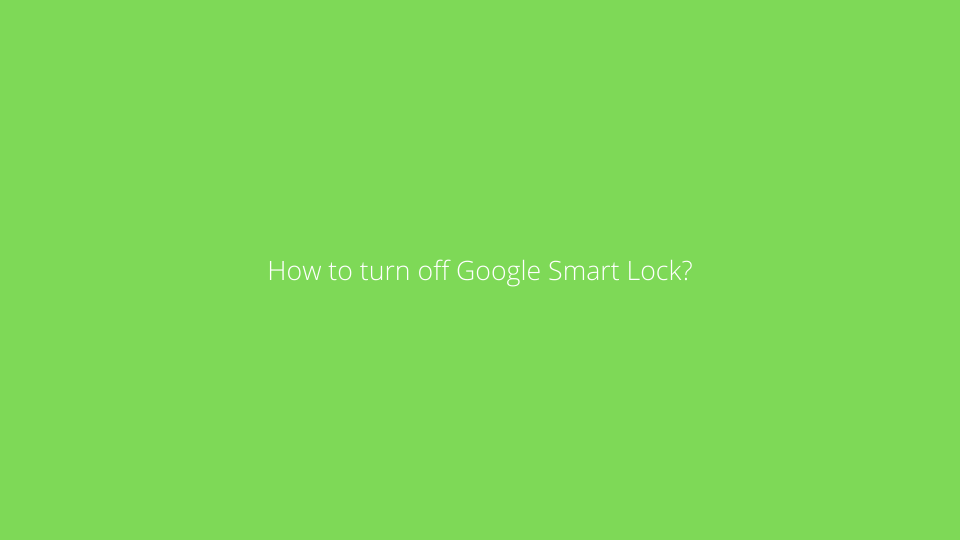




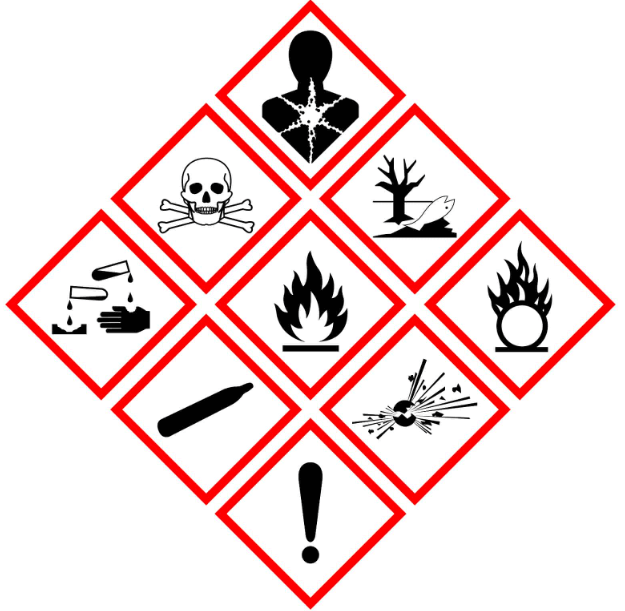
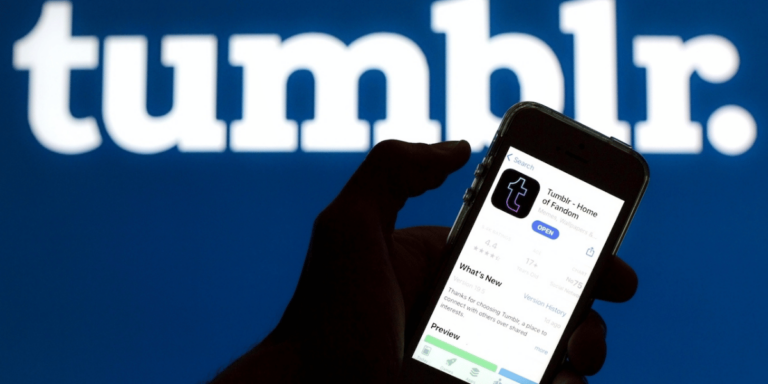
https://interpharm.pro/# legit canadian pharmacy sites
candaian pharmacy – interpharm.pro A pharmacy that truly values its patrons.
http://onlineapotheke.tech/# п»їonline apotheke
п»їonline apotheke [url=http://onlineapotheke.tech/#]online apotheke gГјnstig[/url] online-apotheken
https://pharmacieenligne.icu/# acheter mГ©dicaments Г l’Г©tranger
https://farmaciabarata.pro/# farmacia 24h
farmacia online miglior prezzo: Cialis senza ricetta in farmacia – acquistare farmaci senza ricetta
https://edpharmacie.pro/# acheter medicament a l etranger sans ordonnance
https://esfarmacia.men/# farmacias baratas online envГo gratis
acheter mГ©dicaments Г l’Г©tranger – Acheter mГ©dicaments sans ordonnance sur internet
https://esfarmacia.men/# farmacia online madrid
Their global health insights are enlightening. п»їlegitimate online pharmacies india: world pharmacy india – indian pharmacy online
canada drugs online reviews: canadian mail order pharmacy – my canadian pharmacy rx
canadian pharmacy 1 internet online drugstore: legal canadian pharmacy online – canadian pharmacy cheap
canadian pharmacy victoza: buy canadian drugs – canadapharmacyonline
world pharmacy india: best india pharmacy – best india pharmacy
They always have valuable advice on medication management. best india pharmacy: best india pharmacy – indian pharmacy paypal
northwest pharmacy canada: cross border pharmacy canada – the canadian drugstore
Unrivaled in the sphere of international pharmacy. canadadrugpharmacy com: canadian pharmacy online – best rated canadian pharmacy
canadian pharmacies compare: canada pharmacy reviews – canadian pharmacy 1 internet online drugstore
A beacon of reliability and trust. purple pharmacy mexico price list: mexico pharmacies prescription drugs – mexican mail order pharmacies
medication from mexico pharmacy: mexican border pharmacies shipping to usa – mexican rx online
mexican online pharmacies prescription drugs: mexican mail order pharmacies – mexican rx online
п»їMedicament prescribing information. canadian pharmacy online reviews: northwest canadian pharmacy – canadian pharmacies online
Their worldwide pharmacists’ consultations are invaluable. online canadian pharmacy: certified canadian international pharmacy – reputable canadian pharmacy
20 doxycycline [url=http://doxycyclineotc.store/#]doxycycline 250[/url] doxycycline 25mg
indian pharmacy online: indian pharmacy paypal – india pharmacy mail order
https://indiapharmacy24.pro/# п»їlegitimate online pharmacies india
canadian family pharmacy: canada pharmacy – canadian pharmacy online ship to usa
http://stromectol24.pro/# minocycline 100 mg tablet
top 10 pharmacies in india: india online pharmacy – top online pharmacy india
http://paxlovid.bid/# paxlovid price
http://stromectol.icu/# minocycline cost
Paxlovid buy online: nirmatrelvir and ritonavir online – Paxlovid buy online
https://stromectol.icu/# stromectol 6 mg tablet
how can i get generic mobic: can i order mobic pills – buy cheap mobic for sale
order stromectol online: ivermectin pills human – ivermectin oral solution
http://valtrex.auction/# valtrex cost india
where buy generic mobic without a prescription: where can i buy mobic no prescription – how can i get mobic
https://cialis.foundation/# Cialis 20mg price in USA
Kamagra 100mg price super kamagra super kamagra
http://viagra.eus/# Viagra online price
http://viagra.eus/# best price for viagra 100mg
Cialis 20mg price in USA Cialis without a doctor prescription Cialis over the counter
sildenafil online Generic Viagra online Viagra without a doctor prescription Canada
https://levitra.eus/# Levitra 20 mg for sale
cheapest viagra Generic Viagra for sale best price for viagra 100mg
http://kamagra.icu/# buy Kamagra
http://levitra.eus/# Levitra online pharmacy
http://kamagra.icu/# Kamagra 100mg price
Cheapest Sildenafil online cheapest viagra Cheap generic Viagra
http://viagra.eus/# Viagra online price
https://kamagra.icu/# cheap kamagra
Viagra generic over the counter Generic Viagra online Viagra online price
http://levitra.eus/# Buy generic Levitra online
Levitra 20 mg for sale Levitra 10 mg best price Vardenafil price
http://kamagra.icu/# п»їkamagra
https://kamagra.icu/# buy kamagra online usa
https://canadapharmacy.guru/# my canadian pharmacy canadapharmacy.guru
canada drug pharmacy: canadianpharmacyworld – canadian pharmacy mall canadapharmacy.guru
safe canadian pharmacy: canadian pharmacy world – canadian world pharmacy canadapharmacy.guru
safe online pharmacies in canada: the canadian pharmacy – legitimate canadian online pharmacies canadapharmacy.guru
http://mexicanpharmacy.company/# buying from online mexican pharmacy mexicanpharmacy.company
http://mexicanpharmacy.company/# mexican border pharmacies shipping to usa mexicanpharmacy.company
india pharmacy: п»їlegitimate online pharmacies india – top online pharmacy india indiapharmacy.pro
buying from online mexican pharmacy: mexican border pharmacies shipping to usa – medicine in mexico pharmacies mexicanpharmacy.company
http://mexicanpharmacy.company/# mexico pharmacies prescription drugs mexicanpharmacy.company
buying prescription drugs in mexico online: buying prescription drugs in mexico – buying from online mexican pharmacy mexicanpharmacy.company
https://canadapharmacy.guru/# canadian pharmacy online store canadapharmacy.guru
http://canadapharmacy.guru/# legal canadian pharmacy online canadapharmacy.guru
best online pharmacy india: india pharmacy mail order – indian pharmacies safe indiapharmacy.pro
п»їbest mexican online pharmacies: mexico drug stores pharmacies – п»їbest mexican online pharmacies mexicanpharmacy.company
mexico drug stores pharmacies: medicine in mexico pharmacies – mexican mail order pharmacies mexicanpharmacy.company
https://indiapharmacy.pro/# pharmacy website india indiapharmacy.pro
cheapest online pharmacy india: indian pharmacy paypal – reputable indian pharmacies indiapharmacy.pro
http://canadapharmacy.guru/# canadian pharmacy no rx needed canadapharmacy.guru
mexican mail order pharmacies: mexico pharmacies prescription drugs – pharmacies in mexico that ship to usa mexicanpharmacy.company
http://canadapharmacy.guru/# safe canadian pharmacies canadapharmacy.guru
القضاء على الحشرات والقوارض هو عملية تهدف إلى التخلص من هذه الكائنات التي تسبب الإزعاج وتشكل خطرًا على الصحة والبيئة. تتضمن هذه العملية استخدام وسائل متنوعة مثل المبيدات الحشرية والفخاخ والأساليب الطبيعية.تعتبر المبيدات الحشرية من أشهر الوسائل المستخدمة في القضاء على الحشرات والقوارض. تتوفر مبيدات حشرية كيميائية فعالة تستهدف مجموعة واسعة من الحشرات والقوارض. ومع ذلك، يجب استخدام هذه المبيدات بحذر ووفقًا للتوجيهات والتعليمات المحددة للحفاظ على السلامة العامة.بالإضافة إلى المبيدات الحشرية، يتم استخدام الفخاخ للتخلص من الحشرات الزاحفة والقوارض. تشمل هذه الفخاخ الصناديق والفخاخ اللاصقة التي تجذب الحشرات والقوارض وتحبسها بشكل آمن.هناك أيضًا الأساليب الطبيعية التي يمكن استخدامها في القضاء على الحشرات والقوارض، مثل استخدام الزيوت العطرية أو الأعشاب المعينة، وتربية الحيوانات المفترسة للتحكم في الحشرات.مهما كانت الوسيلة المستخدمة، يجب أن يتم القضاء على الحشرات والقوارض بطرق آمنة وفعالة، مع مراعاة الآثار الجانبية المحتملة والتأثير على البيئة. كما ينصح بالتعاون مع خبراء في مجال مكافحة الحشرات والقوارض للحصول على أفضل النتائج.
القضاء على الحشرات والقوارض
indian pharmacy: cheapest online pharmacy india – top online pharmacy india indiapharmacy.pro
http://canadapharmacy.guru/# canada online pharmacy canadapharmacy.guru
trusted canadian pharmacy: adderall canadian pharmacy – reliable canadian online pharmacy canadapharmacy.guru
https://indiapharmacy.pro/# indian pharmacies safe indiapharmacy.pro
http://indiapharmacy.pro/# buy prescription drugs from india indiapharmacy.pro
п»їbest mexican online pharmacies: mexico drug stores pharmacies – buying prescription drugs in mexico online mexicanpharmacy.company
canadian medications: cheap canadian pharmacy online – canadian drug pharmacy canadapharmacy.guru
https://indiapharmacy.pro/# top 10 pharmacies in india indiapharmacy.pro
https://canadapharmacy.guru/# my canadian pharmacy canadapharmacy.guru
mexican pharmaceuticals online: buying prescription drugs in mexico online – medicine in mexico pharmacies mexicanpharmacy.company
https://indiapharmacy.pro/# Online medicine home delivery indiapharmacy.pro
mexican pharmaceuticals online: medicine in mexico pharmacies – mexican drugstore online mexicanpharmacy.company
best canadian pharmacy to buy from: canadian pharmacy tampa – canadian pharmacy scam canadapharmacy.guru
https://mexicanpharmacy.company/# medication from mexico pharmacy mexicanpharmacy.company
prednisone 10 mg canada: prednisone price south africa – prednisone 60 mg daily
http://amoxil.world/# amoxicillin 500mg capsules antibiotic
order clomid without rx: can i order generic clomid now – buying generic clomid no prescription
https://prednisone.digital/# average cost of prednisone
can i buy prednisone from canada without a script: order prednisone 10mg – buy cheap prednisone
cost of propecia tablets: buying propecia without a prescription – order generic propecia pills
clomid sale: can i get clomid without insurance – where to get generic clomid online
doxycycline 150 mg: generic doxycycline – doxycycline order online
https://amoxil.world/# amoxicillin canada price
where buy generic clomid prices: how can i get clomid tablets – how can i get cheap clomid without prescription
cost of cheap propecia without dr prescription: propecia generic – get generic propecia without dr prescription
http://prednisone.digital/# prednisone 5mg price
prednisone daily use: where can i buy prednisone online without a prescription – 1250 mg prednisone
http://amoxil.world/# amoxicillin over the counter in canada
prednisone 20mg buy online: prednisone 475 – buy prednisone no prescription
https://clomid.sbs/# order generic clomid pill
how to buy doxycycline online: doxycycline 500mg – doxycycline 150 mg
http://amoxil.world/# amoxicillin cost australia
buy doxycycline online 270 tabs: 100mg doxycycline – buy doxycycline monohydrate
http://amoxil.world/# amoxicillin medicine
online pharmacy india: world pharmacy india – Online medicine order
http://edpills.icu/# best ed pills online
best online pharmacies in mexico: medication from mexico pharmacy – purple pharmacy mexico price list
http://mexicopharm.shop/# mexico drug stores pharmacies
buy prescription drugs online without: prescription drugs without prior prescription – viagra without a doctor prescription
https://edpills.icu/# best otc ed pills
top ed pills: erectile dysfunction pills – new ed pills
http://canadapharm.top/# canadian pharmacy 24h com safe
india pharmacy mail order: indianpharmacy com – reputable indian pharmacies
http://canadapharm.top/# canadianpharmacyworld com
https://edpills.icu/# natural ed remedies
online shopping pharmacy india: buy medicines online in india – best india pharmacy
cheap propecia prices: propecia cost – cost of cheap propecia price
http://indiapharm.guru/# indianpharmacy com
buy cheap prescription drugs online: how to get prescription drugs without doctor – prescription drugs online
prescription drugs without prior prescription: buy prescription drugs online – ed meds online without doctor prescription
https://edpills.icu/# ed medications
Levitra online pharmacy Vardenafil price Levitra 10 mg best price
http://levitra.icu/# Levitra online pharmacy
natural ed medications: erectile dysfunction pills – ed drugs
https://sildenafil.win/# sildenafil no prescription free shipping
http://levitra.icu/# buy Levitra over the counter
https://edpills.monster/# medications for ed
Buy Vardenafil 20mg online: Vardenafil price – Levitra generic best price
http://sildenafil.win/# generic viagra sildenafil 100mg
https://levitra.icu/# Vardenafil price
http://kamagra.team/# cheap kamagra
lisinopril cost 40 mg Buy Lisinopril 20 mg online ordering lisinopril without a prescription
generic doxycycline Buy doxycycline hyclate doxycycline 150 mg capsules
amoxicillin 500 mg price: buy amoxil – amoxicillin brand name
doxycycline online pharmacy uk Buy doxycycline hyclate doxycycline over the counter nz
doxycycline 3142 doxycycline prescription discount doxycycline 150 mg tablets
can you buy zithromax over the counter in australia buy zithromax zithromax z-pak
buy lisinopril 20 mg online uk buy lisinopril online order lisinopril
northwest pharmacy canada: accredited canadian pharmacy – pharmacy canadian superstore
mexico pharmacies prescription drugs: mexico drug stores pharmacies – mexico drug stores pharmacies
canadian drug companies: buy medicine online – northwestpharmacy
paxlovid for sale http://paxlovid.club/# Paxlovid buy online
migliori farmacie online 2023: avanafil prezzo – farmacie online autorizzate elenco
farmacia online: kamagra gel – п»їfarmacia online migliore
farmacia online più conveniente: Farmacie che vendono Cialis senza ricetta – farmacie online affidabili
cialis farmacia senza ricetta: viagra prezzo – viagra subito
viagra prezzo farmacia 2023: sildenafil prezzo – viagra pfizer 25mg prezzo
siti sicuri per comprare viagra online: viagra online spedizione gratuita – viagra ordine telefonico
acquistare farmaci senza ricetta: kamagra gel – migliori farmacie online 2023
farmacia online più conveniente: kamagra gel – comprare farmaci online con ricetta
farmacia online miglior prezzo: kamagra gold – top farmacia online
farmacie on line spedizione gratuita: kamagra oral jelly consegna 24 ore – acquistare farmaci senza ricetta
farmacie online autorizzate elenco: kamagra gel prezzo – farmacie online sicure
farmacie on line spedizione gratuita: comprare farmaci online con ricetta – acquisto farmaci con ricetta
farmacia online senza ricetta: avanafil generico prezzo – farmacia online
farmacia online senza ricetta: kamagra oral jelly – farmacie on line spedizione gratuita
farmacia online miglior prezzo: avanafil – farmacia online migliore
comprare farmaci online all’estero: avanafil generico prezzo – farmacie online sicure
farmacia online senza ricetta: cialis generico consegna 48 ore – farmacia online senza ricetta
farmacie online autorizzate elenco: kamagra gel – acquistare farmaci senza ricetta
farmacia online: farmacia online miglior prezzo – farmacia online senza ricetta
farmacie online affidabili: farmacia online migliore – farmacia online miglior prezzo
farmacia online migliore: kamagra oral jelly – farmacia online migliore
viagra acquisto in contrassegno in italia: viagra consegna in 24 ore pagamento alla consegna – viagra originale in 24 ore contrassegno
le migliori pillole per l’erezione: sildenafil 100mg prezzo – viagra consegna in 24 ore pagamento alla consegna
comprare farmaci online con ricetta: kamagra – migliori farmacie online 2023
farmacia online miglior prezzo: kamagra oral jelly – acquistare farmaci senza ricetta
viagra online in 2 giorni: alternativa al viagra senza ricetta in farmacia – pillole per erezione immediata
farmacie online sicure: Tadalafil prezzo – farmacia online più conveniente
esiste il viagra generico in farmacia: viagra online siti sicuri – alternativa al viagra senza ricetta in farmacia
acquisto farmaci con ricetta: kamagra gel prezzo – comprare farmaci online con ricetta
farmacie on line spedizione gratuita: kamagra oral jelly – farmacia online senza ricetta
farmacie on line spedizione gratuita: farmacia online – farmacie online sicure
cialis farmacia senza ricetta: viagra consegna in 24 ore pagamento alla consegna – farmacia senza ricetta recensioni
https://vardenafilo.icu/# farmacias online seguras
farmacias baratas online envГo gratis kamagra jelly farmacias online seguras en espaГ±a
http://kamagraes.site/# farmacias online seguras en españa
https://kamagraes.site/# farmacia online internacional
http://tadalafilo.pro/# farmacias online seguras
http://farmacia.best/# farmacia online barata
farmacia envГos internacionales Levitra precio farmacia online barata
http://farmacia.best/# farmacia online madrid
http://sildenafilo.store/# viagra 100 mg precio en farmacias
https://farmacia.best/# farmacias online baratas
https://kamagraes.site/# farmacia 24h
https://tadalafilo.pro/# farmacia online madrid
http://kamagraes.site/# farmacias baratas online envÃo gratis
http://vardenafilo.icu/# farmacia online internacional
https://tadalafilo.pro/# farmacias baratas online envÃo gratis
farmacia envГos internacionales Cialis generico farmacia online barata
https://vardenafilo.icu/# farmacia online 24 horas
https://farmacia.best/# farmacia barata
http://sildenafilo.store/# viagra online rápida
http://tadalafilo.pro/# farmacia online madrid
https://vardenafilo.icu/# farmacia online madrid
http://vardenafilo.icu/# farmacia online internacional
farmacia envГos internacionales farmacia online barata farmacias online seguras en espaГ±a
https://sildenafilo.store/# sildenafilo 50 mg precio sin receta
http://kamagraes.site/# farmacia online madrid
http://tadalafilo.pro/# farmacias online baratas
https://tadalafilo.pro/# farmacia online envÃo gratis
http://kamagraes.site/# farmacia barata
farmacia online envГo gratis kamagra farmacia online barata
https://kamagraes.site/# farmacias online baratas
http://kamagraes.site/# farmacia online madrid
https://tadalafilo.pro/# farmacia envÃos internacionales
https://tadalafilo.pro/# farmacias online baratas
https://farmacia.best/# farmacia envÃos internacionales
farmacia online 24 horas comprar cialis online seguro opiniones farmacias online baratas
https://farmacia.best/# farmacias baratas online envÃo gratis
https://vardenafilo.icu/# farmacia envÃos internacionales
https://kamagraes.site/# farmacia online 24 horas
https://vardenafilo.icu/# farmacias online seguras
http://kamagraes.site/# farmacia envÃos internacionales
https://sildenafilo.store/# viagra online gibraltar
farmacia envГos internacionales Comprar Levitra Sin Receta En Espana п»їfarmacia online
https://vardenafilo.icu/# farmacias online baratas
http://farmacia.best/# farmacia online madrid
http://sildenafilo.store/# viagra para hombre precio farmacias similares
https://vardenafilo.icu/# farmacia online envÃo gratis
https://pharmacieenligne.guru/# Pharmacie en ligne pas cher
Pharmacie en ligne sans ordonnance Levitra pharmacie en ligne Pharmacie en ligne pas cher
https://levitrafr.life/# Pharmacie en ligne France
https://viagrasansordonnance.store/# Viagra femme sans ordonnance 24h
https://cialissansordonnance.pro/# Pharmacie en ligne livraison gratuite
п»їpharmacie en ligne Acheter Cialis 20 mg pas cher pharmacie ouverte 24/24
https://levitrafr.life/# pharmacie en ligne
http://cialissansordonnance.pro/# Pharmacie en ligne livraison rapide
https://cialissansordonnance.pro/# Pharmacie en ligne France
https://kamagrafr.icu/# Pharmacie en ligne livraison 24h
http://cialissansordonnance.pro/# Pharmacie en ligne pas cher
п»їpharmacie en ligne pharmacie en ligne pas cher pharmacie ouverte
https://viagrasansordonnance.store/# Viagra homme sans prescription
http://viagrasansordonnance.store/# Viagra homme sans prescription
http://cialissansordonnance.pro/# Pharmacie en ligne livraison gratuite
https://viagrasansordonnance.store/# Viagra homme prix en pharmacie sans ordonnance
https://pharmacieenligne.guru/# Pharmacie en ligne livraison rapide
http://levitrafr.life/# Pharmacie en ligne livraison 24h
acheter medicament a l etranger sans ordonnance Levitra acheter pharmacie ouverte
http://viagrasansordonnance.store/# Acheter viagra en ligne livraison 24h
https://cialissansordonnance.pro/# Acheter médicaments sans ordonnance sur internet
http://cialissansordonnance.pro/# Pharmacie en ligne pas cher
https://viagrakaufen.store/# Viagra kaufen gГјnstig Deutschland
http://potenzmittel.men/# online apotheke versandkostenfrei
http://cialiskaufen.pro/# online apotheke versandkostenfrei
https://viagrakaufen.store/# Viagra kaufen ohne Rezept Schweiz
purple pharmacy mexico price list mexican pharmaceuticals online mexican drugstore online
http://mexicanpharmacy.cheap/# buying prescription drugs in mexico online
mexican online pharmacies prescription drugs mexico drug stores pharmacies buying from online mexican pharmacy
mexican pharmacy buying prescription drugs in mexico mexico pharmacy
mexican rx online mexican drugstore online best online pharmacies in mexico
buying prescription drugs in mexico mexico pharmacy medication from mexico pharmacy
mexican pharmacy buying prescription drugs in mexico mexico drug stores pharmacies
http://mexicanpharmacy.cheap/# medication from mexico pharmacy
medicine in mexico pharmacies buying from online mexican pharmacy mexican mail order pharmacies
http://mexicanpharmacy.cheap/# medication from mexico pharmacy
mexican mail order pharmacies reputable mexican pharmacies online best online pharmacies in mexico
medicine in mexico pharmacies mexican pharmacy mexican border pharmacies shipping to usa
mexican pharmacy medication from mexico pharmacy mexican rx online
mexican rx online mexican pharmacy mexican drugstore online
https://mexicanpharmacy.cheap/# pharmacies in mexico that ship to usa
mexican mail order pharmacies mexican border pharmacies shipping to usa buying prescription drugs in mexico online
buying prescription drugs in mexico medication from mexico pharmacy mexico drug stores pharmacies
pharmacy website india buy prescription drugs from india – online pharmacy india indiapharmacy.guru
https://edpills.tech/# mens ed pills edpills.tech
http://edpills.tech/# medication for ed edpills.tech
http://edpills.tech/# cheapest ed pills edpills.tech
https://canadiandrugs.tech/# canadian online pharmacy reviews canadiandrugs.tech
https://indiapharmacy.guru/# Online medicine home delivery indiapharmacy.guru
top 10 online pharmacy in india п»їlegitimate online pharmacies india – Online medicine home delivery indiapharmacy.guru
http://canadiandrugs.tech/# canada drugs online canadiandrugs.tech
http://edpills.tech/# ed remedies edpills.tech
https://indiapharmacy.guru/# Online medicine order indiapharmacy.guru
https://canadiandrugs.tech/# global pharmacy canada canadiandrugs.tech
http://indiapharmacy.guru/# online pharmacy india indiapharmacy.guru
http://edpills.tech/# cheap erectile dysfunction pills edpills.tech
treatment for ed men’s ed pills – best ed pills at gnc edpills.tech
http://canadiandrugs.tech/# canadian pharmacy 24 canadiandrugs.tech
http://indiapharmacy.guru/# india pharmacy indiapharmacy.guru
http://indiapharmacy.guru/# buy prescription drugs from india indiapharmacy.guru
https://canadiandrugs.tech/# canadadrugpharmacy com canadiandrugs.tech
https://canadiandrugs.tech/# safe reliable canadian pharmacy canadiandrugs.tech
https://canadiandrugs.tech/# canadianpharmacy com canadiandrugs.tech
pharmacy website india india pharmacy mail order – top 10 pharmacies in india indiapharmacy.guru
https://indiapharmacy.guru/# best india pharmacy indiapharmacy.guru
https://canadiandrugs.tech/# canadian pharmacy tampa canadiandrugs.tech
https://canadiandrugs.tech/# medication canadian pharmacy canadiandrugs.tech
https://canadiandrugs.tech/# canadian family pharmacy canadiandrugs.tech
http://edpills.tech/# best ed pills online edpills.tech
https://canadiandrugs.tech/# legit canadian pharmacy canadiandrugs.tech
canadian pharmacy 365 best canadian pharmacy – canadian pharmacy canadiandrugs.tech
https://edpills.tech/# ed meds edpills.tech
http://edpills.tech/# cheap erectile dysfunction pill edpills.tech
https://canadiandrugs.tech/# reputable canadian online pharmacy canadiandrugs.tech
https://canadiandrugs.tech/# canadian pharmacy meds review canadiandrugs.tech
paxlovid for sale: paxlovid pill – paxlovid cost without insurance
http://paxlovid.win/# paxlovid pill
compare prednisone prices: prescription prednisone cost – prednisone 10
how can i get generic clomid: clomid rx – where buy clomid without dr prescription
prednisone cost us: prednisone pak – purchase prednisone from india
can you buy prednisone over the counter: can you buy prednisone over the counter – 5 mg prednisone tablets
https://amoxil.icu/# where can you buy amoxicillin over the counter
buy paxlovid online: paxlovid price – paxlovid pill
can i order clomid online: buying generic clomid tablets – cost of cheap clomid
prednisone 60 mg price: buying prednisone from canada – 50 mg prednisone from canada
prednisone 10mg buy online: prednisone 20mg price in india – prednisone drug costs
where to buy clomid without a prescription: where to buy clomid prices – clomid rx
cheap clomid without insurance: how can i get clomid without insurance – where to get generic clomid without dr prescription
http://clomid.site/# can i purchase generic clomid without rx
paxlovid buy: buy paxlovid online – Paxlovid buy online
paxlovid india: paxlovid price – paxlovid pill
paxlovid for sale: paxlovid – paxlovid cost without insurance
amoxil generic: amoxicillin 500mg no prescription – buy amoxicillin without prescription
can i purchase amoxicillin online: antibiotic amoxicillin – amoxicillin 500mg no prescription
ciprofloxacin mail online: where can i buy cipro online – ciprofloxacin generic price
https://amoxil.icu/# generic for amoxicillin
prednisone 5mg capsules: prednisone online india – prednisone 20mg for sale
cost of amoxicillin 30 capsules: amoxicillin no prescipion – buy amoxicillin online uk
paxlovid cost without insurance: paxlovid generic – paxlovid price
https://paxlovid.win/# paxlovid pill
amoxicillin 500mg capsule buy online: amoxicillin 875 mg tablet – amoxicillin online canada
http://clomid.site/# how can i get clomid without insurance
can you purchase amoxicillin online: amoxicillin 500 mg purchase without prescription – amoxicillin 500 mg purchase without prescription
nolvadex for sale: nolvadex side effects – tamoxifen premenopausal
https://nolvadex.fun/# nolvadex only pct
tamoxifen lawsuit: clomid nolvadex – tamoxifen bone density
http://zithromaxbestprice.icu/# zithromax for sale 500 mg
tamoxifen cost: alternative to tamoxifen – tamoxifen for breast cancer prevention
tamoxifen citrate pct: tamoxifen endometrium – tamoxifen buy
https://lisinoprilbestprice.store/# can i buy lisinopril online
buy cytotec: buy cytotec online fast delivery – Cytotec 200mcg price
https://cytotec.icu/# order cytotec online
tamoxifen for breast cancer prevention: tamoxifen side effects forum – tamoxifen and depression
zithromax: zithromax cost australia – can you buy zithromax over the counter in mexico
https://zithromaxbestprice.icu/# zithromax over the counter uk
zithromax tablets for sale: zithromax 1000 mg online – how to get zithromax
http://cytotec.icu/# cytotec online
how to buy doxycycline online: doxycycline generic – how to order doxycycline
https://zithromaxbestprice.icu/# zithromax for sale usa
indianpharmacy com: India pharmacy of the world – india pharmacy mail order indiapharm.llc
https://mexicopharm.com/# best mexican online pharmacies mexicopharm.com
canadian compounding pharmacy: Canada Drugs Direct – canada pharmacy online legit canadapharm.life
https://canadapharm.life/# best canadian pharmacy to order from canadapharm.life
canada pharmacy online legit Canada Drugs Direct canadian pharmacy prices canadapharm.life
mexico drug stores pharmacies: Purple Pharmacy online ordering – reputable mexican pharmacies online mexicopharm.com
pharmacies in canada that ship to the us: canadian pharmacy no scripts – canadapharmacyonline legit canadapharm.life
http://canadapharm.life/# legitimate canadian pharmacy online canadapharm.life
indian pharmacy: indian pharmacy to usa – indian pharmacies safe indiapharm.llc
canadian neighbor pharmacy Canadian pharmacy best prices canadian online pharmacy canadapharm.life
reputable mexican pharmacies online: mexico pharmacies prescription drugs – buying prescription drugs in mexico online mexicopharm.com
https://mexicopharm.com/# buying from online mexican pharmacy mexicopharm.com
п»їbest mexican online pharmacies: Best pharmacy in Mexico – mexican pharmaceuticals online mexicopharm.com
http://canadapharm.life/# canadian pharmacies online canadapharm.life
canadian mail order pharmacy: Canada pharmacy online – reliable canadian pharmacy reviews canadapharm.life
http://canadapharm.life/# canada pharmacy reviews canadapharm.life
canadian pharmacy near me: Canadian online pharmacy – canada pharmacy canadapharm.life
order sildenafil 20 mg: Sildenafil price – generic sildenafil citrate 100mg
http://sildenafildelivery.pro/# sildenafil prescription australia
http://levitradelivery.pro/# Buy Vardenafil 20mg
cheap kamagra: buy kamagra – Kamagra 100mg price
Levitra online USA fast Buy Levitra 20mg online Levitra 10 mg buy online
http://levitradelivery.pro/# buy Levitra over the counter
order sildenafil uk: cheap sildenafil – sildenafil 5 mg price
http://kamagradelivery.pro/# Kamagra tablets
cures for ed: ed pills online – natural ed remedies
https://levitradelivery.pro/# Buy Levitra 20mg online
sildenafil oral jelly 100mg kamagra: п»їkamagra – cheap kamagra
Kamagra Oral Jelly: buy kamagra – buy kamagra online usa
http://edpillsdelivery.pro/# mens erection pills
tadalafil 2.5 mg tablets india Tadalafil 20mg price in Canada tadalafil daily 5mg
Levitra 20 mg for sale: Levitra online – Vardenafil buy online
http://kamagradelivery.pro/# super kamagra
best over the counter ed pills: ed pills delivery – buy ed pills online
http://amoxil.guru/# where can i get amoxicillin
paxlovid price Paxlovid buy online п»їpaxlovid
https://prednisone.auction/# prednisone 20 mg generic
https://stromectol.guru/# purchase oral ivermectin
paxlovid covid buy paxlovid online paxlovid cost without insurance
https://amoxil.guru/# buy cheap amoxicillin online
http://prednisone.auction/# prednisone brand name india
buy paxlovid online paxlovid best price paxlovid pill
https://paxlovid.guru/# paxlovid pharmacy
furosemide: Buy Lasix – lasix pills
https://azithromycin.store/# zithromax azithromycin
http://furosemide.pro/# furosemide 100 mg
compare zestril prices: over the counter lisinopril – lisinopril 20 mg mexico
https://furosemide.pro/# lasix for sale
get cheap propecia tablets: Buy finasteride 1mg – cheap propecia
get propecia pills: buy propecia – order cheap propecia without insurance
https://misoprostol.shop/# Misoprostol 200 mg buy online
https://azithromycin.store/# buy cheap generic zithromax
cost generic propecia pills: Buy finasteride 1mg – buying generic propecia price
https://furosemide.pro/# lasix 40mg
lasix for sale: Over The Counter Lasix – lasix dosage
http://finasteride.men/# buy cheap propecia
buy generic propecia pill: Buy Finasteride 5mg – home
buy propecia pill: Buy finasteride 1mg – order propecia
https://furosemide.pro/# lasix medication
http://lisinopril.fun/# lisinopril 5 mg buy
buy cytotec online fast delivery: purchase cytotec – order cytotec online
http://furosemide.pro/# furosemide
buy zestoretic online: lisinopril pills 10 mg – prinivil 20 mg cost
http://furosemide.pro/# generic lasix
generic propecia: Cheapest finasteride online – buy propecia online
https://misoprostol.shop/# Misoprostol 200 mg buy online
get generic propecia without insurance: Best place to buy propecia – order propecia for sale
http://furosemide.pro/# lasix 100 mg tablet
generic zestoretic: buy lisinopril canada – lisinopril in usa
http://finasteride.men/# cost propecia without dr prescription
zithromax 500 without prescription: buy zithromax z-pak online – generic zithromax online paypal
http://avanafilitalia.online/# acquisto farmaci con ricetta
viagra subito: viagra prezzo – pillole per erezione immediata
http://sildenafilitalia.men/# miglior sito dove acquistare viagra
п»їfarmacia online migliore: farmacie online autorizzate elenco – migliori farmacie online 2023
http://tadalafilitalia.pro/# farmacia online
acquisto farmaci con ricetta: Tadalafil prezzo – farmacia online piГ№ conveniente
top farmacia online: kamagra oral jelly consegna 24 ore – farmacia online migliore
http://kamagraitalia.shop/# farmacia online miglior prezzo
http://avanafilitalia.online/# farmacia online senza ricetta
comprare farmaci online all’estero: Avanafil farmaco – farmacia online piГ№ conveniente
http://sildenafilitalia.men/# kamagra senza ricetta in farmacia
farmaci senza ricetta elenco: kamagra oral jelly – acquisto farmaci con ricetta
comprare farmaci online all’estero: farmacia online miglior prezzo – farmacie online autorizzate elenco
http://farmaciaitalia.store/# farmacia online migliore
https://sildenafilitalia.men/# viagra 100 mg prezzo in farmacia
farmacia online miglior prezzo: farmacia online piu conveniente – п»їfarmacia online migliore
farmacia online senza ricetta: kamagra gel – farmacia online migliore
http://kamagraitalia.shop/# farmacie online affidabili
canadian drugs online: canadian pharmacy – canada ed drugs
http://canadapharm.shop/# real canadian pharmacy
mexican border pharmacies shipping to usa buying prescription drugs in mexico buying prescription drugs in mexico
reputable canadian pharmacy: legitimate canadian online pharmacies – canadian pharmacy cheap
http://mexicanpharm.store/# mexican online pharmacies prescription drugs
indian pharmacies safe: Online medicine home delivery – Online medicine home delivery
https://indiapharm.life/# top 10 pharmacies in india
mexico drug stores pharmacies mexico drug stores pharmacies mexico drug stores pharmacies
canadian neighbor pharmacy: canadian pharmacy world – canada pharmacy
http://indiapharm.life/# world pharmacy india
п»їbest mexican online pharmacies: mexico pharmacy – buying from online mexican pharmacy
http://canadapharm.shop/# canadadrugpharmacy com
world pharmacy india: indian pharmacy – best india pharmacy
https://mexicanpharm.store/# mexican online pharmacies prescription drugs
reputable indian online pharmacy: cheapest online pharmacy india – world pharmacy india
https://canadapharm.shop/# canadian pharmacy com
indian pharmacy cheapest online pharmacy india reputable indian pharmacies
mexico pharmacies prescription drugs: buying prescription drugs in mexico online – mexican pharmacy
http://mexicanpharm.store/# buying from online mexican pharmacy
canada pharmacy online: canadian pharmacy 24h com – reputable canadian pharmacy
https://indiapharm.life/# india pharmacy mail order
canadian pharmacy phone number: certified canadian international pharmacy – maple leaf pharmacy in canada
http://mexicanpharm.store/# medication from mexico pharmacy
reputable mexican pharmacies online: best online pharmacies in mexico – mexico drug stores pharmacies
https://indiapharm.life/# online shopping pharmacy india
india pharmacy mail order india online pharmacy Online medicine order
indianpharmacy com: india online pharmacy – india online pharmacy
https://canadapharm.shop/# buy prescription drugs from canada cheap
world pharmacy india: reputable indian online pharmacy – indianpharmacy com
can you buy cheap clomid for sale: how to get generic clomid – where can i get cheap clomid no prescription
Quick turnaround on all my prescriptions http://nolvadex.pro/# where to buy nolvadex
http://clomidpharm.shop/# order generic clomid tablets
tamoxifen men: common side effects of tamoxifen – alternative to tamoxifen
They have a fantastic range of supplements https://prednisonepharm.store/# order prednisone
https://nolvadex.pro/# alternatives to tamoxifen
This pharmacy has a wonderful community feel https://zithromaxpharm.online/# where to get zithromax over the counter
buy zithromax online australia: buy zithromax canada – zithromax over the counter
https://nolvadex.pro/# liquid tamoxifen
The team always keeps patient safety at the forefront https://prednisonepharm.store/# prednisone 30 mg daily
nolvadex vs clomid: nolvadex d – tamoxifen endometrium
http://nolvadex.pro/# tamoxifen medication
Their global outlook is evident in their expansive services http://zithromaxpharm.online/# where to get zithromax
http://cytotec.directory/# Abortion pills online
tamoxifen generic: tamoxifen mechanism of action – tamoxifen moa
They provide valuable advice on international drug interactions https://prednisonepharm.store/# prednisone buying
Helpful, friendly, and always patient http://prednisonepharm.store/# prednisone daily use
https://clomidpharm.shop/# can i order generic clomid without dr prescription
nolvadex online: nolvadex side effects – generic tamoxifen
Their mobile app makes managing my medications so easy https://nolvadex.pro/# tamoxifen medication
http://cytotec.directory/# Misoprostol 200 mg buy online
cytotec abortion pill: order cytotec online – buy cytotec online
Efficient service with a personal touch https://zithromaxpharm.online/# zithromax for sale online
https://cytotec.directory/# buy cytotec pills
buy cytotec pills online cheap: Misoprostol 200 mg buy online – order cytotec online
ed pills cheap ed treatment review new ed drugs
erection pills viagra online: ed meds – best male enhancement pills
http://reputablepharmacies.online/# canadian pharmacies online legitimate
legal to buy prescription drugs without prescription levitra without a doctor prescription prescription drugs online without doctor
п»їprescription drugs: prescription drugs without doctor approval – ed prescription drugs
prescription without a doctor’s prescription meds online without doctor prescription non prescription ed drugs
https://edpills.bid/# ed pill
http://edwithoutdoctorprescription.store/# viagra without doctor prescription amazon
prescription without a doctor’s prescription: legal to buy prescription drugs without prescription – ed meds online without doctor prescription
ed drugs best male enhancement pills erectile dysfunction drugs
http://edpills.bid/# best over the counter ed pills
buy prescription drugs without doctor meds online without doctor prescription prescription drugs online
cialis without a doctor’s prescription: prescription drugs online without – buy prescription drugs online
https://edpills.bid/# online ed pills
prescription without a doctor’s prescription canada drug stores canadian pharmacy no rx
buy mexican drugs online: drugs without a prescription – canadian mail order meds
https://edpills.bid/# best ed pill
https://edpills.bid/# best treatment for ed
pharmacy drug store: reliable canadian online pharmacy – global pharmacy canada
buy prescription drugs without doctor generic viagra without a doctor prescription non prescription erection pills
http://edpills.bid/# best otc ed pills
trust online pharmacies: canadian drug – prescription drug price check
legal to buy prescription drugs from canada prescription drugs without doctor approval discount prescription drugs
https://reputablepharmacies.online/# online pharmacy reviews
prescription drugs online without doctor: sildenafil without a doctor’s prescription – non prescription ed pills
buy prescription drugs without doctor ed meds online without doctor prescription prescription drugs online without
buy prescription drugs from india: Best Indian pharmacy – best online pharmacy india indianpharmacy.shop
http://indianpharmacy.shop/# reputable indian online pharmacy indianpharmacy.shop
medicine in mexico pharmacies mexican pharmacy online mexico drug stores pharmacies mexicanpharmacy.win
canadian pharmacy victoza: Cheapest drug prices Canada – canadian drug prices canadianpharmacy.pro
canadian pharmacy service Cheapest drug prices Canada onlinepharmaciescanada com canadianpharmacy.pro
http://canadianpharmacy.pro/# canadian online pharmacy canadianpharmacy.pro
https://indianpharmacy.shop/# indian pharmacy indianpharmacy.shop
discount prescription drugs online
ordering drugs from canada: Canadian pharmacy online – onlinecanadianpharmacy 24 canadianpharmacy.pro
canadian pharmacy near me Canada Pharmacy best canadian pharmacy to order from canadianpharmacy.pro
http://indianpharmacy.shop/# top 10 online pharmacy in india indianpharmacy.shop
online pharmacy india Order medicine from India to USA best india pharmacy indianpharmacy.shop
Online medicine home delivery Best Indian pharmacy reputable indian online pharmacy indianpharmacy.shop
http://indianpharmacy.shop/# online pharmacy india indianpharmacy.shop
http://canadianpharmacy.pro/# best rated canadian pharmacy canadianpharmacy.pro
buy prescription drugs from india
http://indianpharmacy.shop/# pharmacy website india indianpharmacy.shop
canadian online pharmacy no prescription
pharmacy website india Best Indian pharmacy best india pharmacy indianpharmacy.shop
https://canadianpharmacy.pro/# canada cloud pharmacy canadianpharmacy.pro
buy medicines online in india
http://indianpharmacy.shop/# buy medicines online in india indianpharmacy.shop
best canadian pharmacy online Pharmacies in Canada that ship to the US canadian pharmacy world canadianpharmacy.pro
https://indianpharmacy.shop/# buy medicines online in india indianpharmacy.shop
top online pharmacy india
https://mexicanpharmacy.win/# mexico drug stores pharmacies mexicanpharmacy.win
canadian online drugs canadian pharmacy 365 canadian world pharmacy canadianpharmacy.pro
http://indianpharmacy.shop/# world pharmacy india indianpharmacy.shop
india pharmacy
http://canadianpharmacy.pro/# safe canadian pharmacies canadianpharmacy.pro
indian pharmacy Order medicine from India to USA world pharmacy india indianpharmacy.shop
http://indianpharmacy.shop/# online pharmacy india indianpharmacy.shop
canadian pharmacy no rx
http://canadianpharmacy.pro/# my canadian pharmacy reviews canadianpharmacy.pro
canadian pharmacy no rx needed Pharmacies in Canada that ship to the US reddit canadian pharmacy canadianpharmacy.pro
https://canadianpharmacy.pro/# canadian mail order pharmacy canadianpharmacy.pro
indian pharmacy paypal
http://canadianpharmacy.pro/# best canadian pharmacy to order from canadianpharmacy.pro
http://indianpharmacy.shop/# indian pharmacy paypal indianpharmacy.shop
mail order pharmacy india
Viagra homme prix en pharmacie sans ordonnance: viagra sans ordonnance – Viagra en france livraison rapide
https://pharmadoc.pro/# Pharmacie en ligne sans ordonnance
pharmacie ouverte 24/24: Levitra pharmacie en ligne – Acheter mГ©dicaments sans ordonnance sur internet
Pharmacie en ligne livraison gratuite Levitra sans ordonnance 24h Pharmacie en ligne livraison gratuite
http://cialissansordonnance.shop/# Pharmacie en ligne fiable
Acheter mГ©dicaments sans ordonnance sur internet
п»їpharmacie en ligne: kamagra gel – Pharmacie en ligne livraison gratuite
https://pharmadoc.pro/# pharmacie ouverte
Pharmacies en ligne certifiГ©es PharmaDoc.pro Pharmacies en ligne certifiГ©es
Pharmacie en ligne fiable: pharmacie en ligne sans ordonnance – pharmacie ouverte
http://acheterkamagra.pro/# Pharmacie en ligne France
п»їpharmacie en ligne: pharmacie en ligne – Pharmacie en ligne France
pharmacie ouverte cialis prix pharmacie ouverte
http://viagrasansordonnance.pro/# Sildénafil 100 mg prix en pharmacie en France
Pharmacie en ligne France: kamagra gel – Pharmacie en ligne livraison gratuite
https://acheterkamagra.pro/# Pharmacie en ligne France
Pharmacie en ligne livraison gratuite
Pharmacie en ligne livraison 24h Acheter Cialis 20 mg pas cher Acheter mГ©dicaments sans ordonnance sur internet
Viagra sans ordonnance livraison 48h: Meilleur Viagra sans ordonnance 24h – Quand une femme prend du Viagra homme
https://levitrasansordonnance.pro/# Pharmacie en ligne pas cher
Pharmacie en ligne pas cher pharmacie en ligne sans ordonnance acheter mГ©dicaments Г l’Г©tranger
Pharmacie en ligne sans ordonnance: kamagra pas cher – Acheter mГ©dicaments sans ordonnance sur internet
how to get zithromax: zithromax 500 mg lowest price drugstore online – where to get zithromax over the counter
http://prednisonetablets.shop/# prednisone 10 mg coupon
prednisone brand name india prednisone tablets 2.5 mg cost of prednisone tablets
ivermectin 1 topical cream: stromectol drug – ivermectin 20 mg
http://prednisonetablets.shop/# prednisone tablets
order stromectol stromectol tab 3mg ivermectin cream cost
price of amoxicillin without insurance: amoxicillin 875 125 mg tab – buy amoxicillin
https://clomiphene.icu/# cheap clomid without prescription
stromectol xr: ivermectin 200mg – ivermectin otc
how to get generic clomid tablets how to buy clomid without dr prescription how to buy generic clomid
http://ivermectin.store/# ivermectin canada
buy ivermectin for humans uk: ivermectin for humans – stromectol canada
ivermectin pills ivermectin price canada cost of ivermectin lotion
https://prednisonetablets.shop/# prednisone cost canada
purchase prednisone: generic prednisone cost – prednisone 15 mg daily
prednisone 20 mg without prescription prednisone 2.5 mg cost 200 mg prednisone daily
http://clomiphene.icu/# where to buy generic clomid without prescription
prednisone 30 mg tablet: prednisone capsules – prednisone canada pharmacy
http://azithromycin.bid/# zithromax 500 tablet
amoxicillin online no prescription order amoxicillin online no prescription amoxicillin online no prescription
cost of ivermectin medicine: buy ivermectin nz – ivermectin australia
https://clomiphene.icu/# order cheap clomid without dr prescription
zithromax 250 price: zithromax cost – zithromax for sale online
ivermectin 4000 mcg ivermectin 3mg ivermectin 9 mg tablet
https://ivermectin.store/# ivermectin medication
buying prescription drugs in mexico: Online Mexican pharmacy – mexican drugstore online mexicanpharm.shop
https://canadianpharm.store/# pharmacy in canada canadianpharm.store
safe canadian pharmacy Canada Pharmacy online canadianpharmacy com canadianpharm.store
mexican drugstore online: Online Pharmacies in Mexico – mexican drugstore online mexicanpharm.shop
https://canadianpharm.store/# my canadian pharmacy reviews canadianpharm.store
canada ed drugs: buy prescription drugs from canada cheap – canadian discount pharmacy canadianpharm.store
buying from online mexican pharmacy buying from online mexican pharmacy purple pharmacy mexico price list mexicanpharm.shop
canadian drug pharmacy: Pharmacies in Canada that ship to the US – canadian family pharmacy canadianpharm.store
https://canadianpharm.store/# pet meds without vet prescription canada canadianpharm.store
Online medicine home delivery п»їlegitimate online pharmacies india buy prescription drugs from india indianpharm.store
indian pharmacy paypal: international medicine delivery from india – top 10 online pharmacy in india indianpharm.store
https://canadianpharm.store/# canadian pharmacy world canadianpharm.store
mexican mail order pharmacies: Certified Pharmacy from Mexico – mexico drug stores pharmacies mexicanpharm.shop
buy prescription drugs from india: top 10 online pharmacy in india – world pharmacy india indianpharm.store
https://indianpharm.store/# indian pharmacy indianpharm.store
india pharmacy mail order: Indian pharmacy to USA – buy medicines online in india indianpharm.store
http://canadianpharm.store/# trustworthy canadian pharmacy canadianpharm.store
reputable canadian online pharmacies Canada Pharmacy online reliable canadian pharmacy canadianpharm.store
mexican mail order pharmacies: Online Mexican pharmacy – mexican pharmaceuticals online mexicanpharm.shop
http://canadianpharm.store/# best canadian pharmacy canadianpharm.store
best online pharmacy india: best online pharmacy india – best online pharmacy india indianpharm.store
mexican rx online purple pharmacy mexico price list pharmacies in mexico that ship to usa mexicanpharm.shop
https://mexicanpharm.shop/# mexican pharmaceuticals online mexicanpharm.shop
cheapest online pharmacy india: order medicine from india to usa – indian pharmacies safe indianpharm.store
cheapest online pharmacy india: international medicine delivery from india – indian pharmacy indianpharm.store
mexico pharmacies prescription drugs Online Mexican pharmacy medicine in mexico pharmacies mexicanpharm.shop
http://canadianpharm.store/# canadapharmacyonline legit canadianpharm.store
buy prescription drugs from india: international medicine delivery from india – india pharmacy indianpharm.store
https://indianpharm.store/# online shopping pharmacy india indianpharm.store
top 10 online pharmacy in india international medicine delivery from india online shopping pharmacy india indianpharm.store
pharmacies in mexico that ship to usa: Online Pharmacies in Mexico – mexican online pharmacies prescription drugs mexicanpharm.shop
http://mexicanpharm.shop/# buying from online mexican pharmacy mexicanpharm.shop
my canadian pharmacy review: Pharmacies in Canada that ship to the US – northern pharmacy canada canadianpharm.store
india online pharmacy: Indian pharmacy to USA – best india pharmacy indianpharm.store
canadian mail order pharmacy Best Canadian online pharmacy pharmacy canadian canadianpharm.store
https://canadianpharm.store/# canadian drug pharmacy canadianpharm.store
pharmacies in mexico that ship to usa Certified Pharmacy from Mexico mexican mail order pharmacies mexicanpharm.shop
online canadian pharmacy: cheap canadian drugs – online pharmacies of canada
recommended canadian pharmacies list of canada online pharmacies my canadian drugstore
no perscription drugs canada: cheap rx drugs – drugs from canada with prescription
canadian pharmacies review: internet pharmacies – drugs from canada with prescription
http://canadadrugs.pro/# canadian pharmacies recommended by aarp
best 10 online pharmacies canadian pharmacy voltaren buying drugs canada
canadian drugstore viagra: canada rx – canada pharmacy
http://canadadrugs.pro/# best price prescription drugs
verified canadian pharmacies: canadian pharmaceuticals for usa sales – best canadian mail order pharmacy
canadian pharmacies that are legit: online ed medication no prescription – canadian pharmacy no prescription required
foreign online pharmacy discount prescription drugs canadian pharmaceuticals online safe
discount prescription drug: online pharmacy no prescription – canadian pharmacy online no prescription needed
http://canadadrugs.pro/# canadian pharmacies reviews
prescription drug pricing: canada pharmacies online pharmacy – pharmacy drug store online no rx
https://canadadrugs.pro/# best pharmacy
trust online pharmacy: best online pharmacies no prescription – canadian pharmacy online ship to usa
pharmacy in canada: canadian pharmacieswith no prescription – my discount pharmacy
http://canadadrugs.pro/# prescription drug prices comparison
canadiandrugstore.com: meds without a doctor s prescription canada – safe canadian online pharmacies
prescription without a doctor’s prescription: online meds without prescription – pharmacy price comparison
https://canadadrugs.pro/# canada drugs without perscription
best canadian drugstore: canadian pharmacy online without prescription – mexican pharmacies online cheap
http://canadadrugs.pro/# best non prescription online pharmacies
http://canadadrugs.pro/# doxycycline mexican pharmacy
most reliable canadian pharmacies: canada medications online – overseas online pharmacies
legitimate canadian internet pharmacies: best online pharmacies no prescription – cost prescription drugs
medications for ed: best non prescription ed pills – online ed medications
http://medicinefromindia.store/# buy prescription drugs from india
medicine in mexico pharmacies п»їbest mexican online pharmacies mexican drugstore online
ed meds online without doctor prescription: generic cialis without a doctor prescription – п»їprescription drugs
http://edpill.cheap/# cure ed
viagra without doctor prescription cialis without a doctor prescription real cialis without a doctor’s prescription
purple pharmacy mexico price list: п»їbest mexican online pharmacies – mexico pharmacy
https://edpill.cheap/# ed drugs list
best online pharmacy india best online pharmacy india indian pharmacy
https://medicinefromindia.store/# Online medicine order
cheap canadian pharmacy online canadian pharmacy king canada drugs reviews
https://edwithoutdoctorprescription.pro/# viagra without doctor prescription amazon
best india pharmacy reputable indian online pharmacy indian pharmacy online
medication from mexico pharmacy: mexican rx online – pharmacies in mexico that ship to usa
https://edwithoutdoctorprescription.pro/# ed meds online without doctor prescription
online canadian pharmacy: safe canadian pharmacy – safe canadian pharmacies
http://canadianinternationalpharmacy.pro/# canadian pharmacy king
online canadian pharmacy reviews reputable canadian online pharmacies canadian compounding pharmacy
canadian pharmacy meds reviews: legit canadian pharmacy online – canadian pharmacy service
http://edwithoutdoctorprescription.pro/# prescription drugs online without doctor
legal canadian pharmacy online canada drugs online review best canadian online pharmacy reviews
https://certifiedpharmacymexico.pro/# mexico pharmacies prescription drugs
legit canadian online pharmacy: canadian pharmacy king reviews – canadian pharmacy online
impotence pills natural remedies for ed ed pills online
http://medicinefromindia.store/# top 10 pharmacies in india
canadian drug stores trusted canadian pharmacy reliable canadian pharmacy
http://edpill.cheap/# best erection pills
https://certifiedpharmacymexico.pro/# mexico pharmacies prescription drugs
prescription drugs canada buy online ed meds online without doctor prescription prescription drugs canada buy online
purple pharmacy mexico price list: mexico drug stores pharmacies – mexican drugstore online
https://medicinefromindia.store/# Online medicine home delivery
100mg viagra without a doctor prescription cialis without a doctor prescription prescription meds without the prescriptions
http://canadianinternationalpharmacy.pro/# legit canadian online pharmacy
non prescription ed drugs cialis without a doctor prescription canada online prescription for ed meds
http://edpill.cheap/# ed meds
online pharmacy india indian pharmacies safe best online pharmacy india
100mg viagra without a doctor prescription: viagra without doctor prescription – real viagra without a doctor prescription
http://canadianinternationalpharmacy.pro/# best canadian pharmacy
https://edpill.cheap/# gnc ed pills
buy prescription drugs from canada buy cheap prescription drugs online п»їprescription drugs
http://medicinefromindia.store/# world pharmacy india
http://canadianinternationalpharmacy.pro/# canada pharmacy 24h
viagra without a doctor prescription cialis without a doctor prescription online prescription for ed meds
pharmacy com canada: canadian pharmacy phone number – 77 canadian pharmacy
https://medicinefromindia.store/# top 10 pharmacies in india
п»їlegitimate online pharmacies india world pharmacy india online shopping pharmacy india
https://edpill.cheap/# medicine for impotence
viagra without doctor prescription amazon generic cialis without a doctor prescription buy prescription drugs from canada cheap
http://canadianinternationalpharmacy.pro/# best online canadian pharmacy
indian pharmacy paypal indian pharmacies safe п»їlegitimate online pharmacies india
mexican pharmacy mexico drug stores pharmacies mexico pharmacies prescription drugs
mexican rx online mexico pharmacy medication from mexico pharmacy
mexican rx online buying prescription drugs in mexico online mexican pharmaceuticals online
mexican pharmaceuticals online п»їbest mexican online pharmacies medication from mexico pharmacy
https://mexicanph.shop/# mexican drugstore online
buying prescription drugs in mexico online
pharmacies in mexico that ship to usa buying prescription drugs in mexico pharmacies in mexico that ship to usa
https://mexicanph.com/# mexico pharmacies prescription drugs
mexican online pharmacies prescription drugs
buying prescription drugs in mexico mexico pharmacies prescription drugs mexican drugstore online
medicine in mexico pharmacies mexican pharmacy mexican online pharmacies prescription drugs
http://mexicanph.shop/# mexican rx online
buying prescription drugs in mexico online
buying prescription drugs in mexico mexican pharmaceuticals online purple pharmacy mexico price list
medicine in mexico pharmacies best online pharmacies in mexico purple pharmacy mexico price list
buying prescription drugs in mexico online buying prescription drugs in mexico online mexico pharmacies prescription drugs
mexican online pharmacies prescription drugs mexico drug stores pharmacies reputable mexican pharmacies online
best online pharmacies in mexico mexican online pharmacies prescription drugs buying prescription drugs in mexico online
mexican pharmaceuticals online mexico pharmacy medicine in mexico pharmacies
mexican pharmacy mexican pharmaceuticals online buying prescription drugs in mexico online
mexican pharmacy mexico pharmacy buying from online mexican pharmacy
https://mexicanph.shop/# best online pharmacies in mexico
mexican pharmaceuticals online
buying from online mexican pharmacy mexico pharmacy best online pharmacies in mexico
purple pharmacy mexico price list mexico drug stores pharmacies mexican pharmacy
mexican online pharmacies prescription drugs buying prescription drugs in mexico mexico drug stores pharmacies
https://mexicanph.com/# mexican drugstore online
best online pharmacies in mexico
mexican mail order pharmacies buying prescription drugs in mexico online mexican pharmaceuticals online
mexican pharmaceuticals online buying prescription drugs in mexico online reputable mexican pharmacies online
https://mexicanph.shop/# п»їbest mexican online pharmacies
reputable mexican pharmacies online
pharmacies in mexico that ship to usa medicine in mexico pharmacies buying prescription drugs in mexico online
medication from mexico pharmacy mexican rx online mexican rx online
mexican pharmaceuticals online mexico pharmacy buying from online mexican pharmacy
mexican border pharmacies shipping to usa mexican border pharmacies shipping to usa pharmacies in mexico that ship to usa
п»їbest mexican online pharmacies mexican drugstore online medication from mexico pharmacy
mexican pharmacy mexican drugstore online buying from online mexican pharmacy
buying prescription drugs in mexico buying prescription drugs in mexico mexican pharmaceuticals online
reputable mexican pharmacies online mexican drugstore online medication from mexico pharmacy
mexican pharmaceuticals online medicine in mexico pharmacies medication from mexico pharmacy
reputable mexican pharmacies online buying prescription drugs in mexico mexican mail order pharmacies
buying prescription drugs in mexico mexico pharmacies prescription drugs mexican border pharmacies shipping to usa
mexican border pharmacies shipping to usa purple pharmacy mexico price list mexican rx online
purple pharmacy mexico price list medication from mexico pharmacy buying prescription drugs in mexico online
http://mexicanph.shop/# medicine in mexico pharmacies
mexican mail order pharmacies
mexican rx online reputable mexican pharmacies online mexican border pharmacies shipping to usa
mexico drug stores pharmacies pharmacies in mexico that ship to usa reputable mexican pharmacies online
mexican border pharmacies shipping to usa mexican border pharmacies shipping to usa medication from mexico pharmacy
mexican pharmaceuticals online reputable mexican pharmacies online best mexican online pharmacies
https://mexicanph.com/# buying prescription drugs in mexico online
mexico pharmacies prescription drugs
mexico drug stores pharmacies best online pharmacies in mexico medication from mexico pharmacy
mexico pharmacies prescription drugs mexican border pharmacies shipping to usa mexican rx online
mexican border pharmacies shipping to usa mexico pharmacies prescription drugs mexico drug stores pharmacies
mexican border pharmacies shipping to usa mexican border pharmacies shipping to usa mexican rx online
buying prescription drugs in mexico online medication from mexico pharmacy buying from online mexican pharmacy
mexico pharmacies prescription drugs mexican drugstore online medicine in mexico pharmacies
mexican rx online buying prescription drugs in mexico mexico pharmacy
mexican mail order pharmacies reputable mexican pharmacies online buying prescription drugs in mexico
mexican rx online mexico drug stores pharmacies buying prescription drugs in mexico
buying prescription drugs in mexico mexican border pharmacies shipping to usa reputable mexican pharmacies online
mexico pharmacies prescription drugs mexico pharmacies prescription drugs buying prescription drugs in mexico
mexico drug stores pharmacies buying from online mexican pharmacy mexican pharmacy
mexico pharmacy mexican rx online buying from online mexican pharmacy
mexican drugstore online mexican border pharmacies shipping to usa purple pharmacy mexico price list
best mexican online pharmacies mexican mail order pharmacies mexico pharmacies prescription drugs
buying prescription drugs in mexico mexican pharmacy mexico pharmacies prescription drugs
mexican pharmacy mexican border pharmacies shipping to usa mexican pharmacy
mexico pharmacies prescription drugs mexican drugstore online purple pharmacy mexico price list
reputable mexican pharmacies online purple pharmacy mexico price list п»їbest mexican online pharmacies
best mexican online pharmacies mexican pharmaceuticals online mexican pharmaceuticals online
https://mexicanph.shop/# mexican online pharmacies prescription drugs
purple pharmacy mexico price list
medication from mexico pharmacy п»їbest mexican online pharmacies mexican pharmacy
mexico drug stores pharmacies mexico drug stores pharmacies buying prescription drugs in mexico online
reputable mexican pharmacies online mexico pharmacy buying prescription drugs in mexico
mexican border pharmacies shipping to usa mexican border pharmacies shipping to usa best online pharmacies in mexico
mexican border pharmacies shipping to usa best online pharmacies in mexico medication from mexico pharmacy
mexican pharmaceuticals online mexican drugstore online mexico pharmacies prescription drugs
best online pharmacies in mexico mexican pharmacy mexican pharmaceuticals online
mexico pharmacy best online pharmacies in mexico mexico pharmacies prescription drugs
mexican drugstore online mexican pharmaceuticals online buying prescription drugs in mexico online
mexican drugstore online mexican border pharmacies shipping to usa mexican pharmacy
buying prescription drugs in mexico mexican rx online mexico drug stores pharmacies
mexican online pharmacies prescription drugs mexico drug stores pharmacies medicine in mexico pharmacies
pharmacies in mexico that ship to usa mexican drugstore online mexico pharmacy
mexican pharmaceuticals online buying prescription drugs in mexico online mexico drug stores pharmacies
buying from online mexican pharmacy mexico drug stores pharmacies mexican border pharmacies shipping to usa
http://mexicanph.shop/# purple pharmacy mexico price list
buying prescription drugs in mexico online
reputable mexican pharmacies online mexican border pharmacies shipping to usa mexican online pharmacies prescription drugs
reputable mexican pharmacies online medicine in mexico pharmacies reputable mexican pharmacies online
mexican rx online pharmacies in mexico that ship to usa mexico drug stores pharmacies
mexican mail order pharmacies mexican drugstore online mexican drugstore online
п»їbest mexican online pharmacies mexican rx online purple pharmacy mexico price list
mexican pharmaceuticals online mexican border pharmacies shipping to usa mexican pharmaceuticals online
buying from online mexican pharmacy best mexican online pharmacies reputable mexican pharmacies online
http://mexicanph.com/# medicine in mexico pharmacies
mexican pharmaceuticals online
reputable mexican pharmacies online mexico pharmacies prescription drugs best online pharmacies in mexico
mexico pharmacy best online pharmacies in mexico mexico drug stores pharmacies
medicine in mexico pharmacies buying from online mexican pharmacy pharmacies in mexico that ship to usa
mexico drug stores pharmacies mexico pharmacy mexican rx online
reputable mexican pharmacies online mexican rx online mexican drugstore online
pharmacies in mexico that ship to usa mexican mail order pharmacies mexico pharmacy
mexican pharmaceuticals online medicine in mexico pharmacies mexican border pharmacies shipping to usa
buying prescription drugs in mexico buying prescription drugs in mexico online pharmacies in mexico that ship to usa
mexican border pharmacies shipping to usa mexican rx online buying prescription drugs in mexico online
medication from mexico pharmacy buying prescription drugs in mexico online mexican rx online
mexican online pharmacies prescription drugs mexican border pharmacies shipping to usa pharmacies in mexico that ship to usa
buying from online mexican pharmacy medication from mexico pharmacy buying from online mexican pharmacy
mexican mail order pharmacies mexico pharmacies prescription drugs reputable mexican pharmacies online
http://mexicanph.com/# mexican pharmaceuticals online
mexican drugstore online
purple pharmacy mexico price list mexican drugstore online buying prescription drugs in mexico online
best mexican online pharmacies buying from online mexican pharmacy mexico pharmacies prescription drugs
mexico pharmacy mexican mail order pharmacies buying prescription drugs in mexico online
mexico pharmacies prescription drugs buying prescription drugs in mexico online medicine in mexico pharmacies
purple pharmacy mexico price list mexican pharmaceuticals online purple pharmacy mexico price list
mexico pharmacy pharmacies in mexico that ship to usa pharmacies in mexico that ship to usa
http://mexicanph.com/# purple pharmacy mexico price list
mexico pharmacies prescription drugs
mexican border pharmacies shipping to usa mexican drugstore online mexican pharmacy
п»їbest mexican online pharmacies п»їbest mexican online pharmacies mexico pharmacies prescription drugs
buying from online mexican pharmacy mexico pharmacies prescription drugs mexican border pharmacies shipping to usa
mexican pharmaceuticals online medicine in mexico pharmacies mexico drug stores pharmacies
mexico drug stores pharmacies mexican mail order pharmacies medication from mexico pharmacy
mexican rx online purple pharmacy mexico price list pharmacies in mexico that ship to usa
mexican rx online mexican rx online mexican rx online
reputable mexican pharmacies online mexico pharmacies prescription drugs buying prescription drugs in mexico
mexico drug stores pharmacies medication from mexico pharmacy best online pharmacies in mexico
mexican mail order pharmacies medicine in mexico pharmacies medicine in mexico pharmacies
medicine in mexico pharmacies mexican mail order pharmacies best online pharmacies in mexico
mexican mail order pharmacies best mexican online pharmacies reputable mexican pharmacies online
buying prescription drugs in mexico pharmacies in mexico that ship to usa buying from online mexican pharmacy
п»їbest mexican online pharmacies mexico drug stores pharmacies mexico pharmacy
http://mexicanph.shop/# mexican mail order pharmacies
п»їbest mexican online pharmacies
mexico drug stores pharmacies medication from mexico pharmacy mexican border pharmacies shipping to usa
mexico pharmacy pharmacies in mexico that ship to usa medication from mexico pharmacy
mexico drug stores pharmacies purple pharmacy mexico price list pharmacies in mexico that ship to usa
buying prescription drugs in mexico reputable mexican pharmacies online best online pharmacies in mexico
http://mexicanph.shop/# pharmacies in mexico that ship to usa
mexican online pharmacies prescription drugs
best online pharmacies in mexico reputable mexican pharmacies online mexican drugstore online
reputable mexican pharmacies online medicine in mexico pharmacies purple pharmacy mexico price list
buying from online mexican pharmacy mexican drugstore online mexican border pharmacies shipping to usa
mexican pharmaceuticals online mexican pharmacy buying prescription drugs in mexico
amoxicillin pharmacy price amoxicillin generic brand amoxicillin 500mg no prescription
http://lisinopril.top/# lisinopril 2019
zestoretic 20 25 mg: lisinopril 10mg tablets price – zestoretic 20 mg
prednisone 20mg prescription cost prednisone 20mg nz prednisone 20mg prices
amoxicillin in india: can you buy amoxicillin over the counter canada – amoxicillin 500mg buy online uk
http://furosemide.guru/# lasix furosemide
https://lisinopril.top/# lisinopril 7.5 mg
https://amoxil.cheap/# amoxicillin 500mg price canada
where can i buy amoxicillin over the counter uk: buy cheap amoxicillin online – amoxicillin 30 capsules price
amoxicillin in india amoxicillin buy online canada amoxicillin where to get
http://lisinopril.top/# lisinopril 20 mg purchase
https://stromectol.fun/# ivermectin 10 mg
ivermectin otc: ivermectin 250ml – ivermectin 80 mg
http://amoxil.cheap/# amoxil generic
price of zestril lisinopril 50 mg tablet lisinopril 20 25 mg tab
http://stromectol.fun/# ivermectin 2mg
stromectol liquid: stromectol ivermectin buy – ivermectin malaria
http://furosemide.guru/# lasix 40 mg
amoxicillin price canada: prescription for amoxicillin – where can i buy amoxicillin over the counter uk
cheap prednisone online prednisone 10mg online prednisone 10mg tablet cost
http://buyprednisone.store/# prednisone tablets india
5 mg prednisone daily brand prednisone prednisone 4mg
http://lisinopril.top/# zestril no prescription
https://stromectol.fun/# buy ivermectin cream
prescription for amoxicillin: amoxicillin 500mg – amoxil pharmacy
lisinopril cheap price: 30mg lisinopril – buy lisinopril 10 mg
http://lisinopril.top/# generic drug for lisinopril
http://buyprednisone.store/# prednisone 10 mg coupon
prednisone best prices prednisone online where can i get prednisone over the counter
https://lisinopril.top/# lisinopril 15mg
lisinopril 20mg: lisinopril 15 mg – lisinopril online purchase
amoxicillin 500mg pill amoxicillin in india how much is amoxicillin prescription
https://buyprednisone.store/# prednisone 20mg by mail order
ivermectin rx: ivermectin cost australia – ivermectin 500ml
http://buyprednisone.store/# can i purchase prednisone without a prescription
prednisone 12 tablets price: prednisone 5 mg tablet price – prednisone 10 mg online
amoxicillin 500 coupon cost of amoxicillin amoxicillin without rx
http://stromectol.fun/# ivermectin ebay
http://stromectol.fun/# buy ivermectin for humans australia
amoxicillin generic: price of amoxicillin without insurance – buy amoxicillin canada
http://amoxil.cheap/# buy amoxicillin online cheap
http://lisinopril.top/# buy lisinopril online no prescription
50 mg prednisone canada pharmacy: steroids prednisone for sale – buy prednisone 10mg
https://furosemide.guru/# lasix generic
ivermectin 24 mg buy ivermectin nz buy ivermectin cream for humans
https://stromectol.fun/# buy stromectol online uk
https://lisinopril.top/# lisinopril 120 mg
http://stromectol.fun/# stromectol generic name
can you buy amoxicillin over the counter: where can i buy amoxicillin online – amoxacillian without a percription
prednisone 1 mg for sale prednisone brand name buying prednisone from canada
generic prednisone tablets: prednisone price canada – prednisone 30 mg coupon
http://stromectol.fun/# cheap stromectol
https://amoxil.cheap/# order amoxicillin 500mg
amoxicillin 500 mg brand name: amoxicillin 500 tablet – amoxicillin order online
ivermectin oral solution ivermectin lotion for lice stromectol
http://amoxil.cheap/# amoxicillin 500 mg online
lasix for sale: Buy Furosemide – furosemide 40 mg
https://lisinopril.top/# generic lisinopril 10 mg
zestril price in india lisinopril 40 mg daily lisinopril
where to get amoxicillin over the counter: cost of amoxicillin prescription – amoxicillin brand name
http://buyprednisone.store/# 20mg prednisone
https://amoxil.cheap/# amoxicillin 250 mg price in india
ivermectin tablets: ivermectin rx – ivermectin 0.5% brand name
http://buyprednisone.store/# prednisone price
buy furosemide online Buy Lasix furosemida
https://furosemide.guru/# lasix tablet
generic drug for lisinopril: price of lisinopril 5mg – cost of prinivil
https://lisinopril.top/# lisinopril 40 mg without prescription
stromectol xl stromectol brand cost of ivermectin pill
prednisone online australia: 200 mg prednisone daily – where to buy prednisone 20mg
http://furosemide.guru/# lasix dosage
https://stromectol.fun/# ivermectin 6mg
https://buyprednisone.store/# 15 mg prednisone daily
furosemida 40 mg: lasix dosage – lasix 100 mg tablet
stromectol cvs ivermectin 3mg dose ivermectin generic cream
ivermectin 4: ivermectin 8 mg – how to buy stromectol
http://amoxil.cheap/# amoxicillin 825 mg
http://amoxil.cheap/# amoxicillin 500mg capsule
buy lasix online Buy Furosemide lasix 100 mg tablet
http://amoxil.cheap/# amoxicillin in india
lasix for sale: Buy Furosemide – lasix 40 mg
https://lisinopril.top/# lisinopril canada
furosemida Buy Furosemide lasix medication
lasix generic name: Buy Lasix No Prescription – furosemide 100mg
http://lisinopril.top/# zestoretic tabs
http://lisinopril.top/# zestril cost
https://amoxil.cheap/# amoxicillin 500mg price canada
prednisone buying: prednisone without prescription.net – prednisone 2.5 mg tab
875 mg amoxicillin cost amoxicillin 500mg no prescription amoxicillin 875 mg tablet
https://furosemide.guru/# lasix 40mg
https://stromectol.fun/# ivermectin 3mg tab
http://stromectol.fun/# ivermectin 1% cream generic
lasix medication: Over The Counter Lasix – lasix tablet
canada pharmacy prednisone: prednisone 20mg price – prednisone no rx
buy amoxicillin 500mg online amoxicillin 500 mg tablet amoxicillin 500mg
https://amoxil.cheap/# amoxicillin 500mg price in canada
https://stromectol.fun/# buy ivermectin for humans australia
lisinopril 40 coupon: buy lisinopril 20 mg without prescription – lisinopril 10 mg cost
lisinopril 10 mg for sale prescription drug lisinopril price of lisinopril 30 mg
https://lisinopril.top/# lisinopril 40 mg
buy amoxicillin canada: amoxicillin 500 tablet – ampicillin amoxicillin
http://lisinopril.top/# order lisinopril without a prescription
amoxicillin 875 mg tablet: amoxicillin generic – amoxicillin 500mg capsules antibiotic
60 mg prednisone daily prednisone purchase canada average cost of generic prednisone
http://buyprednisone.store/# prednisone 10 mg coupon
http://lisinopril.top/# ordering lisinopril without a prescription
buying prednisone on line: prednisone 10mg – buy prednisone with paypal canada
http://stromectol.fun/# ivermectin coronavirus
can i buy amoxicillin over the counter amoxicillin for sale online amoxicillin 500mg no prescription
https://amoxil.cheap/# buy amoxicillin canada
https://buyprednisone.store/# prednisone pharmacy
lasix side effects: buy furosemide online – generic lasix
http://stromectol.fun/# minocycline 100mg pills
amoxicillin online pharmacy: amoxil pharmacy – buy amoxicillin
cost of stromectol medication stromectol order ivermectin cream canada cost
http://furosemide.guru/# furosemide 100 mg
https://buyprednisone.store/# prednisone 2.5 mg daily
lisinopril cheap price lisinopril 12.5 mg price buy lisinopril online no prescription india
prednisone 20 mg tablets coupon: prednisone price australia – prednisone 50 mg canada
http://amoxil.cheap/# amoxicillin 500 mg online
https://lisinopril.top/# lisinopril comparison
stromectol 12mg: stromectol 12mg – ivermectin 3mg tablet
https://lisinopril.top/# lisinopril 40 mg mexico
furosemida 40 mg buy lasix online lasix medication
amoxicillin 500mg: buy amoxicillin 500mg – buy amoxicillin 500mg uk
http://buyprednisone.store/# prednisone 12 tablets price
buy cheap prednisone can you buy prednisone over the counter uk prednisone over the counter south africa
http://buyprednisone.store/# prednisone 20mg buy online
https://furosemide.guru/# lasix 40mg
https://amoxil.cheap/# buy amoxicillin online without prescription
ivermectin drug: ivermectin 8000 – ivermectin 4
https://lisinopril.top/# lisinopril 25
prednisone 20mg price in india: prednisone uk over the counter – prednisone 10mg canada
https://lisinopril.top/# lisinopril 20 mg price online
furosemida Over The Counter Lasix lasix 20 mg
http://stromectol.fun/# ivermectin 0.1
https://buyprednisone.store/# can you buy prednisone without a prescription
prednisone 10: prednisone tablets canada – prednisone buy online nz
https://lisinopril.top/# lisinopril 10 mg cost
amoxicillin tablet 500mg buy amoxicillin online with paypal amoxicillin 500 mg cost
buy cheap prednisone: prednisone 10mg cost – prednisone 4 mg daily
https://buyprednisone.store/# buy prednisone online usa
http://furosemide.guru/# lasix tablet
lisinopril 25 mg tablet: lisinopril tabs – lisinopril 10 mg canada
medicine amoxicillin 500mg buy amoxicillin 500mg online over the counter amoxicillin
ivermectin goodrx: ivermectin 5ml – stromectol drug
http://buyprednisone.store/# how to purchase prednisone online
http://lisinopril.top/# lisinopril 20 mg canadian pharmacy
lasix dosage lasix furosemide lasix tablet
https://indianph.xyz/# Online medicine order
online shopping pharmacy india
http://indianph.com/# indian pharmacy online
Online medicine order
buy medicines online in india mail order pharmacy india indian pharmacy
http://indianph.xyz/# india online pharmacy
http://indianph.xyz/# top 10 online pharmacy in india
online pharmacy india
buy prescription drugs from india indian pharmacies safe indian pharmacies safe
http://indianph.xyz/# india online pharmacy
cheapest online pharmacy india
online pharmacy india best india pharmacy indian pharmacy
https://indianph.com/# reputable indian online pharmacy
buy prescription drugs from india top 10 online pharmacy in india top online pharmacy india
http://indianph.xyz/# top 10 pharmacies in india
indian pharmacies safe
https://indianph.com/# top 10 pharmacies in india
mail order pharmacy india
https://indianph.com/# reputable indian pharmacies
Online medicine order
http://indianph.com/# cheapest online pharmacy india
indian pharmacy online
indian pharmacy paypal indian pharmacy paypal india online pharmacy
http://indianph.xyz/# best online pharmacy india
reputable indian pharmacies
indian pharmacies safe online shopping pharmacy india top 10 online pharmacy in india
https://indianph.xyz/# online shopping pharmacy india
india pharmacy mail order
http://indianph.xyz/# top 10 online pharmacy in india
india online pharmacy
https://indianph.xyz/# indian pharmacies safe
https://indianph.com/# india pharmacy
Online medicine home delivery
http://indianph.xyz/# online pharmacy india
reputable indian online pharmacy
india pharmacy mail order online pharmacy india world pharmacy india
http://indianph.xyz/# mail order pharmacy india
pharmacy website india
world pharmacy india indian pharmacy online india pharmacy
https://indianph.com/# world pharmacy india
indianpharmacy com
http://indianph.com/# indian pharmacy online
top online pharmacy india
http://indianph.xyz/# buy medicines online in india
indian pharmacy
indian pharmacy paypal indian pharmacies safe buy prescription drugs from india
https://cytotec24.com/# cytotec online
http://nolvadex.guru/# nolvadex 10mg
where can you buy diflucan over the counter diflucan pill uk diflucan no prescription
buy cipro online canada: ciprofloxacin – buy cipro online
buy cipro: ciprofloxacin generic price – ciprofloxacin
https://cytotec24.shop/# cytotec abortion pill
https://doxycycline.auction/# doxycycline monohydrate
where can i buy diflucan without a prescription: diflucan over the counter nz – diflucan canada prescription
diflucan prescription australia diflucan tabs canadian order diflucan online
http://diflucan.pro/# generic diflucan otc
https://diflucan.pro/# diflucan 110 mg
http://diflucan.pro/# where can i buy diflucan otc
100mg doxycycline: doxycycline tetracycline – doxycycline hyclate 100 mg cap
how to buy doxycycline online doxycycline 100mg tablets doxycycline generic
http://nolvadex.guru/# tamoxifen for men
http://diflucan.pro/# over the counter diflucan
buy cytotec over the counter: buy cytotec pills – Cytotec 200mcg price
nolvadex vs clomid tamoxifen headache tamoxifenworld
buy cipro online: buy cipro – buy ciprofloxacin over the counter
http://cytotec24.shop/# Abortion pills online
https://cytotec24.shop/# cytotec pills online
doxycycline 50mg doxycycline 100mg online doxycycline monohydrate
tamoxifen moa: should i take tamoxifen – nolvadex 20mg
https://cipro.guru/# buy ciprofloxacin
http://nolvadex.guru/# does tamoxifen make you tired
nolvadex 10mg: where to get nolvadex – lexapro and tamoxifen
cipro ciprofloxacin ciprofloxacin generic price buy generic ciprofloxacin
https://diflucan.pro/# diflucan 250 mg
http://diflucan.pro/# diflucan tablet india
buy doxycycline online 270 tabs order doxycycline online how to buy doxycycline online
https://cytotec24.shop/# Misoprostol 200 mg buy online
http://cipro.guru/# buy ciprofloxacin over the counter
http://cytotec24.shop/# buy cytotec online fast delivery
https://diflucan.pro/# diflucan 200 mg daily
tamoxifen and bone density: benefits of tamoxifen – tamoxifen moa
buy generic doxycycline doxycycline 100mg price doxycycline 150 mg
diflucan capsule 50 mg: where can you get diflucan over the counter – diflucan 150mg prescription
https://nolvadex.guru/# tamoxifen joint pain
https://nolvadex.guru/# tamoxifen joint pain
diflucan 100 mg price of diflucan in south africa diflucan canada coupon
https://cipro.guru/# cipro online no prescription in the usa
https://cytotec24.shop/# cytotec buy online usa
http://diflucan.pro/# how can i get diflucan over the counter
buy ciprofloxacin п»їcipro generic cipro for sale
https://cytotec24.com/# buy cytotec in usa
https://cipro.guru/# cipro ciprofloxacin
http://doxycycline.auction/# doxycycline monohydrate
cipro online no prescription in the usa cipro for sale antibiotics cipro
https://diflucan.pro/# diflucan over the counter usa
http://diflucan.pro/# where can i get diflucan
does tamoxifen cause joint pain natural alternatives to tamoxifen tamoxifen therapy
http://diflucan.pro/# ordering diflucan without a prescription
https://nolvadex.guru/# tamoxifen 20 mg tablet
cipro for sale buy cipro online buy cipro
http://diflucan.pro/# can you diflucan over the counter
http://cipro.guru/# ciprofloxacin generic price
http://doxycycline.auction/# doxycycline 500mg
http://nolvadex.guru/# natural alternatives to tamoxifen
cytotec pills buy online cytotec abortion pill buy cytotec online
http://doxycycline.auction/# buy doxycycline
http://cytotec24.com/# buy cytotec online
buy generic doxycycline [url=http://doxycycline.auction/#]buy generic doxycycline[/url] where to get doxycycline
buy cipro cheap purchase cipro where can i buy cipro online
https://angelawhite.pro/# ?????? ????
https://angelawhite.pro/# ?????? ????
Sweetie Fox modeli: swetie fox – Sweetie Fox
https://angelawhite.pro/# Angela White filmleri
http://angelawhite.pro/# Angela White
eva elfie: eva elfie izle – eva elfie modeli
http://angelawhite.pro/# Angela Beyaz modeli
https://abelladanger.online/# Abella Danger
https://abelladanger.online/# Abella Danger
https://lanarhoades.fun/# lana rhodes
eva elfie: eva elfie filmleri – eva elfie izle
http://evaelfie.pro/# eva elfie filmleri
https://sweetiefox.online/# sweeti fox
Angela White izle: abella danger izle – abella danger izle
https://abelladanger.online/# abella danger izle
https://abelladanger.online/# abella danger video
https://abelladanger.online/# abella danger izle
Sweetie Fox modeli: Sweetie Fox filmleri – sweety fox
https://sweetiefox.online/# Sweetie Fox filmleri
http://abelladanger.online/# Abella Danger
http://abelladanger.online/# Abella Danger
eva elfie modeli: eva elfie video – eva elfie izle
https://lanarhoades.fun/# lana rhoades
http://angelawhite.pro/# Angela White
https://abelladanger.online/# Abella Danger
http://lanarhoades.fun/# lana rhoades video
Sweetie Fox modeli: Sweetie Fox video – swetie fox
https://sweetiefox.online/# Sweetie Fox
lana rhodes: lana rhodes – lana rhoades izle
https://abelladanger.online/# abella danger video
http://sweetiefox.online/# Sweetie Fox modeli
http://angelawhite.pro/# Angela White filmleri
Angela White: abella danger izle – Abella Danger
https://lanarhoades.fun/# lana rhoades modeli
http://abelladanger.online/# abella danger filmleri
https://evaelfie.pro/# eva elfie modeli
https://abelladanger.online/# abella danger izle
eva elfie: eva elfie – eva elfie izle
http://sweetiefox.online/# Sweetie Fox video
http://angelawhite.pro/# Angela Beyaz modeli
sweeti fox: Sweetie Fox video – swetie fox
https://lanarhoades.fun/# lana rhoades modeli
https://angelawhite.pro/# Angela White video
https://angelawhite.pro/# Angela White
Angela White: Abella Danger – abella danger video
https://lanarhoades.fun/# lana rhoades filmleri
http://angelawhite.pro/# Angela White filmleri
http://lanarhoades.fun/# lana rhoades filmleri
?????? ????: Angela Beyaz modeli – Angela White video
https://angelawhite.pro/# Angela White izle
http://sweetiefox.online/# Sweetie Fox video
https://angelawhite.pro/# Angela Beyaz modeli
eva elfie izle: eva elfie izle – eva elfie
http://lanarhoades.fun/# lana rhodes
http://lanarhoades.fun/# lana rhoades modeli
http://evaelfie.pro/# eva elfie filmleri
Angela White: Angela White izle – ?????? ????
https://lanarhoades.fun/# lana rhoades filmleri
http://abelladanger.online/# abella danger video
eva elfie filmleri: eva elfie filmleri – eva elfie filmleri
http://angelawhite.pro/# Angela White video
http://evaelfie.pro/# eva elfie video
https://evaelfie.pro/# eva elfie izle
Angela Beyaz modeli: abella danger filmleri – Abella Danger
https://abelladanger.online/# abella danger filmleri
http://sweetiefox.online/# sweeti fox
Angela White filmleri: abella danger izle – abella danger video
http://evaelfie.pro/# eva elfie video
http://evaelfie.pro/# eva elfie modeli
Angela White filmleri: abella danger filmleri – Abella Danger
https://sweetiefox.online/# Sweetie Fox video
https://angelawhite.pro/# Angela White filmleri
eva elfie filmleri: eva elfie filmleri – eva elfie izle
https://lanarhoades.fun/# lana rhoades izle
http://abelladanger.online/# abella danger filmleri
http://angelawhite.pro/# ?????? ????
http://angelawhite.pro/# Angela White filmleri
https://abelladanger.online/# abella danger filmleri
https://lanarhoades.fun/# lana rhoades video
https://abelladanger.online/# Abella Danger
https://angelawhite.pro/# Angela Beyaz modeli
eva elfie video: eva elfie – eva elfie
https://angelawhite.pro/# ?????? ????
Sweetie Fox: Sweetie Fox video – Sweetie Fox
http://angelawhite.pro/# Angela White
https://angelawhite.pro/# Angela White
http://sweetiefox.online/# Sweetie Fox filmleri
Angela Beyaz modeli: abella danger filmleri – abella danger video
https://sweetiefox.online/# Sweetie Fox video
Angela White filmleri: abella danger video – abella danger filmleri
http://abelladanger.online/# Abella Danger
https://sweetiefox.online/# sweeti fox
http://evaelfie.pro/# eva elfie modeli
http://sweetiefox.online/# sweeti fox
Angela White: Angela White izle – Angela White izle
http://abelladanger.online/# Abella Danger
Angela White: Angela White – ?????? ????
eva elfie photo: eva elfie new videos – eva elfie videos
sweetie fox: sweetie fox video – sweetie fox full video
https://lanarhoades.pro/# lana rhoades boyfriend
sweetie fox: sweetie fox cosplay – sweetie fox new
https://sweetiefox.pro/# sweetie fox
eva elfie photo: eva elfie videos – eva elfie new video
https://sweetiefox.pro/# sweetie fox full
mia malkova only fans: mia malkova photos – mia malkova girl
https://miamalkova.life/# mia malkova only fans
mia malkova full video: mia malkova – mia malkova movie
https://lanarhoades.pro/# lana rhoades videos
eva elfie new videos: eva elfie photo – eva elfie new video
https://miamalkova.life/# mia malkova only fans
sweetie fox full video: sweetie fox cosplay – sweetie fox full
https://lanarhoades.pro/# lana rhoades boyfriend
lana rhoades pics: lana rhoades hot – lana rhoades
mia malkova new video: mia malkova photos – mia malkova
https://sweetiefox.pro/# ph sweetie fox
eva elfie hot: eva elfie new videos – eva elfie
lana rhoades pics: lana rhoades – lana rhoades solo
mia malkova girl: mia malkova only fans – mia malkova hd
http://miamalkova.life/# mia malkova hd
sweetie fox full: sweetie fox – sweetie fox new
http://evaelfie.site/# eva elfie new video
eva elfie full videos: eva elfie full videos – eva elfie photo
mia malkova videos: mia malkova photos – mia malkova full video
eva elfie hot: eva elfie new videos – eva elfie new videos
http://sweetiefox.pro/# sweetie fox video
eva elfie new video: eva elfie full video – eva elfie new videos
http://miamalkova.life/# mia malkova hd
mia malkova videos: mia malkova only fans – mia malkova latest
lana rhoades pics: lana rhoades – lana rhoades
http://evaelfie.site/# eva elfie full video
lana rhoades videos: lana rhoades boyfriend – lana rhoades solo
mia malkova: mia malkova latest – mia malkova full video
http://evaelfie.site/# eva elfie new videos
sweetie fox full: ph sweetie fox – sweetie fox new
lana rhoades boyfriend: lana rhoades solo – lana rhoades pics
https://sweetiefox.pro/# sweetie fox new
sweetie fox full: sweetie fox full – sweetie fox video
http://lanarhoades.pro/# lana rhoades solo
lana rhoades boyfriend: lana rhoades videos – lana rhoades
eva elfie hd: eva elfie new video – eva elfie hd
https://miamalkova.life/# mia malkova girl
mia malkova hd: mia malkova latest – mia malkova
sweetie fox full video: sweetie fox full – sweetie fox video
http://lanarhoades.pro/# lana rhoades videos
lana rhoades full video: lana rhoades full video – lana rhoades solo
eva elfie photo: eva elfie new videos – eva elfie full video
http://evaelfie.site/# eva elfie videos
mia malkova photos: mia malkova only fans – mia malkova latest
http://sweetiefox.pro/# sweetie fox full
eva elfie full videos: eva elfie hd – eva elfie full videos
lana rhoades solo: lana rhoades full video – lana rhoades boyfriend
https://sweetiefox.pro/# sweetie fox full
https://sweetiefox.pro/# sweetie fox full video
eva elfie videos: eva elfie photo – eva elfie hd
eva elfie full videos: eva elfie full videos – eva elfie
sweetie fox full: sweetie fox video – sweetie fox
lana rhoades videos: lana rhoades full video – lana rhoades videos
https://miamalkova.life/# mia malkova new video
https://miamalkova.life/# mia malkova videos
sweetie fox: sweetie fox – sweetie fox full
aviator game online: aviator game online – aviator betting game
play aviator: aviator game online – aviator game online
https://aviatorghana.pro/# aviator bet
https://aviatormocambique.site/# aviator
aviator mz: jogar aviator – aviator bet
estrela bet aviator: aviator game – aviator betano
http://jogodeaposta.fun/# melhor jogo de aposta para ganhar dinheiro
aviator moçambique: aviator – aviator online
http://aviatoroyunu.pro/# aviator oyna
pin up aviator [url=https://aviatorjogar.online/#]jogar aviator Brasil[/url] pin up aviator
depósito mínimo 1 real: melhor jogo de aposta – melhor jogo de aposta para ganhar dinheiro
https://aviatorjogar.online/# aviator game
aviator oyna: aviator bahis – aviator oyna slot
aviator oyna slot: pin up aviator – aviator hilesi
http://aviatormalawi.online/# aviator game
jogo de aposta online: aplicativo de aposta – depósito mínimo 1 real
pin up aviator: pin-up casino – pin up
https://aviatormalawi.online/# aviator malawi
https://aviatorghana.pro/# aviator game
pin up bet: pin up – pin-up casino entrar
pin-up cassino: pin up cassino online – pin-up casino login
http://pinupcassino.pro/# pin up casino
pin up: aviator pin up casino – aviator pin up casino
http://jogodeaposta.fun/# deposito minimo 1 real
aviator: aviator game bet – aviator betting game
aviator oyna: aviator oyna slot – pin up aviator
depósito mínimo 1 real: depósito mínimo 1 real – jogos que dão dinheiro
aviator online: aviator – aviator mz
pin up aviator: aviator hilesi – aviator oyunu
aviator ghana: aviator login – aviator login
aviator betting game: aviator bet malawi login – aviator betting game
aviator malawi: aviator bet – play aviator
aviator malawi: play aviator – aviator bet
estrela bet aviator: aviator betano – aviator jogar
aviator bet: aviator – jogar aviator
pin up aviator: aviator jogar – aviator bet
aviator oyunu: aviator bahis – aviator oyna
where can i buy zithromax capsules – https://azithromycin.pro/z-pak-zithromax-1.html zithromax cost canada
aviator ghana: aviator login – aviator
generic zithromax medicine – https://azithromycin.pro/zithromax-and-alcohol-use.html zithromax z-pak
aviator jogar: aviator game – jogar aviator online
aviator bet malawi login: aviator bet malawi login – aviator game online
buy zithromax 1000mg online – https://azithromycin.pro/zithromax-ivf.html can i buy zithromax over the counter
how to buy zithromax online – https://azithromycin.pro/generic-for-zithromax.html zithromax 250mg
http://aviatorjogar.online/# aviator betano
aviator oyunu: aviator – aviator sinyal hilesi
aviator oyunu: aviator bahis – aviator hilesi
zithromax 250mg – https://azithromycin.pro/can-i-drink-on-zithromax.html cheap zithromax pills
pin-up casino login: cassino pin up – pin up bet
how to get zithromax over the counter – https://azithromycin.pro/does-zithromax-cause-diarrhea.html zithromax 500mg price in india
aviator bet: aviator – como jogar aviator
https://aviatormalawi.online/# aviator
aviator sinyal hilesi: aviator bahis – aviator oyna slot
aviator jogo de aposta: aviator jogo de aposta – jogo de aposta
zithromax 250 price – https://azithromycin.pro/zithromax-otc.html can you buy zithromax online
mexican pharmacy: mexican pharmacy – buying prescription drugs in mexico online mexicanpharm.shop
https://mexicanpharm24.shop/# buying from online mexican pharmacy mexicanpharm.shop
reputable canadian pharmacy Canadian pharmacy prices canadian pharmacy ratings canadianpharm.store
online pharmacy india: cheapest online pharmacy – indianpharmacy com indianpharm.store
buy prescription drugs from india: indian pharmacy – indianpharmacy com indianpharm.store
maple leaf pharmacy in canada [url=http://canadianpharmlk.com/#]canadian pharmacy[/url] best canadian pharmacy online canadianpharm.store
canadianpharmacyworld com: Canada pharmacy online – canadian online drugs canadianpharm.store
http://mexicanpharm24.com/# mexican mail order pharmacies mexicanpharm.shop
best india pharmacy india pharmacy indian pharmacy indianpharm.store
top 10 online pharmacy in india: Online India pharmacy – top online pharmacy india indianpharm.store
canadian pharmacy tampa: canadian pharmacy – canada drug pharmacy canadianpharm.store
https://canadianpharmlk.shop/# legitimate canadian pharmacy online canadianpharm.store
http://canadianpharmlk.com/# safe online pharmacies in canada canadianpharm.store
https://indianpharm24.com/# reputable indian pharmacies indianpharm.store
https://indianpharm24.shop/# world pharmacy india indianpharm.store
top 10 online pharmacy in india online pharmacy usa online pharmacy india indianpharm.store
https://mexicanpharm24.com/# medicine in mexico pharmacies mexicanpharm.shop
http://indianpharm24.com/# india pharmacy indianpharm.store
https://indianpharm24.com/# top 10 online pharmacy in india indianpharm.store
mexico drug stores pharmacies: Mexico pharmacy price list – buying from online mexican pharmacy mexicanpharm.shop
http://mexicanpharm24.shop/# mexican rx online mexicanpharm.shop
mexican border pharmacies shipping to usa: mexican pharmacy – mexican online pharmacies prescription drugs mexicanpharm.shop
india online pharmacy [url=https://indianpharm24.shop/#]Generic Medicine India to USA[/url] best india pharmacy indianpharm.store
https://canadianpharmlk.com/# canadian pharmacy online ship to usa canadianpharm.store
https://indianpharm24.shop/# world pharmacy india indianpharm.store
http://canadianpharmlk.shop/# cheap canadian pharmacy online canadianpharm.store
https://indianpharm24.shop/# cheapest online pharmacy india indianpharm.store
http://mexicanpharm24.shop/# mexican rx online mexicanpharm.shop
top 10 online pharmacy in india: Generic Medicine India to USA – cheapest online pharmacy india indianpharm.store
https://indianpharm24.shop/# indian pharmacy paypal indianpharm.store
http://canadianpharmlk.shop/# canadian pharmacy meds canadianpharm.store
pharmacy website india: Best Indian pharmacy – best india pharmacy indianpharm.store
http://indianpharm24.shop/# online pharmacy india indianpharm.store
http://mexicanpharm24.com/# mexico drug stores pharmacies mexicanpharm.shop
http://mexicanpharm24.com/# pharmacies in mexico that ship to usa mexicanpharm.shop
http://mexicanpharm24.com/# pharmacies in mexico that ship to usa mexicanpharm.shop
mexican pharmacy: Medicines Mexico – mexico pharmacies prescription drugs mexicanpharm.shop
https://indianpharm24.com/# top online pharmacy india indianpharm.store
top 10 pharmacies in india Top online pharmacy in India reputable indian online pharmacy indianpharm.store
https://canadianpharmlk.shop/# canadian pharmacy antibiotics canadianpharm.store
https://mexicanpharm24.com/# reputable mexican pharmacies online mexicanpharm.shop
mexico drug stores pharmacies: Mexico pharmacy price list – mexico pharmacies prescription drugs mexicanpharm.shop
http://mexicanpharm24.shop/# buying prescription drugs in mexico online mexicanpharm.shop
http://canadianpharmlk.com/# reputable canadian online pharmacies canadianpharm.store
canadian neighbor pharmacy Canadian pharmacy prices the canadian drugstore canadianpharm.store
http://mexicanpharm24.shop/# п»їbest mexican online pharmacies mexicanpharm.shop
http://mexicanpharm24.shop/# mexican drugstore online mexicanpharm.shop
mexico pharmacies prescription drugs: Mexico pharmacy online – mexico drug stores pharmacies mexicanpharm.shop
mexican rx online: mexico pharmacy – buying prescription drugs in mexico mexicanpharm.shop
https://mexicanpharm24.com/# medication from mexico pharmacy mexicanpharm.shop
http://mexicanpharm24.shop/# buying from online mexican pharmacy mexicanpharm.shop
https://indianpharm24.com/# п»їlegitimate online pharmacies india indianpharm.store
https://canadianpharmlk.com/# best canadian pharmacy online canadianpharm.store
http://canadianpharmlk.com/# canadian online pharmacy reviews canadianpharm.store
https://indianpharm24.shop/# Online medicine order indianpharm.store
top 10 pharmacies in india: online pharmacy in india – top 10 pharmacies in india indianpharm.store
http://mexicanpharm24.shop/# mexican pharmacy mexicanpharm.shop
best india pharmacy: online pharmacy in india – indian pharmacy paypal indianpharm.store
http://canadianpharmlk.shop/# vipps approved canadian online pharmacy canadianpharm.store
top online pharmacy india Online India pharmacy india pharmacy indianpharm.store
https://mexicanpharm24.shop/# mexican online pharmacies prescription drugs mexicanpharm.shop
http://indianpharm24.shop/# indian pharmacy online indianpharm.store
https://indianpharm24.shop/# indian pharmacies safe indianpharm.store
http://mexicanpharm24.shop/# buying prescription drugs in mexico online mexicanpharm.shop
prednisone for sale: alcohol and prednisone – how to purchase prednisone online
generic amoxicillin online: what is amoxicillin used for – amoxicillin 500 coupon
http://clomidst.pro/# how can i get generic clomid for sale
https://clomidst.pro/# cost of clomid now
amoxicillin 30 capsules price: amoxicillin for dogs – amoxicillin over counter
price of amoxicillin without insurance: can you drink on amoxicillin – generic amoxicillin cost
where to get generic clomid pills: can i order cheap clomid pill – buying cheap clomid without dr prescription
can you buy amoxicillin over the counter in canada: cheap amoxicillin 500mg – buy amoxicillin online mexico
how to get generic clomid no prescription: can i purchase generic clomid pill – where can i buy cheap clomid without rx
generic amoxicillin: can amoxicillin cause uti – amoxicillin azithromycin
http://prednisonest.pro/# how to buy prednisone online
http://prednisonest.pro/# how to buy prednisone
prednisone brand name us: prednisone 20 mg purchase – prednisone 5093
buy prednisone mexico: prednisone eye drops side effects – no prescription prednisone canadian pharmacy
can i purchase amoxicillin online: amoxicillin 825 mg – amoxicillin without a prescription
where can you get amoxicillin: amoxicillin alternative – amoxicillin tablets in india
amoxicillin buy online canada: amoxicillin yeast infection – rexall pharmacy amoxicillin 500mg
https://prednisonest.pro/# prednisone brand name in usa
online prednisone: can i take prednisone at night instead of morning – buy prednisone 10mg online
http://clomidst.pro/# can i purchase cheap clomid without a prescription
amoxicillin online purchase: amoxicillin 500 mg online – medicine amoxicillin 500mg
can you buy amoxicillin over the counter: generic amoxil 500 mg – amoxicillin 250 mg capsule
amoxicillin 875 125 mg tab: where to buy amoxicillin 500mg – amoxicillin capsules 250mg
can you purchase amoxicillin online: can you drink alcohol amoxicillin 500mg dosage – amoxicillin 875 125 mg tab
amoxicillin 775 mg: amoxil generic – amoxicillin 500 mg
prednisone 20mg online without prescription: prednisone purchase canada – prednisone online for sale
https://amoxilst.pro/# amoxicillin without prescription
how to get generic clomid: clomid otc – where can i get cheap clomid pills
https://prednisonest.pro/# prednisone 20mg nz
buy generic clomid without insurance: clomid vs testosterone – where can i buy cheap clomid without rx
where can i buy clomid: alternative to clomid – where to get clomid no prescription
order cheap clomid without a prescription: clomid 50 mg – clomid for sale
over the counter amoxicillin canada: ampicillin amoxicillin – where to buy amoxicillin
http://clomidst.pro/# order cheap clomid no prescription
https://clomidst.pro/# can you buy generic clomid without insurance
prednisone pill 10 mg: how fast does prednisone work – prednisone 50 mg canada
amoxicillin without prescription: buy amoxil – amoxicillin where to get
how to buy cheap clomid: can i purchase generic clomid without rx – can i order cheap clomid for sale
amoxicillin 500mg without prescription: can you drink on amoxicillin – amoxicillin 500mg capsule
prednisone daily: prednisone dosage – prednisone 5 tablets
how can i get clomid without rx: clomid multiples – where to buy clomid without dr prescription
http://clomidst.pro/# can i purchase generic clomid without dr prescription
prednisone 475: prednisone 5mg over the counter – prednisone 20mg tablets where to buy
price for amoxicillin 875 mg: roseola vs amoxicillin rash – amoxicillin buy online canada
http://amoxilst.pro/# where to buy amoxicillin 500mg without prescription
prednisone 10mg for sale: prednisone alcohol – buying prednisone from canada
where to buy cheap clomid online: how does clomid work in males – can i get generic clomid without a prescription
prednisone 10 mg canada: prednisone cream over the counter – prednisone 50 mg tablet canada
where can i buy amoxocillin: what does amoxicillin treat – can you buy amoxicillin over the counter in canada
can i buy generic clomid without a prescription: where buy cheap clomid without rx – can i order generic clomid pill
http://clomidst.pro/# get generic clomid without rx
where can i get cheap clomid without insurance: can you drink on clomid – cost generic clomid
prednisone 5 tablets: over the counter prednisone pills – 5 prednisone in mexico
https://prednisonest.pro/# prednisone tablets 2.5 mg
ed meds on line: online prescription for ed – ed medication online
http://pharmnoprescription.pro/# discount prescription drugs canada
no prescription medicine: medications online without prescriptions – no prescription pharmacy
https://pharmnoprescription.pro/# buying prescription drugs online canada
canada pharmacy not requiring prescription: best online pharmacy – canadian pharmacy no prescription
https://onlinepharmacy.cheap/# canada pharmacy coupon
edmeds buying erectile dysfunction pills online cheapest ed pills
buying prescription drugs in canada: meds online no prescription – canada mail order prescriptions
no prescription required pharmacy: pharmacy online – canada pharmacy not requiring prescription
ed medications cost: buy ed meds – get ed meds online
canadian drugs no prescription best no prescription online pharmacy canadian pharmacy online no prescription
https://onlinepharmacy.cheap/# rxpharmacycoupons
http://onlinepharmacy.cheap/# prescription free canadian pharmacy
ed treatment online: where can i buy erectile dysfunction pills – online ed treatments
buying ed pills online: best online ed medication – cheap ed pills online
http://onlinepharmacy.cheap/# legit non prescription pharmacies
cheap ed: online ed treatments – generic ed meds online
ed online pharmacy: online ed medicine – ed medications online
online ed pharmacy: where to buy ed pills – get ed prescription online
buy erectile dysfunction pills online: get ed meds online – low cost ed pills
http://onlinepharmacy.cheap/# canadian pharmacy no prescription
https://onlinepharmacy.cheap/# online pharmacy without prescription
discount ed meds: ed medicines – buy ed pills
meds no prescription: ordering prescription drugs from canada – no prescription medication
pharmacy online 365 discount code: pharmacy online – online pharmacy prescription
erectile dysfunction medication online online erectile dysfunction medication best online ed treatment
canadian pharmacy coupon code: discount pharmacy – overseas pharmacy no prescription
http://onlinepharmacy.cheap/# pharmacy no prescription required
legal online pharmacy coupon code: online mexican pharmacy – canadian pharmacy world coupon
best online pharmacy no prescription: online pharmacy – canadian pharmacies not requiring prescription
https://onlinepharmacy.cheap/# canadian pharmacy world coupon
rx pharmacy coupons online pharmacy delivery canadian pharmacy world coupon code
boner pills online: cost of ed meds – п»їed pills online
best canadian pharmacy no prescription: online pharmacy delivery – pharmacy online 365 discount code
get ed meds today: cheap boner pills – ed meds by mail
https://onlinepharmacy.cheap/# online pharmacy without prescription
https://onlinepharmacy.cheap/# canadian pharmacy world coupons
cheap pharmacy no prescription: pharmacy online – online pharmacy no prescription needed
https://pharmnoprescription.pro/# meds online without prescription
rx pharmacy no prescription: online pharmacy india – canadian pharmacy coupon code
online pharmacy prescription: canadian pharmacy online – online pharmacy discount code
cheap prescription drugs online: canadian pharmacy without prescription – medications online without prescription
online pharmacies without prescriptions: mexico prescription drugs online – canada prescription drugs online
no prescription required pharmacy: Best online pharmacy – cheapest pharmacy for prescription drugs
https://pharmnoprescription.pro/# best online pharmacy without prescription
https://pharmnoprescription.pro/# no prescription drugs
indian pharmacy paypal: top 10 pharmacies in india – buy medicines online in india
canadian pharmacy online store: pharmacy canadian – northwest pharmacy canada
buying drugs without prescription: best online pharmacy without prescriptions – buy medications online no prescription
http://canadianpharm.guru/# canadian pharmacy world reviews
https://pharmacynoprescription.pro/# how to get a prescription in canada
https://pharmacynoprescription.pro/# discount prescription drugs canada
http://mexicanpharm.online/# pharmacies in mexico that ship to usa
purple pharmacy mexico price list: mexico pharmacy – mexican mail order pharmacies
online no prescription pharmacy: prescription drugs canada – buying prescription drugs online without a prescription
https://canadianpharm.guru/# www canadianonlinepharmacy
http://canadianpharm.guru/# the canadian pharmacy
best india pharmacy: top online pharmacy india – best india pharmacy
https://canadianpharm.guru/# canadian drug stores
reputable canadian online pharmacies: canadian pharmacy online – maple leaf pharmacy in canada
https://pharmacynoprescription.pro/# buy meds online without prescription
mexico pharmacy: mexican mail order pharmacies – mexican mail order pharmacies
online pharmacies without prescriptions: medications online without prescription – online medication no prescription
http://indianpharm.shop/# india pharmacy mail order
https://indianpharm.shop/# india pharmacy mail order
top 10 online pharmacy in india: top 10 online pharmacy in india – Online medicine order
indian pharmacy: indianpharmacy com – reputable indian pharmacies
mexico drug stores pharmacies: mexico pharmacies prescription drugs – pharmacies in mexico that ship to usa
canada mail order prescriptions online drugs no prescription buy drugs without prescription
canadian prescription drugstore review: non prescription online pharmacy india – canadian drugs no prescription
world pharmacy india: best india pharmacy – Online medicine order
canadian prescription [url=https://pharmacynoprescription.pro/#]best online prescription[/url] non prescription online pharmacy india
http://indianpharm.shop/# reputable indian online pharmacy
http://indianpharm.shop/# indianpharmacy com
pharmacy wholesalers canada: canada drugs reviews – canadian pharmacy uk delivery
no prescription medicines: canada pharmacies online prescriptions – canada mail order prescriptions
online pharmacy no prescription: medicine with no prescription – buy drugs online without prescription
buy prescription online: buying prescription medicine online – medications online without prescription
indian pharmacy online: india online pharmacy – best online pharmacy india
http://mexicanpharm.online/# best online pharmacies in mexico
https://canadianpharm.guru/# canadian pharmacy ltd
best online prescription: no prescription medicines – online prescription canada
buying from online mexican pharmacy: buying prescription drugs in mexico online – mexican pharmacy
http://canadianpharm.guru/# canadian pharmacy cheap
best mexican online pharmacies: purple pharmacy mexico price list – reputable mexican pharmacies online
medication from mexico pharmacy: buying from online mexican pharmacy – mexican border pharmacies shipping to usa
https://pharmacynoprescription.pro/# canadian pharmacy online no prescription needed
indianpharmacy com: online shopping pharmacy india – pharmacy website india
https://mexicanpharm.online/# purple pharmacy mexico price list
onlinepharmaciescanada com: canadian drug – precription drugs from canada
mexico pharmacy: buying from online mexican pharmacy – mexico drug stores pharmacies
http://pharmacynoprescription.pro/# indian pharmacy no prescription
pharmacy in canada: canadian world pharmacy – canadian pharmacies that deliver to the us
online prescription canada no prescription online pharmacies pharmacy no prescription
purchasing prescription drugs online online pharmacy without prescription canada prescription online
buying prescription medications online: online medicine without prescription – canada drugs without prescription
indian pharmacy: buy prescription drugs from india – buy prescription drugs from india
online pharmacy not requiring prescription: cheap prescription drugs online – non prescription online pharmacy
pharmacy no prescription: medicine with no prescription – canada pharmacy without prescription
http://pharmacynoprescription.pro/# no prescription canadian pharmacy
https://pharmacynoprescription.pro/# canadian drugs no prescription
non prescription online pharmacy india: legitimate online pharmacy no prescription – online meds no prescription
indianpharmacy com: cheapest online pharmacy india – indian pharmacy
buying prescription drugs in mexico: mexican mail order pharmacies – mexican online pharmacies prescription drugs
https://mexicanpharm.online/# medication from mexico pharmacy
https://indianpharm.shop/# indian pharmacies safe
purple pharmacy mexico price list: mexican pharmacy – mexican pharmacy
canada prescription: online pharmacy that does not require a prescription – best online prescription
https://pharmacynoprescription.pro/# ordering prescription drugs from canada
india pharmacy: reputable indian pharmacies – top 10 pharmacies in india
http://mexicanpharm.online/# mexico drug stores pharmacies
medications online without prescription: pharmacy with no prescription – buy medications without a prescription
pharmacy website india: online pharmacy india – indian pharmacy
best online pharmacy without prescriptions: online pharmacy that does not require a prescription – pharmacy with no prescription
pharmacies in canada that ship to the us canadian pharmacy drugs online canadian pharmacy mall
https://mexicanpharm.online/# reputable mexican pharmacies online
https://indianpharm.shop/# Online medicine home delivery
buying from online mexican pharmacy buying prescription drugs in mexico pharmacies in mexico that ship to usa
mexico pharmacy: mexico pharmacy – mexico pharmacies prescription drugs
canadian pharmacy no rx needed: canadian pharmacy online ship to usa – canadian pharmacy 24 com
medication from mexico pharmacy: purple pharmacy mexico price list – mexico drug stores pharmacies
canadian prescription drugstore review: how to get a prescription in canada – prescription online canada
mexico drug stores pharmacies: mexico drug stores pharmacies – mexican pharmacy
http://mexicanpharm.online/# purple pharmacy mexico price list
online prescription canada: online meds no prescription – prescription canada
canadian pharmacy prices: canadian pharmacy world reviews – canadian pharmacy online reviews
http://mexicanpharm.online/# buying prescription drugs in mexico
http://mexicanpharm.online/# mexican online pharmacies prescription drugs
canadian prescriptions in usa: medications online without prescriptions – cheap prescription drugs online
canadian drugs: trustworthy canadian pharmacy – certified canadian international pharmacy
reputable canadian pharmacy: the canadian pharmacy – vipps approved canadian online pharmacy
mexican pharmacy: mexico drug stores pharmacies – buying from online mexican pharmacy
https://indianpharm.shop/# pharmacy website india
https://mexicanpharm.online/# buying from online mexican pharmacy
https://pharmacynoprescription.pro/# online pharmacies without prescription
reliable canadian online pharmacy: onlinepharmaciescanada com – canadian pharmacies comparison
mexican mail order pharmacies: mexican border pharmacies shipping to usa – mexican drugstore online
no prescription online pharmacy mexican pharmacies no prescription online pharmacy no prescriptions
reputable indian pharmacies: Online medicine home delivery – india online pharmacy
canadapharmacyonline com: reputable canadian online pharmacy – canadian pharmacy 24 com
mail order pharmacy india: buy prescription drugs from india – online shopping pharmacy india
online shopping pharmacy india mail order pharmacy india best online pharmacy india
https://canadianpharm.guru/# canadian world pharmacy
top 10 pharmacies in india: india pharmacy – top 10 online pharmacy in india
canadian pharmacy 365: canadian king pharmacy – canadian drug pharmacy
https://pharmacynoprescription.pro/# pharmacy no prescription required
canada pharmacy online no prescription: online pharmacy no prescription needed – online pharmacy no prescription needed
is canadian pharmacy legit: best canadian pharmacy online – reliable canadian pharmacy reviews
indian pharmacy online: world pharmacy india – indian pharmacy
http://indianpharm.shop/# indianpharmacy com
best online canadian pharmacy: canada pharmacy reviews – canada drugs reviews
http://canadianpharm.guru/# canada pharmacy 24h
http://mexicanpharm.online/# pharmacies in mexico that ship to usa
legitimate online pharmacies india: legitimate online pharmacies india – world pharmacy india
best online pharmacies in mexico: mexican pharmaceuticals online – buying from online mexican pharmacy
best online canadian pharmacy: canadian pharmacy no scripts – online canadian pharmacy
ed meds online canada: canadian pharmacies compare – cheapest pharmacy canada
non prescription online pharmacy india: no prescription drugs online – buying drugs without prescription
http://indianpharm.shop/# top online pharmacy india
http://indianpharm.shop/# online shopping pharmacy india
http://canadianpharm.guru/# canada drug pharmacy
india pharmacy mail order: india pharmacy – indian pharmacy paypal
no prescription: online pharmacy with prescription – how to get prescription drugs from canada
best online canadian pharmacy canadian pharmacy meds canadian pharmacy meds review
indianpharmacy com: world pharmacy india – best online pharmacy india
cheapest online pharmacy india top 10 online pharmacy in india indian pharmacy paypal
mail order pharmacy india: india pharmacy – indian pharmacy paypal
mexican rx online: mexican mail order pharmacies – reputable mexican pharmacies online
buying from online mexican pharmacy: mexican border pharmacies shipping to usa – mexico drug stores pharmacies
http://canadianpharm.guru/# canadianpharmacyworld
mexican pharmaceuticals online: mexican mail order pharmacies – best mexican online pharmacies
http://canadianpharm.guru/# canadian pharmacy meds reviews
mexican prescription drugs online: online pharmacy that does not require a prescription – cheap prescription medication online
onlinecanadianpharmacy 24: canadian drug stores – www canadianonlinepharmacy
pharmacy website india: best india pharmacy – Online medicine order
2024 en iyi slot siteleri: deneme bonusu veren siteler – oyun siteleri slot
http://gatesofolympus.auction/# gates of olympus hilesi
gates of olympus demo turkce: gates of olympus giris – gates of olympus guncel
https://aviatoroyna.bid/# uçak oyunu bahis aviator
https://pinupgiris.fun/# pin up casino guncel giris
gates of olympus hilesi: gates of olympus oyna demo – gates of olympus demo free spin
http://slotsiteleri.guru/# slot siteleri 2024
http://slotsiteleri.guru/# slot oyunlari siteleri
pin up: pin-up online – pin up casino guncel giris
sweet bonanza demo: sweet bonanza giris – sweet bonanza
gates of olympus hilesi: gates of olympus demo – gates of olympus demo free spin
https://aviatoroyna.bid/# aviator sinyal hilesi ücretsiz
https://pinupgiris.fun/# pin up casino indir
sweet bonanza giris [url=http://sweetbonanza.bid/#]pragmatic play sweet bonanza[/url] sweet bonanza oyna
http://slotsiteleri.guru/# 2024 en iyi slot siteleri
http://sweetbonanza.bid/# sweet bonanza yasal site
http://slotsiteleri.guru/# yeni slot siteleri
sweet bonanza free spin demo: sweet bonanza mostbet – sweet bonanza demo turkce
http://pinupgiris.fun/# pin up güncel giris
https://aviatoroyna.bid/# aviator sinyal hilesi ücretsiz
sweet bonanza bahis: sweet bonanza indir – sweet bonanza demo turkce
https://aviatoroyna.bid/# aviator uçak oyunu
http://sweetbonanza.bid/# sweet bonanza indir
gates of olympus: gates of olympus guncel – gates of olympus oyna demo
aviator oyna slot: aviator nas?l oynan?r – aviator oyunu 50 tl
aviator hilesi ucretsiz: aviator oyna slot – aviator oyunu 10 tl
https://sweetbonanza.bid/# sweet bonanza 90 tl
https://pinupgiris.fun/# pin up bet
pin-up casino giris: pin-up casino indir – pin up aviator
http://pinupgiris.fun/# pin up 7/24 giris
gates of olympus nas?l para kazanilir: gates of olympus hilesi – gate of olympus hile
http://gatesofolympus.auction/# gates of olympus oyna
https://sweetbonanza.bid/# sweet bonanza mostbet
sweet bonanza kazanc: sweet bonanza yasal site – sweet bonanza indir
https://sweetbonanza.bid/# sweet bonanza kazanma saatleri
pragmatic play sweet bonanza [url=http://sweetbonanza.bid/#]sweet bonanza hilesi[/url] sweet bonanza yasal site
https://sweetbonanza.bid/# sweet bonanza yasal site
http://sweetbonanza.bid/# sweet bonanza kazanç
aviator hile: aviator oyunu 50 tl – aviator casino oyunu
gates of olympus max win: gates of olympus hilesi – gates of olympus
https://sweetbonanza.bid/# sweet bonanza demo türkçe
https://sweetbonanza.bid/# sweet bonanza slot demo
gates of olympus giris: gates of olympus demo turkce – gates of olympus demo turkce
en guvenilir slot siteleri: deneme veren slot siteleri – en iyi slot siteleri
https://slotsiteleri.guru/# slot casino siteleri
http://aviatoroyna.bid/# aviator oyunu 50 tl
bonus veren slot siteleri: deneme bonusu veren slot siteleri – bonus veren casino slot siteleri
http://sweetbonanza.bid/# sweet bonanza demo türkçe
https://aviatoroyna.bid/# aviator oyunu 100 tl
https://gatesofolympus.auction/# gates of olympus taktik
bonus veren slot siteleri: casino slot siteleri – slot bahis siteleri
pin up 7/24 giris: pin up guncel giris – pin up bet
https://aviatoroyna.bid/# aviator casino oyunu
http://slotsiteleri.guru/# slot siteleri güvenilir
http://slotsiteleri.guru/# 2024 en iyi slot siteleri
pin up casino indir: pin up bet – pin up
http://sweetbonanza.bid/# sweet bonanza nasil oynanir
http://slotsiteleri.guru/# slot siteleri guvenilir
gates of olympus demo free spin [url=http://gatesofolympus.auction/#]gates of olympus taktik[/url] gates of olympus s?rlar?
deneme bonusu veren siteler: deneme bonusu veren slot siteleri – en iyi slot siteleri 2024
gates of olympus oyna: gates of olympus demo turkce oyna – gates of olympus demo oyna
http://pinupgiris.fun/# pin-up giris
gates of olympus taktik: gates of olympus max win – gates of olympus 1000 demo
https://sweetbonanza.bid/# sweet bonanza demo türkçe
https://sweetbonanza.bid/# sweet bonanza hilesi
gates of olympus oyna ucretsiz: pragmatic play gates of olympus – gates of olympus demo turkce oyna
https://slotsiteleri.guru/# casino slot siteleri
http://pinupgiris.fun/# pin up
http://pinupgiris.fun/# pin up
ucak oyunu bahis aviator: aviator oyna 20 tl – aviator oyna slot
aviator mostbet: aviator oyna 100 tl – aviator sinyal hilesi ucretsiz
http://aviatoroyna.bid/# aviator sinyal hilesi ücretsiz
http://pinupgiris.fun/# pin up casino giris
bonus veren casino slot siteleri: en cok kazandiran slot siteleri – oyun siteleri slot
buy medicines online in india Online medicine home delivery india online pharmacy
rate canadian pharmacies: Certified Canadian Pharmacy – northwest pharmacy canada
medication from mexico pharmacy Mexican Pharmacy Online mexican rx online
indian pharmacy online: indian pharmacy delivery – mail order pharmacy india
canadian pharmacy [url=https://canadianpharmacy24.store/#]Licensed Canadian Pharmacy[/url] my canadian pharmacy
https://canadianpharmacy24.store/# the canadian pharmacy
http://indianpharmacy.icu/# indian pharmacy paypal
indian pharmacy online indian pharmacy delivery online shopping pharmacy india
top 10 pharmacies in india: Generic Medicine India to USA – indian pharmacies safe
purple pharmacy mexico price list: Mexican Pharmacy Online – reputable mexican pharmacies online
best canadian pharmacy Large Selection of Medications canada drug pharmacy
medicine in mexico pharmacies mexican online pharmacies prescription drugs mexico drug stores pharmacies
pharmacy rx world canada Prescription Drugs from Canada reputable canadian pharmacy
mexican mail order pharmacies: mexican pharmacy – pharmacies in mexico that ship to usa
canada drug pharmacy: Prescription Drugs from Canada – canada rx pharmacy world
http://canadianpharmacy24.store/# canada pharmacy reviews
indian pharmacy online: online shopping pharmacy india – legitimate online pharmacies india
mexico pharmacy [url=http://mexicanpharmacy.shop/#]Online Pharmacies in Mexico[/url] purple pharmacy mexico price list
http://canadianpharmacy24.store/# best canadian online pharmacy
canadianpharmacyworld: Licensed Canadian Pharmacy – canadian pharmacy world reviews
www canadianonlinepharmacy: Large Selection of Medications – buying from canadian pharmacies
best online pharmacy india: Generic Medicine India to USA – best india pharmacy
canadian pharmacy online Certified Canadian Pharmacy best canadian online pharmacy
buying from online mexican pharmacy: Online Pharmacies in Mexico – pharmacies in mexico that ship to usa
buying from online mexican pharmacy Online Pharmacies in Mexico buying prescription drugs in mexico online
mexico drug stores pharmacies: reputable mexican pharmacies online – mexican pharmacy
mexico drug stores pharmacies: Online Pharmacies in Mexico – pharmacies in mexico that ship to usa
prescription drugs canada buy online: Prescription Drugs from Canada – canadian pharmacy
world pharmacy india: Generic Medicine India to USA – indianpharmacy com
pharmacies in mexico that ship to usa: Mexican Pharmacy Online – buying prescription drugs in mexico online
pharmacies in mexico that ship to usa: cheapest mexico drugs – mexican rx online
buying prescription drugs in mexico cheapest mexico drugs mexican rx online
pharmacies in mexico that ship to usa: Mexican Pharmacy Online – mexico pharmacies prescription drugs
medicine in mexico pharmacies: mexican pharmaceuticals online – buying from online mexican pharmacy
п»їbest mexican online pharmacies mexican pharmacy pharmacies in mexico that ship to usa
best online pharmacies in mexico: mexican pharmaceuticals online – mexico drug stores pharmacies
canadian pharmacies: canadian online pharmacy – canadian pharmacy reviews
indian pharmacies safe: indian pharmacy delivery – cheapest online pharmacy india
http://indianpharmacy.icu/# п»їlegitimate online pharmacies india
legitimate canadian mail order pharmacy canada drugs canadian drug pharmacy
indian pharmacy online: Cheapest online pharmacy – reputable indian online pharmacy
https://indianpharmacy.icu/# india pharmacy mail order
best india pharmacy: Healthcare and medicines from India – cheapest online pharmacy india
reputable indian online pharmacy indian pharmacy reputable indian online pharmacy
legitimate canadian pharmacy online: Large Selection of Medications – best canadian pharmacy
top 10 pharmacies in india: indian pharmacy – india pharmacy mail order
buying from canadian pharmacies: Prescription Drugs from Canada – canadian pharmacy phone number
best india pharmacy: Healthcare and medicines from India – indian pharmacy
mexican border pharmacies shipping to usa cheapest mexico drugs pharmacies in mexico that ship to usa
mexican rx online: cheapest mexico drugs – mexico drug stores pharmacies
purple pharmacy mexico price list: mexican pharmaceuticals online – buying prescription drugs in mexico
safe online pharmacies in canada Licensed Canadian Pharmacy best canadian pharmacy to buy from
best canadian pharmacy reliable canadian pharmacy reviews canada pharmacy world
best online pharmacy india: Healthcare and medicines from India – indian pharmacies safe
trusted canadian pharmacy: Prescription Drugs from Canada – my canadian pharmacy reviews
indian pharmacy Generic Medicine India to USA indianpharmacy com
п»їbest mexican online pharmacies: mexico pharmacy – mexican online pharmacies prescription drugs
http://mexicanpharmacy.shop/# mexico drug stores pharmacies
canadian pharmacy service canadian pharmacy 24 medication canadian pharmacy
india pharmacy mail order: Cheapest online pharmacy – indian pharmacy online
india online pharmacy Cheapest online pharmacy indian pharmacy paypal
reputable mexican pharmacies online: cheapest mexico drugs – mexican border pharmacies shipping to usa
buy prescription drugs from india: Cheapest online pharmacy – reputable indian online pharmacy
mail order pharmacy india: Healthcare and medicines from India – india pharmacy
india pharmacy: indian pharmacy – legitimate online pharmacies india
best online pharmacies in mexico cheapest mexico drugs reputable mexican pharmacies online
mail order pharmacy india: Healthcare and medicines from India – top 10 online pharmacy in india
canadian pharmacy no scripts canadian pharmacy 24 canadian pharmacy store
mexican mail order pharmacies: mexico pharmacy – reputable mexican pharmacies online
http://zithromaxall.com/# zithromax 500mg price in india
prednisone 12 mg: buy prednisone 5mg canada – prednisone 10mg tablet price
https://amoxilall.shop/# amoxicillin 500
https://amoxilall.com/# where to get amoxicillin over the counter
purchase prednisone canada 5 mg prednisone tablets cheap prednisone 20 mg
can you buy cheap clomid now: buying clomid without prescription – can you buy clomid without dr prescription
prednisone 2 mg daily purchase prednisone no prescription 20 mg prednisone
amoxacillian without a percription: buy cheap amoxicillin online – cheap amoxicillin 500mg
amoxicillin 500mg prescription: amoxicillin buy canada – can you buy amoxicillin over the counter
https://amoxilall.shop/# amoxicillin script
http://zithromaxall.shop/# can i buy zithromax online
prednisone 54 can you buy prednisone over the counter in mexico prednisone 500 mg tablet
http://clomidall.shop/# get generic clomid without rx
https://amoxilall.com/# can you buy amoxicillin over the counter in canada
prednisone 200 mg tablets [url=https://prednisoneall.com/#]cheap prednisone 20 mg[/url] generic prednisone cost
https://prednisoneall.shop/# prednisone without prescription
https://clomidall.shop/# clomid price
http://clomidall.shop/# where buy generic clomid no prescription
prednisone 10mg tablet cost buy prednisone online from canada prednisone
zithromax 250 mg tablet price: where can i get zithromax over the counter – zithromax order online uk
where to buy zithromax in canada zithromax 500 mg can i buy zithromax over the counter
https://amoxilall.com/# where to buy amoxicillin pharmacy
https://prednisoneall.shop/# prednisone tablet 100 mg
where can i buy zithromax medicine zithromax over the counter canada zithromax online no prescription
http://clomidall.shop/# can i buy clomid prices
http://prednisoneall.shop/# buy prednisone 20mg
buy zithromax no prescription: zithromax cost canada – zithromax cost uk
prednisone 50 mg price prednisone 5 50mg tablet price prednisone tablets
buy cheap zithromax online: buy zithromax 1000 mg online – zithromax online no prescription
http://clomidall.shop/# how can i get cheap clomid for sale
http://clomidall.com/# how can i get generic clomid without insurance
prednisone nz: prednisone no rx – buy prednisone without a prescription best price
https://prednisoneall.shop/# prednisone 10mg tablet price
zithromax buy online zithromax antibiotic without prescription where to get zithromax over the counter
prednisone 5mg daily [url=http://prednisoneall.shop/#]can you buy prednisone without a prescription[/url] buy prednisone online paypal
https://clomidall.com/# generic clomid tablets
https://zithromaxall.com/# how to get zithromax over the counter
http://amoxilall.com/# can you buy amoxicillin uk
zithromax z-pak price without insurance zithromax 500 mg for sale zithromax for sale cheap
http://prednisoneall.shop/# prednisone 60 mg daily
prednisone pills cost [url=https://prednisoneall.com/#]where to buy prednisone in canada[/url] prednisone 20mg online pharmacy
can i buy prednisone over the counter in usa: order prednisone with mastercard debit – prednisone purchase canada
https://zithromaxall.shop/# generic zithromax over the counter
https://zithromaxall.shop/# can i buy zithromax over the counter in canada
https://clomidall.com/# cost clomid no prescription
how to buy clomid price can i order cheap clomid generic clomid
http://amoxilall.shop/# generic amoxil 500 mg
buy cheap clomid price: buying generic clomid without insurance – can i get clomid pills
http://clomidall.com/# where buy clomid prices
buy 10 mg prednisone can you buy prednisone over the counter prednisone 10mg tablets
prednisone 10 mg coupon: prednisone tablets – buy prednisone online without a script
https://zithromaxall.shop/# zithromax prescription
http://amoxilall.shop/# buy amoxicillin from canada
buy cheap prednisone: buy 40 mg prednisone – prednisone cost canada
how can i get cheap clomid without insurance where to buy clomid cost of generic clomid pill
prednisone 60 mg prednisone price australia prednisone 60 mg
http://amoxilall.com/# amoxicillin for sale
https://prednisoneall.com/# prednisone 1 mg daily
https://prednisoneall.shop/# can you buy prednisone over the counter
where can i get generic clomid pills [url=http://clomidall.shop/#]cost of clomid online[/url] where can i get clomid prices
http://clomidall.com/# where can i buy generic clomid without dr prescription
https://amoxilall.shop/# can you buy amoxicillin uk
how to get clomid no prescription [url=https://clomidall.shop/#]can i get clomid without prescription[/url] can you buy clomid without prescription
how to get prednisone tablets: prednisone 20mg price – can you buy prednisone without a prescription
https://amoxilall.shop/# can you purchase amoxicillin online
Buy Tadalafil 10mg cheapest cialis Generic Cialis price
Buy Tadalafil 20mg: cheapest cialis – Tadalafil price
https://tadalafiliq.shop/# Cialis 20mg price in USA
buy kamagra online usa: buy Kamagra – buy kamagra online usa
viagra without prescription buy viagra online best price for viagra 100mg
sildenafil oral jelly 100mg kamagra: buy Kamagra – Kamagra 100mg
https://tadalafiliq.shop/# Buy Cialis online
Kamagra 100mg price: kamagra best price – Kamagra tablets
buy Kamagra Sildenafil Oral Jelly Kamagra Oral Jelly
Buy Tadalafil 5mg: cialis best price – Generic Tadalafil 20mg price
Kamagra tablets Kamagra Oral Jelly Price Kamagra tablets
https://sildenafiliq.com/# Sildenafil 100mg price
Cialis 20mg price: Generic Tadalafil 20mg price – cheapest cialis
http://kamagraiq.com/# buy Kamagra
buy cialis pill: Generic Tadalafil 20mg price – Cheap Cialis
Tadalafil price cialis without a doctor prescription Buy Tadalafil 5mg
sildenafil oral jelly 100mg kamagra: Sildenafil Oral Jelly – buy Kamagra
buy Viagra online sildenafil iq buy Viagra online
cheapest cialis: Buy Tadalafil 20mg – cheapest cialis
cheapest cialis: cheapest cialis – cheapest cialis
sildenafil 50 mg price: cheapest viagra – order viagra
buy kamagra online usa Kamagra Iq cheap kamagra
Buy Tadalafil 20mg: Generic Tadalafil 20mg price – Generic Cialis without a doctor prescription
http://tadalafiliq.com/# Generic Cialis without a doctor prescription
best price for viagra 100mg: generic ed pills – Viagra without a doctor prescription Canada
http://sildenafiliq.com/# Viagra online price
Cialis 20mg price tadalafil iq Buy Cialis online
generic sildenafil: generic ed pills – Viagra tablet online
Generic Cialis price: tadalafil iq – Cialis over the counter
https://tadalafiliq.com/# Buy Tadalafil 20mg
buy Kamagra [url=http://kamagraiq.shop/#]kamagra best price[/url] Kamagra 100mg price
Cheap Cialis: Generic Cialis price – Cialis 20mg price in USA
Viagra tablet online: best price on viagra – over the counter sildenafil
https://sildenafiliq.com/# Cheap Viagra 100mg
over the counter sildenafil Cheap Viagra 100mg Viagra Tablet price
Cheap generic Viagra: generic ed pills – Order Viagra 50 mg online
https://tadalafiliq.com/# Cialis without a doctor prescription
buy cialis pill: cialis best price – Cialis 20mg price
https://tadalafiliq.com/# Buy Tadalafil 20mg
Cialis 20mg price cialis without a doctor prescription cialis for sale
Kamagra tablets: Kamagra Oral Jelly – cheap kamagra
Viagra Tablet price [url=https://sildenafiliq.com/#]buy viagra online[/url] sildenafil 50 mg price
https://tadalafiliq.com/# buy cialis pill
buy kamagra online usa: Sildenafil Oral Jelly – super kamagra
Viagra generic over the counter: sildenafil iq – cheapest viagra
https://sildenafiliq.xyz/# Sildenafil 100mg price
cialis for sale: cialis best price – Buy Tadalafil 5mg
Kamagra 100mg price: Kamagra 100mg price – Kamagra 100mg
Kamagra Oral Jelly Kamagra Iq Kamagra tablets
http://sildenafiliq.xyz/# Sildenafil Citrate Tablets 100mg
Sildenafil 100mg price: generic ed pills – buy viagra here
Cheap Cialis Buy Cialis online Cialis 20mg price in USA
Sildenafil 100mg price: sildenafil iq – Viagra Tablet price
http://sildenafiliq.xyz/# buy viagra here
Kamagra 100mg price: kamagra best price – Kamagra 100mg price
https://kamagraiq.shop/# cheap kamagra
Cheap Sildenafil 100mg: sildenafil iq – Order Viagra 50 mg online
Buy Tadalafil 20mg cialis best price Tadalafil Tablet
Cialis without a doctor prescription: Generic Tadalafil 20mg price – Cheap Cialis
buy kamagra online usa Kamagra Oral Jelly Price Kamagra 100mg
https://sildenafiliq.xyz/# viagra without prescription
generic sildenafil: best price on viagra – cheap viagra
https://kamagraiq.shop/# Kamagra tablets
Kamagra tablets: Sildenafil Oral Jelly – super kamagra
https://sildenafiliq.com/# Viagra Tablet price
Generic Cialis without a doctor prescription cialis best price Buy Cialis online
https://sildenafiliq.xyz/# generic sildenafil
sildenafil 50 mg price: sildenafil iq – buy viagra here
Generic Cialis without a doctor prescription Generic Tadalafil 20mg price Tadalafil price
https://tadalafiliq.com/# Cheap Cialis
sildenafil oral jelly 100mg kamagra: Kamagra Iq – Kamagra 100mg price
buy cialis pill: cialis without a doctor prescription – Buy Tadalafil 5mg
http://kamagraiq.com/# buy Kamagra
Kamagra 100mg price: Kamagra tablets – super kamagra
Kamagra Oral Jelly: kamagra best price – Kamagra Oral Jelly
http://sildenafiliq.com/# Generic Viagra online
Kamagra Oral Jelly Kamagra Oral Jelly Price Kamagra tablets
Generic Tadalafil 20mg price: Generic Tadalafil 20mg price – Buy Tadalafil 5mg
http://sildenafiliq.com/# Cheap generic Viagra online
Kamagra 100mg Kamagra gel super kamagra
http://tadalafiliq.shop/# Tadalafil price
http://kamagraiq.shop/# super kamagra
buy kamagra online usa: Kamagra Oral Jelly Price – cheap kamagra
sildenafil oral jelly 100mg kamagra kamagra best price Kamagra 100mg price
https://tadalafiliq.com/# Generic Tadalafil 20mg price
https://kamagraiq.shop/# buy kamagra online usa
Kamagra Oral Jelly: Kamagra gel – Kamagra Oral Jelly
Kamagra Oral Jelly kamagra best price Kamagra 100mg price
mexico drug stores pharmacies mexican pharmacy mexican drugstore online
https://indianpharmgrx.shop/# world pharmacy india
india pharmacy mail order [url=https://indianpharmgrx.shop/#]Generic Medicine India to USA[/url] pharmacy website india
online pharmacy canada: My Canadian pharmacy – canadian pharmacy phone number
http://mexicanpharmgrx.com/# mexican drugstore online
canadian pharmacy king reviews: best rated canadian pharmacy – canadian pharmacy oxycodone
mexican rx online: Mexico drugstore – mexico drug stores pharmacies
mexico pharmacy Mexico drugstore purple pharmacy mexico price list
cheapest online pharmacy india: indian pharmacy – buy prescription drugs from india
http://canadianpharmgrx.xyz/# canadian mail order pharmacy
reputable mexican pharmacies online: online pharmacy in Mexico – mexican pharmaceuticals online
trustworthy canadian pharmacy Best Canadian online pharmacy canadian drugs pharmacy
http://mexicanpharmgrx.shop/# mexican rx online
http://mexicanpharmgrx.com/# mexico pharmacy
п»їbest mexican online pharmacies Pills from Mexican Pharmacy mexican rx online
http://mexicanpharmgrx.com/# mexican rx online
top 10 pharmacies in india pharmacy website india buy prescription drugs from india
canadian online pharmacy reviews: List of Canadian pharmacies – best canadian online pharmacy
https://canadianpharmgrx.xyz/# safe canadian pharmacies
https://canadianpharmgrx.xyz/# my canadian pharmacy reviews
best canadian online pharmacy canadian pharmacy prescription drugs canada buy online
http://mexicanpharmgrx.shop/# mexican rx online
canadian pharmacy online canadian pharmacy canadian pharmacies comparison
pet meds without vet prescription canada: International Pharmacy delivery – escrow pharmacy canada
https://canadianpharmgrx.xyz/# canadian pharmacies that deliver to the us
buy canadian drugs: Canadian pharmacy prices – canadian pharmacy tampa
https://indianpharmgrx.shop/# best india pharmacy
mexico pharmacies prescription drugs: Mexico drugstore – buying from online mexican pharmacy
https://indianpharmgrx.shop/# buy medicines online in india
buying prescription drugs in mexico: buying prescription drugs in mexico – mexico drug stores pharmacies
canadian pharmacy checker Canadian pharmacy prices my canadian pharmacy
canadapharmacyonline legit: canadian pharmacy world reviews – canada drugs online reviews
https://mexicanpharmgrx.com/# mexican rx online
pharmacy website india Healthcare and medicines from India best online pharmacy india
https://canadianpharmgrx.com/# canadian drug
canadian pharmacy world canadian pharmacy canadian pharmacy checker
https://canadianpharmgrx.xyz/# canadian king pharmacy
https://canadianpharmgrx.xyz/# canadian pharmacy
mexican rx online Pills from Mexican Pharmacy buying prescription drugs in mexico
best online pharmacies in mexico: Pills from Mexican Pharmacy – mexican mail order pharmacies
mexico drug stores pharmacies mexican pharmacy mexican pharmaceuticals online
http://mexicanpharmgrx.shop/# mexico pharmacy
canadian pharmacy ltd: canadian pharmacy 24h com safe – reputable canadian online pharmacies
https://mexicanpharmgrx.shop/# mexican rx online
canadian online drugstore: List of Canadian pharmacies – legal canadian pharmacy online
india online pharmacy Generic Medicine India to USA indian pharmacy online
http://mexicanpharmgrx.shop/# best mexican online pharmacies
mexican mail order pharmacies: medicine in mexico pharmacies – reputable mexican pharmacies online
buying prescription drugs in mexico Mexico drugstore mexican mail order pharmacies
indian pharmacy: indian pharmacy delivery – Online medicine order
https://mexicanpharmgrx.shop/# purple pharmacy mexico price list
https://canadianpharmgrx.xyz/# best canadian pharmacy
pharmacies in mexico that ship to usa: online pharmacy in Mexico – reputable mexican pharmacies online
pet meds without vet prescription canada International Pharmacy delivery canada online pharmacy
http://canadianpharmgrx.xyz/# canadapharmacyonline com
prescription drugs canada buy online Pharmacies in Canada that ship to the US canadian pharmacy 24
https://indianpharmgrx.shop/# online pharmacy india
http://canadianpharmgrx.com/# canadian drug pharmacy
http://indianpharmgrx.shop/# Online medicine home delivery
india pharmacy Healthcare and medicines from India cheapest online pharmacy india
cheap canadian pharmacy: CIPA approved pharmacies – legitimate canadian mail order pharmacy
top 10 online pharmacy in india: Online medicine order – indian pharmacy online
https://indianpharmgrx.com/# top 10 pharmacies in india
mexican mail order pharmacies: buying from online mexican pharmacy – п»їbest mexican online pharmacies
https://canadianpharmgrx.xyz/# certified canadian pharmacy
canadian family pharmacy: My Canadian pharmacy – canadian online pharmacy reviews
http://indianpharmgrx.shop/# best online pharmacy india
reputable indian online pharmacy: Generic Medicine India to USA – best india pharmacy
mexican pharmaceuticals online buying from online mexican pharmacy reputable mexican pharmacies online
http://canadianpharmgrx.com/# best canadian pharmacy online
buy cytotec online fast delivery order cytotec online buy misoprostol over the counter
purchase cipro: ciprofloxacin 500mg buy online – where can i buy cipro online
doxycycline 100 mg doxycycline hyc buy generic doxycycline
buy cytotec over the counter: Abortion pills online – cytotec online
tamoxifen and antidepressants: tamoxifen 20 mg – tamoxifen brand name
buy ciprofloxacin over the counter: where can i buy cipro online – cipro ciprofloxacin
doxycycline buy doxycycline 100mg buy cheap doxycycline online
diflucan online pharmacy: can i buy diflucan from canada – diflucan pills
tamoxifen chemo tamoxifen blood clots nolvadex for sale
cytotec abortion pill: buy cytotec pills – buy cytotec pills
https://doxycyclinest.pro/# where to get doxycycline
diflucan rx price: diflucan cream prescription – diflucan medication
https://ciprofloxacin.guru/# antibiotics cipro
doxycycline monohydrate: 100mg doxycycline – doxy 200
buy doxycycline cheap doxycycline prices buy cheap doxycycline
diflucan otc australia: generic diflucan prices – diflucan otc australia
diflucan cost in india: diflucan 150 mg – where to get diflucan
doxycycline tetracycline doxycycline 50 mg buy generic doxycycline
doxycycline 100mg: buy cheap doxycycline online – doxycycline monohydrate
buy cytotec over the counter: cytotec pills online – buy cytotec pills
does tamoxifen cause menopause: tamoxifen depression – tamoxifen cost
how much is over the counter diflucan where to buy diflucan in uk diflucan 150 mg tablet price in india
femara vs tamoxifen: tamoxifen postmenopausal – where to get nolvadex
hysterectomy after breast cancer tamoxifen tamoxifen tamoxifen depression
nolvadex price: nolvadex generic – tamoxifen hair loss
Misoprostol 200 mg buy online: buy cytotec pills – buy cytotec online fast delivery
ciprofloxacin 500 mg tablet price: buy ciprofloxacin – buy cipro
buy cheap doxycycline online: 100mg doxycycline – doxycycline online
purchase doxycycline online order doxycycline 100mg without prescription doxycycline without a prescription
buy cipro online canada: ciprofloxacin order online – buy ciprofloxacin
diflucan in usa diflucan capsule price diflucan 15 mg
http://misoprostol.top/# buy cytotec in usa
ciprofloxacin 500mg buy online: ciprofloxacin over the counter – cipro 500mg best prices
buy misoprostol over the counter: buy cytotec over the counter – buy cytotec in usa
http://diflucan.icu/# diflucan 150 mg coupon
tamoxifen menopause tamoxifen generic tamoxifen and bone density
purchase cytotec buy cytotec pills online cheap buy cytotec in usa
nolvadex price: tamoxifen and antidepressants – nolvadex for pct
nolvadex half life: tamoxifen 20 mg – does tamoxifen cause joint pain
cipro ciprofloxacin: cipro pharmacy – buy ciprofloxacin
diflucan 150 mg price diflucan 50mg tablet buy diflucan pill
ciprofloxacin 500mg buy online: cipro – cipro pharmacy
doxycycline 100mg tablets: doxycycline hyc – doxycycline medication
ciprofloxacin generic price: cipro ciprofloxacin – cipro pharmacy
doxycycline pills: doxy – doxycycline hyclate 100 mg cap
can you buy diflucan over the counter: buy diflucan canada – diflucan capsules 100mg
buy doxycycline 100mg: order doxycycline – 100mg doxycycline
cipro buy cipro ciprofloxacin
п»їcytotec pills online buy cytotec over the counter cytotec buy online usa
buy doxycycline cheap: buy generic doxycycline – buy generic doxycycline
https://ciprofloxacin.guru/# cipro
cytotec online: buy cytotec online – cytotec pills buy online
https://nolvadex.icu/# tamoxifen side effects forum
doxycycline 50mg price of doxycycline odering doxycycline
diflucan online canada: diflucan medicine – buy diflucan online uk
diflucan 150 mg price: diflucan for sale online – generic diflucan
buy generic doxycycline doxycycline generic generic doxycycline
buy cytotec pills: buy cytotec online – Cytotec 200mcg price
buy diflucan online: can i buy diflucan online – can you purchase diflucan over the counter
п»їcipro generic [url=https://ciprofloxacin.guru/#]buy cipro online canada[/url] buy generic ciprofloxacin
buy cipro online canada buy generic ciprofloxacin buy cipro online
low dose tamoxifen: tamoxifen premenopausal – how to lose weight on tamoxifen
cytotec abortion pill: cytotec online – buy cytotec pills
tamoxifenworld: nolvadex gynecomastia – nolvadex for sale amazon
buy cytotec online: Cytotec 200mcg price – cytotec pills buy online
nolvadex pills low dose tamoxifen tamoxifen medication
Misoprostol 200 mg buy online: cytotec abortion pill – buy cytotec over the counter
п»їdcis tamoxifen: tamoxifen for men – tamoxifen dose
diflucan canada: buy diflucan online – generic diflucan fluconazole
does tamoxifen make you tired tamoxifen brand name nolvadex side effects
http://misoprostol.top/# cytotec buy online usa
cipro for sale: buy cipro online canada – ciprofloxacin mail online
nolvadex steroids: tamoxifen hormone therapy – tamoxifen citrate
https://ciprofloxacin.guru/# purchase cipro
purchase zithromax z-pak zithromax tablets for sale zithromax z-pak price without insurance
how can i get clomid without a prescription: can you get generic clomid without insurance – can you get generic clomid
stromectol tab price [url=http://stromectola.top/#]ivermectin usa price[/url] ivermectin 2ml
generic zithromax online paypal: zithromax price south africa – where can i buy zithromax capsules
generic clomid no prescription: can i buy cheap clomid no prescription – get generic clomid price
http://stromectola.top/# ivermectin 5 mg price
prednisone 10 mg daily price of prednisone tablets prednisone 20mg buy online
amoxicillin capsule 500mg price: where to buy amoxicillin 500mg – cheap amoxicillin 500mg
zithromax online pharmacy canada: zithromax z-pak price without insurance – zithromax cost uk
zithromax online pharmacy canada: buy zithromax online with mastercard – where can i get zithromax
prednisone without prescription buy prednisone online india cheap prednisone online
http://prednisonea.store/# otc prednisone cream
order generic clomid pills: cost cheap clomid pills – how to get cheap clomid without a prescription
zithromax azithromycin: how to buy zithromax online – zithromax 500 mg lowest price online
prednisone 60 mg tablet otc prednisone cream prednisone 20 mg tablets coupon
cost of amoxicillin: amoxicillin 500mg price – amoxicillin without a doctors prescription
https://clomida.pro/# can i purchase generic clomid online
price of ivermectin tablets: ivermectin buy australia – purchase stromectol online
http://azithromycina.pro/# zithromax 500 without prescription
zithromax order online uk how to buy zithromax online zithromax pill
zithromax 500 mg lowest price pharmacy online: zithromax price south africa – can i buy zithromax over the counter in canada
zithromax cost: zithromax for sale us – buy zithromax no prescription
http://amoxicillina.top/# amoxicillin over the counter in canada
stromectol ivermectin tablets ivermectin 0.08% stromectol tablets for humans
https://amoxicillina.top/# where to buy amoxicillin
buy cheap clomid without prescription: cost of clomid pill – can you buy generic clomid pills
how can i get clomid tablets: can you buy cheap clomid now – can you get cheap clomid without a prescription
ivermectin 0.08% stromectol pills ivermectin india
http://prednisonea.store/# 3000mg prednisone
http://prednisonea.store/# prescription prednisone cost
can i buy zithromax over the counter: can i buy zithromax online – zithromax for sale cheap
prednisone for sale no prescription: prednisone without a prescription – cost of prednisone tablets
purchase amoxicillin online without prescription: amoxicillin 500 mg purchase without prescription – rexall pharmacy amoxicillin 500mg
https://prednisonea.store/# generic prednisone cost
prednisone 10mg prices where can i buy prednisone online without a prescription prednisone uk price
https://stromectola.top/# stromectol uk
buy prednisone without prescription paypal [url=https://prednisonea.store/#]prednisone 2.5 mg cost[/url] buy prednisone tablets uk
ivermectin india: stromectol tablets 3 mg – stromectol 3mg tablets
ivermectin tablets order: minocycline 50mg pills online – ivermectin 500mg
buy cheap amoxicillin online: amoxicillin 500mg no prescription – amoxicillin 500 mg capsule
http://clomida.pro/# can i purchase generic clomid pill
can i order cheap clomid for sale: can i get cheap clomid without insurance – cost generic clomid without dr prescription
https://azithromycina.pro/# zithromax cost australia
can i order generic clomid without insurance: where buy cheap clomid no prescription – buy generic clomid without insurance
amoxicillin 800 mg price amoxicillin buy no prescription buying amoxicillin online
prednisone 20mg by mail order: online order prednisone 10mg – prednisone 10 mg tablet
buy drugs online no prescription: pharmacy online no prescription – canadian prescriptions in usa
low cost ed medication buy ed medication cheap ed treatment
http://edpill.top/# get ed meds online
online pharmacy discount code: overseas pharmacy no prescription – non prescription medicine pharmacy
http://onlinepharmacyworld.shop/# promo code for canadian pharmacy meds
https://edpill.top/# buy ed medication online
https://onlinepharmacyworld.shop/# online canadian pharmacy coupon
cheapest pharmacy for prescriptions promo code for canadian pharmacy meds cheapest pharmacy for prescription drugs
us pharmacy no prescription: online pharmacy no prescription needed – cheapest pharmacy for prescriptions
https://edpill.top/# cheapest erectile dysfunction pills
best online pharmacy no prescription: canadian pharmacy coupon code – cheap pharmacy no prescription
https://onlinepharmacyworld.shop/# online pharmacy prescription
ed treatment online buy erectile dysfunction treatment cheap boner pills
edmeds: where can i buy ed pills – best ed medication online
pharmacy online 365 discount code: pharmacy coupons – rx pharmacy no prescription
http://onlinepharmacyworld.shop/# canadian pharmacy no prescription
http://onlinepharmacyworld.shop/# pharmacy coupons
canadian pharmacy coupon code canadian pharmacy world coupons canadian pharmacy without prescription
https://onlinepharmacyworld.shop/# online canadian pharmacy coupon
how to get ed pills: cheap ed treatment – best ed meds online
online ed prescription: ed pills for sale – online ed meds
mexico online pharmacy prescription drugs canadian and international prescription service online pharmacy canada no prescription
https://medicationnoprescription.pro/# buy drugs online no prescription
https://medicationnoprescription.pro/# best online pharmacy no prescription
buy prescription drugs online without prescription from canada buying prescription drugs online from canada
pills no prescription: no prescription – pharmacy no prescription
https://medicationnoprescription.pro/# online medication without prescription
prescription drugs from canada: online pharmacy non prescription drugs – no prescription pharmacy paypal
https://edpill.top/# buy ed pills
https://edpill.top/# ed prescriptions online
https://edpill.top/# online ed meds
rx pharmacy coupons overseas pharmacy no prescription prescription free canadian pharmacy
https://onlinepharmacyworld.shop/# reputable online pharmacy no prescription
canadian pharmacy coupon: online pharmacy prescription – canadian pharmacy world coupons
http://medicationnoprescription.pro/# how to get prescription drugs from canada
https://onlinepharmacyworld.shop/# canadian pharmacy coupon
canadian pharmacy no prescription: cheapest pharmacy for prescriptions – legit non prescription pharmacies
how to get a prescription in canada: meds no prescription – prescription online canada
prescription drugs from canada mail order pharmacy no prescription canadian pharmacy discount coupon
non prescription medicine pharmacy: canadian pharmacy without prescription – mail order pharmacy no prescription
online pharmacy no prescription canadian pharmacy world coupons pharmacy online 365 discount code
http://onlinepharmacyworld.shop/# cheapest pharmacy for prescription drugs
http://medicationnoprescription.pro/# ordering prescription drugs from canada
online no prescription pharmacy: canada pharmacies online prescriptions – no prescription pharmacy online
canadian pharmacy coupon: online pharmacy no prescription – canadian pharmacy no prescription needed
http://edpill.top/# online erectile dysfunction medication
casino tr?c tuy?n uy tin casino online uy tin casino online uy tin
You don’t have permission to view this page. Rosdiana Ciaravolo Getty Images Keep it darkest at the lash line and blend out. Next, to really boost the intensity of the smoky eye, apply liquid liner very close to the lash line. Eyeliner pencil is one of the many types of eyeliner, which is the easiest to use and is just perfect for both beginners and skilful makeup artists. Also known as kohl eyeliner or crayon eyeliner, eyeliner pencil glides on smoothly on your peepers to create a more dramatic, defined look for special occasions or to up your everyday no-makeup style with a simple cat-eye flick. Looking for something bolder? Try lining your lash line in black first and then layering an eyeliner with a red undertone on top. Used backstage at many top runway shows, this inky and super-black liquid liner is best wielded by someone who is a skilled liner enthusiast. It’s a little too liquid for beginners.
https://articlement.com/author/glovdiereli1970/
Who is NOT suitable for Lip Blush procedure? Pucker up buttercup! Lip Blushing gives you natural-looking defined lips while enhancing your natural lip color or you can opt to have a fabulous subtle shade that gives that perfect blush of color. In our youth lips are soft, full, and have a beautiful natural tone. As the aging process begins, we start to lose the shape, contour, fullness, and color of our lips. Permanent lipstick can enhance your current lip shape and color. Sara Justice Cosmetic Tattoo can re-shape lips, increase their visual size, and adjust the shade. It’s a well thought-out process that relies on expertise, Lange says. “As an artist, we look at the client’s natural lip color, and the desired healed color, to choose the correct blend to achieve the look. For example, for someone with very pale, translucent lips who wants a soft pink blush, there will not be the need to neutralize the lips, so choose a soft pink blush tone. On the other hand, if someone has dark lips and wants the same color, we need to neutralize using a warm tone to lighten and brighten the lips.”
casino tr?c tuy?n: casino tr?c tuy?n vi?t nam – casino online uy tín
casino tr?c tuy?n vi?t nam choi casino tr?c tuy?n tren di?n tho?i casino tr?c tuy?n vi?t nam
casino tr?c tuy?n vi?t nam casino tr?c tuy?n web c? b?c online uy tin
casino tr?c tuy?n: casino tr?c tuy?n vi?t nam – web c? b?c online uy tín
http://casinvietnam.shop/# choi casino tr?c tuy?n tren di?n tho?i
casino tr?c tuy?n uy tin casino tr?c tuy?n uy tin web c? b?c online uy tin
http://casinvietnam.shop/# casino tr?c tuy?n
http://casinvietnam.shop/# casino tr?c tuy?n
web c? b?c online uy tin casino online uy tin web c? b?c online uy tin
casino online uy tín: dánh bài tr?c tuy?n – casino online uy tín
casino tr?c tuy?n uy tín: web c? b?c online uy tín – casino tr?c tuy?n vi?t nam
dánh bài tr?c tuy?n: casino tr?c tuy?n vi?t nam – casino tr?c tuy?n uy tín
choi casino tr?c tuy?n trên di?n tho?i: game c? b?c online uy tín – casino tr?c tuy?n
https://casinvietnam.shop/# casino online uy tin
casino online uy tín: casino tr?c tuy?n – dánh bài tr?c tuy?n
choi casino tr?c tuy?n trên di?n tho?i: casino tr?c tuy?n uy tín – casino tr?c tuy?n vi?t nam
https://casinvietnam.com/# casino tr?c tuy?n vi?t nam
casino online uy tín: web c? b?c online uy tín – casino tr?c tuy?n uy tín
casino online uy tín: casino tr?c tuy?n vi?t nam – casino tr?c tuy?n
casino tr?c tuy?n vi?t nam: dánh bài tr?c tuy?n – casino tr?c tuy?n
casino tr?c tuy?n: dánh bài tr?c tuy?n – web c? b?c online uy tín