Facebook Sounds Too Loud (Notifications and Other Sounds)
Asenqua Tech is reader-supported. When you buy through links on our site, we may earn an affiliate commission.
Do you need help turning off the sounds on Facebook on your Android or iOS device? For some inexplicable reason, the Facebook app is designed to make obnoxious noises that alert you (and everyone else in the vicinity) whenever you post something or like something else on the platform.
You can, however, mute Facebook sounds in a matter of seconds if you find them to be too loud or if you are sick of hearing them all the time.
This option is available to everyone. You can silence Facebook on your Android smartphone or tablet, as well as on your iPhone, and browser by following these steps:
How to Turn off Notification Sounds on Facebook?
You can turn off notification sounds and other sounds on Facebook following the step-by-step guide below that enlists three different notifications.
Solution 1: Turn Down The Ringer Volume (for Phone)
If your ringer volume or your notification volume is on full or high, it is obvious that Facebook notification sounds will come off as loud (especially if you usually keep your notification sound low).
To turn down your notification volume, you can use the physical slider button on your phone. Alternatively, you can go to Settings. From here navigate to Sound and Volume or an equivalent of the same.
Next, you can slide down the notification sound from the volume bar present on the screen.
For iOS devices, you can go to Settings then Sound and Haptics, and lower the notification sound from here.
Solution 2: Manage Notifications On Facebook (for Browser)
- Tap on the ‘More’ button or the downward pointing arrow from the top of the Home Screen of the Facebook browser.
- Now, go to “Settings and Privacy” from amongst the options available.
- Under “Settings and Privacy”, you will find multiple options such as Privacy Checkup, Privacy Centre, Activity Log, Settings, etc. From here, go to “Settings”.
- From under “Settings”, tap on “Other Notifications”.
- Under Other Notifications, you will find several options and you can choose which notifications you’d like to keep and which you would want to turn off. Using the toggle options, you can choose which notifications you would like to turn off.
Note: If you find a specific notification too loud, be it Push, Email, or SMS, you can choose to turn that notification off only using the toggle button; we recommend the same.
Solution 3: Turn Off Messenger Sounds and Notifications
The companion messaging app for Facebook, known as Facebook Messenger, makes it simpler than ever to have conversations with people located in any part of the world.
You may hear a brief sound in addition to the notification that you have received a new message in Messenger. This sound plays in tandem with the notification that you have received a new message.
If you receive a lot of messages, it might not bother you at first, but after a while it might become an annoyance for you. Especially if you spend a significant portion of your time in public places where other people’s noise is also a source of annoyance for them.
You are fortunate in that there are several options available to you for silencing notifications sent to you via Facebook Messenger. For instance, you are able to mute specific conversations, completely ignore them, and even turn off sound for all of the notifications that come through Facebook Messenger.
In this section, we’ll show you how in the Facebook Messenger:
- Open the Facebook Messenger app.
- Select Notifications & sounds by tapping the picture of your profile that is located in the upper left corner of the screen.
- Go to “Customize Notifications”.
From here, you can tap on “Silent” and you will receive the notifications quietly instead of sound or vibration.
What types of notifications does Facebook send?
Notifications are essentially status updates regarding the activity on Facebook. It is dependent on the platform that you are using as to what kinds of notifications are available:
Desktop and mobile
- Red alert notifications: Notifications that are displayed on top of the other notifications. A red bubble will appear whenever you have a new notification, and within that bubble will be the number of new notifications that you have received.
- Email notifications: Notifications you receive via email. Acquaint yourself with the ins and outs of email notification.
- Push notifications: Notifications that appear on your device even when you are not actively using Facebook are known as “push notifications.”
Desktop only
- Pop-up notifications: Notifications that appear on your screen in the form of pop-ups when you are logged in to Facebook and a friend interacts with you are known as pop-up notifications (e.g. posts on your timeline). You can view the story by clicking on the notification, or you can click the X to dismiss the notification.
Mobile-only
- Text notifications: Text notifications are alerts that are sent to a user’s mobile device via text messaging (SMS). Get more information about the text notification system.

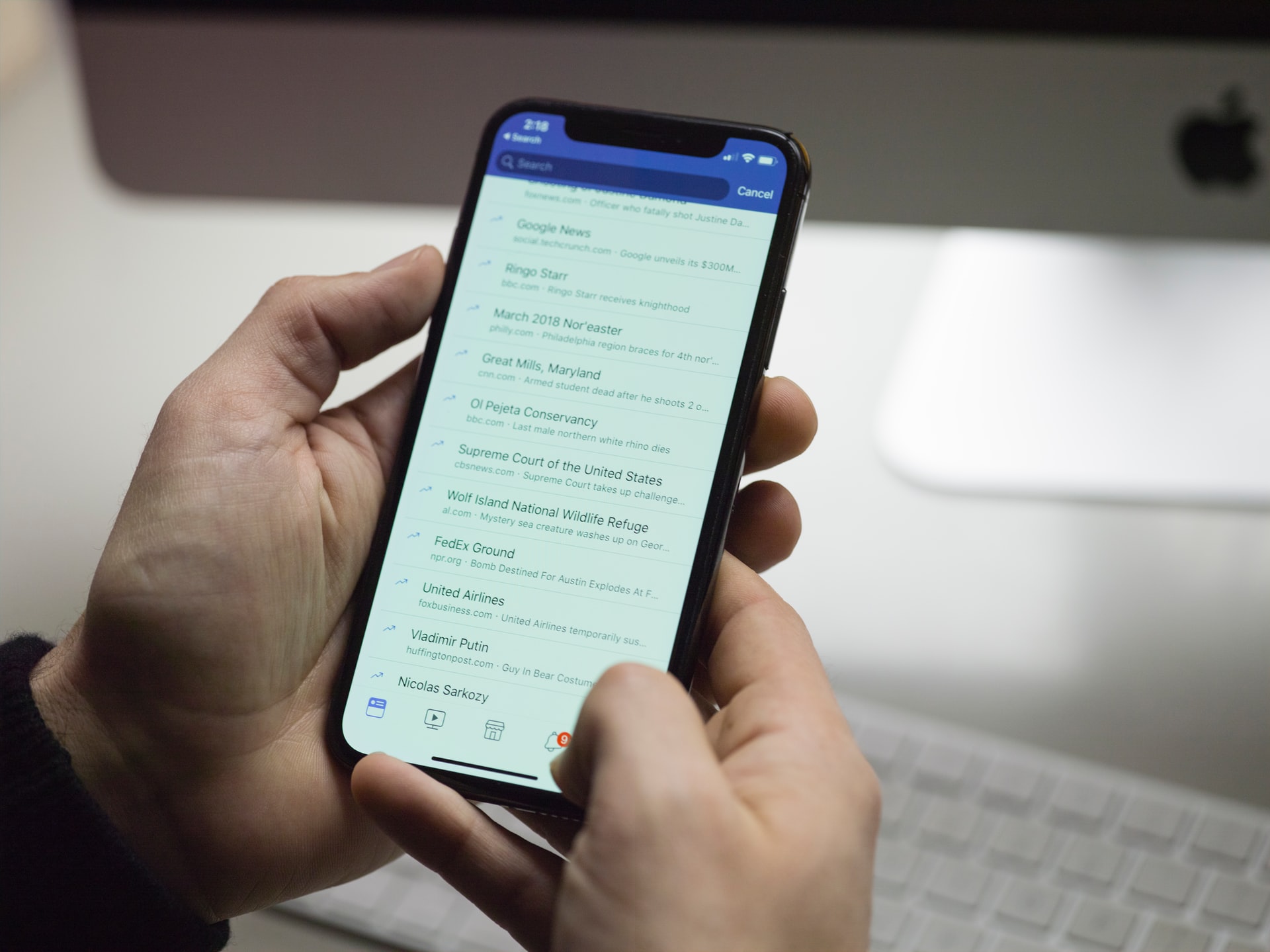


Your writing captures the core of the topic in a mesmerizing way.
Alot of good information on this blog, thanks!
https://interpharm.pro/# order medication without prescription
best us online pharmacy – internationalpharmacy.icu Their global health initiatives are game-changers.
http://farmaciabarata.pro/# farmacia online envГo gratis
farmacias online baratas [url=http://farmaciabarata.pro/#]farmacias online seguras[/url] farmacias baratas online envГo gratis
http://farmaciabarata.pro/# farmacias online baratas
http://pharmacieenligne.icu/# acheter mГ©dicaments Г l’Г©tranger
farmacia online senza ricetta: cialis generico miglior prezzo – comprare farmaci online con ricetta
http://edpharmacie.pro/# Pharmacies en ligne certifiГ©es
acheter sildenafil 100mg sans ordonnance
https://edapotheke.store/# versandapotheke deutschland
Acheter kamagra site fiable
http://esfarmacia.men/# farmacias online seguras en espaГ±a
Top-notch medications sourced globally. medicine in mexico pharmacies: best online pharmacies in mexico – mexican online pharmacies prescription drugs
mexico drug stores pharmacies: mexican mail order pharmacies – reputable mexican pharmacies online
Their 24/7 support line is super helpful. pharmacy com canada: reliable canadian pharmacy reviews – canadian pharmacy 365
best online pharmacy india: cheapest online pharmacy india – indian pharmacies safe
purple pharmacy mexico price list: pharmacies in mexico that ship to usa – mexican online pharmacies prescription drugs
The staff ensures a seamless experience every time. online canadian pharmacy: canadian drugs – online canadian pharmacy
purple pharmacy mexico price list: mexico drug stores pharmacies – mexican online pharmacies prescription drugs
Their global health initiatives are game-changers. reputable canadian online pharmacy: canadian pharmacy ltd – canadian pharmacy uk delivery
safe canadian pharmacy: canadian pharmacy checker – canadian online drugstore
Their staff is so knowledgeable and friendly. canadian drug pharmacy: canadianpharmacymeds com – canadian pharmacy meds reviews
purple pharmacy mexico price list: buying prescription drugs in mexico – medicine in mexico pharmacies
mexican online pharmacies prescription drugs: mexican pharmacy – mexican drugstore online
india online pharmacy: top 10 pharmacies in india – world pharmacy india
Setting the benchmark for global pharmaceutical services. reputable mexican pharmacies online: mexican pharmaceuticals online – mexican online pharmacies prescription drugs
indian pharmacy paypal: Online medicine home delivery – buy medicines online in india
ed treatments [url=http://edpillsotc.store/#]buy ed pills online[/url] pills for ed
They understand the intricacies of international drug regulations. http://internationalpharmacy.pro/# online pharmacies without prescriptions
online medication without prescription: canadian international pharmacy – health canada approved online pharmacies
stromectol covid 19: ivermectin humans – ivermectin malaria
https://canadapharmacy24.pro/# canadapharmacyonline legit
india pharmacy mail order: top online pharmacy india – online pharmacy india
http://canadapharmacy24.pro/# canadian world pharmacy
best rated canadian pharmacy: Pharmacies in Canada that ship to the US – canada drugs reviews
https://mobic.icu/# can i get mobic online
http://paxlovid.bid/# п»їpaxlovid
buy minocycline 100mg for humans: ivermectin 50mg/ml – ivermectin 3mg for lice
http://paxlovid.bid/# paxlovid for sale
where can i buy valtrex online: generic valtrex best price – buy generic valtrex on line
paxlovid for sale: antiviral paxlovid pill – paxlovid covid
https://paxlovid.bid/# paxlovid pharmacy
buy cheap mobic: Mobic meloxicam best price – order cheap mobic without a prescription
https://paxlovid.bid/# paxlovid generic
https://viagra.eus/# cheapest viagra
Buy Tadalafil 10mg [url=http://cialis.foundation/#]Buy Tadalafil 10mg[/url] Buy Tadalafil 10mg
https://cialis.foundation/# Generic Cialis price
http://levitra.eus/# Levitra generic best price
Kamagra 100mg price [url=https://kamagra.icu/#]Kamagra 100mg[/url] sildenafil oral jelly 100mg kamagra
http://cialis.foundation/# Generic Tadalafil 20mg price
https://cialis.foundation/# Tadalafil price
https://levitra.eus/# Buy Vardenafil online
Cialis 20mg price in USA [url=https://cialis.foundation/#]Generic Tadalafil 20mg price[/url] Cheap Cialis
https://viagra.eus/# Sildenafil 100mg price
buy kamagra online usa [url=http://kamagra.icu/#]super kamagra[/url] buy Kamagra
http://viagra.eus/# generic sildenafil
http://kamagra.icu/# п»їkamagra
Cialis over the counter [url=https://cialis.foundation/#]Cialis without a doctor prescription[/url] Generic Cialis without a doctor prescription
http://kamagra.icu/# п»їkamagra
https://viagra.eus/# Viagra without a doctor prescription Canada
http://kamagra.icu/# Kamagra 100mg price
Kamagra tablets [url=http://kamagra.icu/#]sildenafil oral jelly 100mg kamagra[/url] sildenafil oral jelly 100mg kamagra
http://viagra.eus/# Cheap Sildenafil 100mg
https://kamagra.icu/# п»їkamagra
Kamagra tablets [url=https://kamagra.icu/#]Kamagra Oral Jelly[/url] п»їkamagra
https://cialis.foundation/# Generic Cialis price
http://indiapharmacy.pro/# top 10 pharmacies in india indiapharmacy.pro
indian pharmacy online: best online pharmacy india – best india pharmacy indiapharmacy.pro
my canadian pharmacy: canada drugstore pharmacy rx – canadian pharmacies online canadapharmacy.guru
canadian medications [url=http://canadapharmacy.guru/#]canadian world pharmacy[/url] canadian pharmacy price checker canadapharmacy.guru
reddit canadian pharmacy: buy canadian drugs – canadian pharmacy antibiotics canadapharmacy.guru
reputable indian pharmacies: top online pharmacy india – top 10 pharmacies in india indiapharmacy.pro
canadian drug [url=https://canadapharmacy.guru/#]canadian king pharmacy[/url] my canadian pharmacy canadapharmacy.guru
pharmacies in mexico that ship to usa: medication from mexico pharmacy – mexico pharmacy mexicanpharmacy.company
https://canadapharmacy.guru/# my canadian pharmacy canadapharmacy.guru
legitimate canadian mail order pharmacy: canadian mail order pharmacy – legitimate canadian pharmacy online canadapharmacy.guru
canadianpharmacyworld com: canadian pharmacy price checker – canadian pharmacy 365 canadapharmacy.guru
pharmacy website india [url=https://indiapharmacy.pro/#]best india pharmacy[/url] india pharmacy mail order indiapharmacy.pro
http://canadapharmacy.guru/# global pharmacy canada canadapharmacy.guru
purple pharmacy mexico price list: purple pharmacy mexico price list – buying prescription drugs in mexico online mexicanpharmacy.company
pharmacy canadian [url=http://canadapharmacy.guru/#]global pharmacy canada[/url] canadian pharmacy 1 internet online drugstore canadapharmacy.guru
canadian medications: canadian drugs – legitimate canadian online pharmacies canadapharmacy.guru
prescription drugs canada buy online: canadian discount pharmacy – pharmacy canadian superstore canadapharmacy.guru
https://canadapharmacy.guru/# canada pharmacy world canadapharmacy.guru
world pharmacy india: top 10 pharmacies in india – best online pharmacy india indiapharmacy.pro
canada drugs [url=http://canadapharmacy.guru/#]canadian pharmacy[/url] canada rx pharmacy world canadapharmacy.guru
http://mexicanpharmacy.company/# purple pharmacy mexico price list mexicanpharmacy.company
http://mexicanpharmacy.company/# mexican online pharmacies prescription drugs mexicanpharmacy.company
canadapharmacyonline legit: best mail order pharmacy canada – cross border pharmacy canada canadapharmacy.guru
canada pharmacy world [url=https://canadapharmacy.guru/#]canadian neighbor pharmacy[/url] canadian pharmacy world reviews canadapharmacy.guru
mexican pharmaceuticals online: mexican drugstore online – mexico pharmacy mexicanpharmacy.company
canadian drugs pharmacy: canadian pharmacy online store – best canadian online pharmacy reviews canadapharmacy.guru
http://mexicanpharmacy.company/# buying prescription drugs in mexico online mexicanpharmacy.company
canadian pharmacy scam: canadian pharmacy tampa – canadapharmacyonline canadapharmacy.guru
india pharmacy [url=https://indiapharmacy.pro/#]online shopping pharmacy india[/url] online pharmacy india indiapharmacy.pro
http://mexicanpharmacy.company/# mexican drugstore online mexicanpharmacy.company
mexico drug stores pharmacies: mexico drug stores pharmacies – mexican pharmaceuticals online mexicanpharmacy.company
http://mexicanpharmacy.company/# pharmacies in mexico that ship to usa mexicanpharmacy.company
Online medicine order: reputable indian online pharmacy – reputable indian pharmacies indiapharmacy.pro
my canadian pharmacy: pharmacy rx world canada – canadian online pharmacy reviews canadapharmacy.guru
http://canadapharmacy.guru/# reliable canadian pharmacy reviews canadapharmacy.guru
world pharmacy india: cheapest online pharmacy india – п»їlegitimate online pharmacies india indiapharmacy.pro
india pharmacy mail order [url=http://indiapharmacy.pro/#]online pharmacy india[/url] indian pharmacy indiapharmacy.pro
https://mexicanpharmacy.company/# pharmacies in mexico that ship to usa mexicanpharmacy.company
http://indiapharmacy.pro/# online pharmacy india indiapharmacy.pro
medicine in mexico pharmacies: mexican drugstore online – purple pharmacy mexico price list mexicanpharmacy.company
top 10 pharmacies in india: india pharmacy mail order – reputable indian pharmacies indiapharmacy.pro
canada pharmacy 24h: best canadian pharmacy online – canadian pharmacy 24h com safe canadapharmacy.guru
canadadrugpharmacy com [url=https://canadapharmacy.guru/#]canadianpharmacy com[/url] pharmacy canadian canadapharmacy.guru
https://indiapharmacy.pro/# indian pharmacy online indiapharmacy.pro
online pharmacy india: cheapest online pharmacy india – india online pharmacy indiapharmacy.pro
canadian pharmacy scam: canadian pharmacy online store – reputable canadian online pharmacies canadapharmacy.guru
buy prescription drugs from india [url=https://indiapharmacy.pro/#]india pharmacy mail order[/url] indian pharmacy paypal indiapharmacy.pro
mexican rx online: pharmacies in mexico that ship to usa – mexican drugstore online mexicanpharmacy.company
https://mexicanpharmacy.company/# mexican pharmaceuticals online mexicanpharmacy.company
http://mexicanpharmacy.company/# mexican rx online mexicanpharmacy.company
canadian pharmacy meds: best rated canadian pharmacy – rate canadian pharmacies canadapharmacy.guru
canadian pharmacy phone number [url=https://canadapharmacy.guru/#]canadian pharmacy meds reviews[/url] canadian drugs online canadapharmacy.guru
online shopping pharmacy india: cheapest online pharmacy india – indian pharmacy indiapharmacy.pro
https://canadapharmacy.guru/# canadian pharmacy ltd canadapharmacy.guru
canadian pharmacy 24h com safe: pharmacy canadian superstore – legal to buy prescription drugs from canada canadapharmacy.guru
buying from online mexican pharmacy [url=http://mexicanpharmacy.company/#]buying prescription drugs in mexico[/url] reputable mexican pharmacies online mexicanpharmacy.company
reputable mexican pharmacies online: mexico pharmacies prescription drugs – medication from mexico pharmacy mexicanpharmacy.company
https://prednisone.digital/# buy prednisone canadian pharmacy
doxycycline 100mg capsules [url=http://doxycycline.sbs/#]buy doxycycline monohydrate[/url] order doxycycline 100mg without prescription
http://doxycycline.sbs/# buy cheap doxycycline
doxycycline medication: doxylin – doxycycline 50mg
https://amoxil.world/# amoxicillin buy no prescription
http://clomid.sbs/# cost clomid price
order clomid prices [url=https://clomid.sbs/#]cost of generic clomid pill[/url] where buy generic clomid
get cheap propecia: order propecia without insurance – propecia without dr prescription
https://clomid.sbs/# order clomid tablets
buy amoxil: amoxicillin 500 mg where to buy – amoxicillin no prescription
http://clomid.sbs/# where to buy cheap clomid
amoxicillin capsule 500mg price [url=http://amoxil.world/#]amoxicillin capsule 500mg price[/url] amoxicillin 500 mg for sale
http://doxycycline.sbs/# buy doxycycline online without prescription
buy amoxicillin online with paypal: where can i buy amoxicillin online – cost of amoxicillin
https://propecia.sbs/# cost of generic propecia price
how much is amoxicillin [url=http://amoxil.world/#]where can you buy amoxicillin over the counter[/url] can you buy amoxicillin uk
buying generic propecia pill: order cheap propecia without prescription – generic propecia no prescription
doxy: vibramycin 100 mg – doxycycline
http://clomid.sbs/# generic clomid
order doxycycline online: doxylin – buy doxycycline hyclate 100mg without a rx
http://clomid.sbs/# can i purchase clomid no prescription
where can i get clomid [url=https://clomid.sbs/#]get generic clomid without dr prescription[/url] can you buy clomid without dr prescription
http://doxycycline.sbs/# doxycycline hydrochloride 100mg
cheap propecia: buy generic propecia without prescription – order propecia tablets
https://clomid.sbs/# how to buy generic clomid for sale
amoxicillin 500 mg without a prescription [url=http://amoxil.world/#]where to buy amoxicillin[/url] where can i buy amoxicillin online
http://doxycycline.sbs/# buy doxycycline without prescription
http://doxycycline.sbs/# how to buy doxycycline online
buy propecia without a prescription [url=http://propecia.sbs/#]buying generic propecia without prescription[/url] order propecia without a prescription
best pharmacy prednisone: buy prednisone online paypal – cost of prednisone 40 mg
https://doxycycline.sbs/# buy doxycycline online uk
https://doxycycline.sbs/# doxycycline monohydrate
order amoxicillin online no prescription [url=https://amoxil.world/#]amoxicillin 775 mg[/url] amoxicillin buy no prescription
doxycycline order online: where can i get doxycycline – buy doxycycline online uk
http://propecia.sbs/# get propecia without a prescription
https://propecia.sbs/# get generic propecia pill
how can i get cheap clomid without prescription [url=http://clomid.sbs/#]generic clomid without rx[/url] where can i get cheap clomid pill
can i purchase cheap clomid prices: how can i get cheap clomid price – buy clomid without rx
http://indiapharm.guru/# reputable indian pharmacies
https://withoutprescription.guru/# cialis without doctor prescription
buying prescription drugs in mexico online [url=http://mexicopharm.shop/#]best online pharmacies in mexico[/url] buying from online mexican pharmacy
canadapharmacyonline legit: Certified Canadian Pharmacy – best canadian online pharmacy
http://edpills.icu/# ed pills cheap
http://canadapharm.top/# canada drugs online review
mexico drug stores pharmacies [url=http://mexicopharm.shop/#]mexican drugstore online[/url] medicine in mexico pharmacies
canada pharmacy: canadian pharmacy price checker – reliable canadian pharmacy
http://canadapharm.top/# canadianpharmacymeds
https://edpills.icu/# compare ed drugs
reputable canadian pharmacy [url=http://canadapharm.top/#]Certified Canadian Pharmacy[/url] the canadian pharmacy
tadalafil without a doctor’s prescription: non prescription erection pills – viagra without a doctor prescription
https://canadapharm.top/# legit canadian online pharmacy
http://mexicopharm.shop/# buying prescription drugs in mexico online
п»їbest mexican online pharmacies [url=http://mexicopharm.shop/#]buying prescription drugs in mexico online[/url] mexican rx online
natural ed remedies: cheap ed drugs – cheap erectile dysfunction pills
https://edpills.icu/# natural ed medications
real canadian pharmacy [url=http://canadapharm.top/#]Certified and Licensed Online Pharmacy[/url] canadian pharmacy near me
http://edpills.icu/# erection pills
buy prescription drugs without doctor: ed prescription drugs – ed prescription drugs
drugs from canada: Certified Canadian Pharmacy – best canadian online pharmacy reviews
buy doxycycline online uk: doxycycline prices – online doxycycline
https://edpills.icu/# new treatments for ed
http://withoutprescription.guru/# ed prescription drugs
canadian pharmacy 24h com [url=http://canadapharm.top/#]canada discount pharmacy[/url] reliable canadian online pharmacy
mexico pharmacies prescription drugs: buying from online mexican pharmacy – mexican pharmaceuticals online
http://canadapharm.top/# canadian pharmacy meds
amoxicillin online without prescription: amoxicillin 500mg for sale uk – rexall pharmacy amoxicillin 500mg
discount prescription drugs: buy prescription drugs online without – real viagra without a doctor prescription
http://mexicopharm.shop/# buying from online mexican pharmacy
natural ed medications [url=http://edpills.icu/#]ed medications list[/url] best drug for ed
prescription drugs without doctor approval: prescription drugs – prescription drugs without prior prescription
http://edpills.icu/# best pills for ed
Vardenafil online prescription: Buy Vardenafil 20mg online – Levitra 20 mg for sale
http://sildenafil.win/# sildenafil 200mg for sale
https://tadalafil.trade/# tadalafil cheap
Buy Vardenafil 20mg: Levitra tablet price – Levitra 20 mg for sale
https://levitra.icu/# Levitra 10 mg buy online
https://edpills.monster/# male ed pills
https://edpills.monster/# ed pills online
tadalafil daily 5mg: tadalafil compare prices – buy tadalafil from india
http://tadalafil.trade/# generic tadalafil daily
https://levitra.icu/# Buy Vardenafil 20mg online
http://levitra.icu/# Cheap Levitra online
price for 5 mg lisinopril: lisinopril uk – zestril 5mg price in india
amoxicillin 500 coupon [url=http://amoxicillin.best/#]can you buy amoxicillin over the counter canada[/url] buy amoxicillin 500mg capsules uk
zestril 5 mg india [url=http://lisinopril.auction/#]prescription for lisinopril[/url] lisinopril 12.5
amoxicillin generic: amoxicillin 500mg capsule buy online – canadian pharmacy amoxicillin
order zithromax over the counter [url=http://azithromycin.bar/#]zithromax antibiotic without prescription[/url] zithromax 250 mg
generic zithromax india [url=https://azithromycin.bar/#]buy cheap generic zithromax[/url] zithromax prescription online
cipro online no prescription in the usa [url=http://ciprofloxacin.men/#]Buy ciprofloxacin 500 mg online[/url] buy cipro online canada
where to buy amoxicillin pharmacy [url=https://amoxicillin.best/#]amoxil for sale[/url] amoxacillian without a percription
safe canadian pharmacy: canada pharmacy online – best canadian pharmacy to buy from
Online medicine home delivery: best online pharmacy india – buy medicines online in india
top 10 online pharmacy in india: indian pharmacies safe – online shopping pharmacy india
paxlovid cost without insurance http://paxlovid.club/# paxlovid india
acquistare farmaci senza ricetta: farmacia online miglior prezzo – farmaci senza ricetta elenco
comprare farmaci online all’estero: kamagra gel prezzo – comprare farmaci online all’estero
farmacie online affidabili: cialis generico consegna 48 ore – farmacie online sicure
top farmacia online: avanafil generico – farmacia online senza ricetta
farmacia online migliore: avanafil generico – comprare farmaci online all’estero
viagra online spedizione gratuita: sildenafil prezzo – viagra online consegna rapida
farmacia online senza ricetta: kamagra gel prezzo – farmacie online autorizzate elenco
farmacia online più conveniente: kamagra oral jelly – comprare farmaci online all’estero
farmacia online senza ricetta: farmacia online miglior prezzo – farmacia online migliore
viagra cosa serve: viagra generico – viagra cosa serve
farmacia online migliore: cialis generico consegna 48 ore – acquistare farmaci senza ricetta
farmacie on line spedizione gratuita: farmacia online piu conveniente – acquistare farmaci senza ricetta
viagra cosa serve: alternativa al viagra senza ricetta in farmacia – gel per erezione in farmacia
farmacie online autorizzate elenco: kamagra – comprare farmaci online all’estero
farmacie online sicure: avanafil – farmacie on line spedizione gratuita
farmacie online autorizzate elenco: Cialis senza ricetta – farmaci senza ricetta elenco
farmacie online autorizzate elenco: kamagra oral jelly – migliori farmacie online 2023
farmacie online autorizzate elenco: dove acquistare cialis online sicuro – migliori farmacie online 2023
acquistare farmaci senza ricetta: farmacia online miglior prezzo – farmacie online autorizzate elenco
farmacia online più conveniente: acquistare farmaci senza ricetta – migliori farmacie online 2023
comprare farmaci online all’estero: farmacia online miglior prezzo – farmacia online
esiste il viagra generico in farmacia: alternativa al viagra senza ricetta in farmacia – viagra ordine telefonico
farmacia online: cialis generico – farmacie online autorizzate elenco
acquistare farmaci senza ricetta: kamagra oral jelly consegna 24 ore – farmacia online senza ricetta
farmacia online migliore: avanafil prezzo in farmacia – farmacia online senza ricetta
farmacia online migliore: kamagra – migliori farmacie online 2023
viagra consegna in 24 ore pagamento alla consegna: alternativa al viagra senza ricetta in farmacia – viagra generico prezzo più basso
farmacia online migliore: kamagra gel prezzo – farmacie online autorizzate elenco
farmacia online: Dove acquistare Cialis online sicuro – farmacia online
https://farmacia.best/# farmacia online barata
farmacias online baratas [url=https://vardenafilo.icu/#]vardenafilo[/url] farmacia online madrid
http://vardenafilo.icu/# farmacias online seguras
https://farmacia.best/# farmacias online seguras en españa
https://sildenafilo.store/# sildenafilo cinfa 100 mg precio farmacia
farmacia envГos internacionales [url=http://farmacia.best/#]farmacia online envio gratis valencia[/url] farmacia 24h
https://kamagraes.site/# farmacias online seguras en españa
http://kamagraes.site/# farmacia online madrid
http://vardenafilo.icu/# farmacia barata
https://kamagraes.site/# farmacia 24h
https://kamagraes.site/# farmacias baratas online envÃo gratis
viagra para hombre precio farmacias similares [url=https://sildenafilo.store/#]comprar viagra en espana[/url] se puede comprar sildenafil sin receta
http://sildenafilo.store/# Viagra online cerca de Madrid
https://tadalafilo.pro/# farmacia online 24 horas
https://farmacia.best/# farmacia online 24 horas
sildenafilo sandoz 100 mg precio [url=http://sildenafilo.store/#]comprar viagra contrareembolso 48 horas[/url] sildenafilo sandoz 100 mg precio
https://tadalafilo.pro/# farmacia online madrid
https://vardenafilo.icu/# farmacias online seguras en españa
http://farmacia.best/# farmacia online envÃo gratis
http://sildenafilo.store/# viagra precio 2022
http://tadalafilo.pro/# farmacia online internacional
https://vardenafilo.icu/# farmacias online seguras en españa
comprar viagra en espaГ±a envio urgente [url=https://sildenafilo.store/#]viagra precio[/url] п»їViagra online cerca de Madrid
https://vardenafilo.icu/# farmacias online seguras en españa
https://tadalafilo.pro/# farmacias online baratas
https://kamagraes.site/# farmacias online baratas
https://kamagraes.site/# farmacia envÃos internacionales
http://farmacia.best/# farmacia online envÃo gratis
comprar viagra en espaГ±a amazon [url=https://sildenafilo.store/#]comprar viagra contrareembolso 48 horas[/url] comprar viagra online en andorra
https://tadalafilo.pro/# farmacias online seguras
https://kamagraes.site/# farmacia barata
https://kamagraes.site/# farmacia barata
http://kamagraes.site/# farmacia online envÃo gratis
http://tadalafilo.pro/# farmacia envÃos internacionales
http://sildenafilo.store/# sildenafilo cinfa precio
farmacia envГos internacionales [url=https://tadalafilo.pro/#]comprar cialis online sin receta[/url] farmacia 24h
http://vardenafilo.icu/# farmacias online baratas
http://tadalafilo.pro/# farmacia online internacional
https://farmacia.best/# farmacias online seguras
http://tadalafilo.pro/# farmacia online internacional
http://kamagraes.site/# farmacia online internacional
https://vardenafilo.icu/# farmacia envÃos internacionales
farmacia online madrid [url=https://vardenafilo.icu/#]Levitra sin receta[/url] farmacia online madrid
https://sildenafilo.store/# farmacia gibraltar online viagra
http://farmacia.best/# farmacia online
https://vardenafilo.icu/# farmacia online
http://sildenafilo.store/# comprar sildenafilo cinfa 100 mg españa
http://kamagrafr.icu/# Pharmacie en ligne livraison gratuite
Pharmacie en ligne fiable [url=https://levitrafr.life/#]Levitra sans ordonnance 24h[/url] pharmacie ouverte 24/24
http://viagrasansordonnance.store/# Sildénafil 100 mg sans ordonnance
https://viagrasansordonnance.store/# Sildenafil teva 100 mg sans ordonnance
http://pharmacieenligne.guru/# pharmacie ouverte
pharmacie ouverte 24/24 [url=https://cialissansordonnance.pro/#]tadalafil sans ordonnance[/url] Pharmacie en ligne livraison rapide
https://viagrasansordonnance.store/# Viagra générique pas cher livraison rapide
https://cialissansordonnance.pro/# pharmacie ouverte
https://kamagrafr.icu/# pharmacie en ligne
http://viagrasansordonnance.store/# Viagra en france livraison rapide
http://cialissansordonnance.pro/# Pharmacie en ligne France
pharmacie ouverte 24/24 [url=http://levitrafr.life/#]Levitra sans ordonnance 24h[/url] Pharmacie en ligne France
http://viagrasansordonnance.store/# Viagra sans ordonnance 24h suisse
https://viagrasansordonnance.store/# Sildénafil 100 mg sans ordonnance
http://kamagrafr.icu/# pharmacie ouverte
http://pharmacieenligne.guru/# pharmacie ouverte 24/24
http://kamagrafr.icu/# Pharmacie en ligne livraison rapide
pharmacie ouverte [url=http://pharmacieenligne.guru/#]Medicaments en ligne livres en 24h[/url] Acheter mГ©dicaments sans ordonnance sur internet
http://levitrafr.life/# acheter médicaments à l’étranger
https://kamagrafr.icu/# pharmacie ouverte 24/24
http://pharmacieenligne.guru/# pharmacie ouverte
https://cialiskaufen.pro/# versandapotheke
https://cialiskaufen.pro/# online apotheke preisvergleich
https://viagrakaufen.store/# Viagra kaufen ohne Rezept legal
http://apotheke.company/# internet apotheke
mexican pharmacy medication from mexico pharmacy purple pharmacy mexico price list
https://mexicanpharmacy.cheap/# mexican mail order pharmacies
mexican drugstore online mexican rx online mexican drugstore online
buying from online mexican pharmacy purple pharmacy mexico price list mexico drug stores pharmacies
mexico drug stores pharmacies mexican online pharmacies prescription drugs buying prescription drugs in mexico online
mexico drug stores pharmacies medicine in mexico pharmacies buying prescription drugs in mexico online
http://mexicanpharmacy.cheap/# mexican pharmaceuticals online
buying prescription drugs in mexico buying prescription drugs in mexico pharmacies in mexico that ship to usa
https://mexicanpharmacy.cheap/# purple pharmacy mexico price list
mexican rx online buying from online mexican pharmacy best online pharmacies in mexico
buying prescription drugs in mexico mexican border pharmacies shipping to usa best mexican online pharmacies
buying from online mexican pharmacy purple pharmacy mexico price list reputable mexican pharmacies online
mexican online pharmacies prescription drugs best online pharmacies in mexico mexican pharmaceuticals online
mexico pharmacies prescription drugs medicine in mexico pharmacies best online pharmacies in mexico
mexico pharmacy mexican online pharmacies prescription drugs best online pharmacies in mexico
mexico pharmacy mexican drugstore online medicine in mexico pharmacies
buying from online mexican pharmacy mexican mail order pharmacies best mexican online pharmacies
indian pharmacy online cheapest online pharmacy india – buy medicines online in india indiapharmacy.guru
http://edpills.tech/# ed meds edpills.tech
http://edpills.tech/# treatments for ed edpills.tech
http://indiapharmacy.guru/# top 10 online pharmacy in india indiapharmacy.guru
http://indiapharmacy.guru/# world pharmacy india indiapharmacy.guru
http://canadiandrugs.tech/# canada drug pharmacy canadiandrugs.tech
https://indiapharmacy.guru/# indian pharmacy paypal indiapharmacy.guru
best ed drugs pills erectile dysfunction – ed pills edpills.tech
http://edpills.tech/# ed medications online edpills.tech
https://edpills.tech/# erection pills that work edpills.tech
http://indiapharmacy.guru/# indian pharmacies safe indiapharmacy.guru
http://edpills.tech/# treatment of ed edpills.tech
https://canadiandrugs.tech/# canadian pharmacy world reviews canadiandrugs.tech
http://canadiandrugs.tech/# online canadian drugstore canadiandrugs.tech
ed pills that work best ed pills at gnc – natural remedies for ed edpills.tech
http://edpills.tech/# treatment for ed edpills.tech
https://edpills.tech/# top rated ed pills edpills.tech
http://canadiandrugs.tech/# northwest pharmacy canada canadiandrugs.tech
https://canadiandrugs.tech/# best canadian pharmacy online canadiandrugs.tech
the best ed pill best ed pills at gnc – ed medications edpills.tech
https://edpills.tech/# top erection pills edpills.tech
http://indiapharmacy.guru/# reputable indian pharmacies indiapharmacy.guru
http://edpills.tech/# medications for ed edpills.tech
http://indiapharmacy.guru/# Online medicine order indiapharmacy.guru
http://indiapharmacy.guru/# top 10 online pharmacy in india indiapharmacy.guru
https://indiapharmacy.guru/# mail order pharmacy india indiapharmacy.guru
https://indiapharmacy.guru/# reputable indian pharmacies indiapharmacy.guru
treatment for ed non prescription ed pills – best pill for ed edpills.tech
http://edpills.tech/# erection pills viagra online edpills.tech
https://indiapharmacy.guru/# indian pharmacy indiapharmacy.guru
http://edpills.tech/# ed medications online edpills.tech
buy paxlovid online: paxlovid pharmacy – paxlovid for sale
Paxlovid over the counter: paxlovid india – Paxlovid over the counter
http://clomid.site/# cost of generic clomid pills
where to buy cheap clomid without rx: how to get clomid price – cheap clomid for sale
best pharmacy prednisone: prednisone 40 mg tablet – prednisone 5mg over the counter
prednisone 20 mg tablets coupon: prednisone pills for sale – buy prednisone without a prescription best price
paxlovid cost without insurance: paxlovid buy – buy paxlovid online
https://paxlovid.win/# paxlovid buy
can i buy clomid without insurance: where buy clomid without insurance – clomid rx
buy amoxicillin online with paypal: amoxicillin 500 mg tablets – medicine amoxicillin 500mg
buy amoxicillin: amoxicillin 825 mg – amoxicillin 750 mg price
how to get generic clomid online: where to buy generic clomid without a prescription – buying clomid prices
cipro ciprofloxacin: buy generic ciprofloxacin – ciprofloxacin 500 mg tablet price
https://paxlovid.win/# paxlovid generic
paxlovid: Paxlovid buy online – paxlovid buy
paxlovid pill: Paxlovid over the counter – paxlovid buy
can you buy prednisone over the counter uk: buying prednisone from canada – prednisone
amoxicillin 250 mg capsule: amoxicillin 500 mg price – amoxicillin 250 mg
amoxicillin discount: order amoxicillin online uk – buy amoxicillin online mexico
by prednisone w not prescription: prednisone prices – 60 mg prednisone daily
http://clomid.site/# cost of clomid pill
prednisone nz: buy prednisone online india – can you buy prednisone without a prescription
buy amoxicillin online without prescription: buy amoxicillin 500mg uk – amoxicillin 500 mg brand name
paxlovid: paxlovid pill – paxlovid price
http://ciprofloxacin.life/# cipro 500mg best prices
amoxicillin capsules 250mg: amoxicillin discount coupon – amoxicillin online no prescription
http://clomid.site/# where can i buy clomid pills
amoxicillin generic: buy amoxicillin – where can i buy amoxicillin over the counter uk
http://lisinoprilbestprice.store/# lisinopril medication otc
buy cheap doxycycline online: buy doxycycline online 270 tabs – doxycycline 500mg
lisinopril pill: lisinopril 40 mg no prescription – lisinopril 40 mg india
doxycycline 50mg: doxycycline generic – doxy 200
https://nolvadex.fun/# tamoxifen vs clomid
tamoxifen effectiveness: effexor and tamoxifen – tamoxifen mechanism of action
https://lisinoprilbestprice.store/# lisinopril 40 mg best price
buy cheap doxycycline: buy doxycycline 100mg – doxycycline hyc 100mg
nolvadex during cycle: tamoxifen bone pain – nolvadex generic
https://doxycyclinebestprice.pro/# vibramycin 100 mg
lisinopril 12.5 tablet: lisinopril 10 mg tabs – lisinopril tabs 20mg
https://doxycyclinebestprice.pro/# doxycycline hyc 100mg
zithromax for sale online: zithromax z-pak price without insurance – how much is zithromax 250 mg
buy cytotec in usa: п»їcytotec pills online – buy cytotec over the counter
https://zithromaxbestprice.icu/# purchase zithromax online
does tamoxifen cause bone loss: how does tamoxifen work – does tamoxifen cause joint pain
mexican pharmacy: Best pharmacy in Mexico – mexican rx online mexicopharm.com
http://indiapharm.llc/# legitimate online pharmacies india indiapharm.llc
mexico pharmacies prescription drugs [url=https://mexicopharm.com/#]Purple Pharmacy online ordering[/url] buying from online mexican pharmacy mexicopharm.com
top 10 pharmacies in india: India pharmacy of the world – online pharmacy india indiapharm.llc
http://mexicopharm.com/# buying from online mexican pharmacy mexicopharm.com
legit canadian pharmacy: Pharmacies in Canada that ship to the US – canadian pharmacy meds canadapharm.life
https://canadapharm.life/# canadian pharmacy ed medications canadapharm.life
mexico pharmacy: Purple Pharmacy online ordering – medicine in mexico pharmacies mexicopharm.com
reputable mexican pharmacies online [url=https://mexicopharm.com/#]mexican pharmacy[/url] mexican border pharmacies shipping to usa mexicopharm.com
http://canadapharm.life/# pharmacy com canada canadapharm.life
buying prescription drugs in mexico: Mexico pharmacy online – medication from mexico pharmacy mexicopharm.com
mexican pharmacy: Purple Pharmacy online ordering – buying from online mexican pharmacy mexicopharm.com
https://mexicopharm.com/# purple pharmacy mexico price list mexicopharm.com
canadian pharmacy 365: Canadian pharmacy best prices – online pharmacy canada canadapharm.life
http://indiapharm.llc/# top 10 pharmacies in india indiapharm.llc
medicine in mexico pharmacies [url=http://mexicopharm.com/#]mexican pharmacy[/url] mexican drugstore online mexicopharm.com
mexico pharmacies prescription drugs: Purple Pharmacy online ordering – mexico pharmacies prescription drugs mexicopharm.com
http://tadalafildelivery.pro/# buy generic tadalafil 20mg
buy ed pills online: medication for ed – new treatments for ed
buy Kamagra [url=http://kamagradelivery.pro/#]cheap kamagra[/url] sildenafil oral jelly 100mg kamagra
http://tadalafildelivery.pro/# canadian pharmacy tadalafil
buy Kamagra: kamagra oral jelly – Kamagra 100mg price
http://tadalafildelivery.pro/# cost of tadalafil in canada
ed pills cheap: ed pills online – men’s ed pills
http://tadalafildelivery.pro/# cheap tadalafil 20mg
where can i get tadalafil: tadalafil without a doctor prescription – pharmacy online tadalafil
Kamagra 100mg price [url=https://kamagradelivery.pro/#]cheap kamagra[/url] Kamagra 100mg price
https://levitradelivery.pro/# Cheap Levitra online
Generic Levitra 20mg: Buy generic Levitra online – Cheap Levitra online
https://kamagradelivery.pro/# Kamagra tablets
compare ed drugs: ed pills online – treatment for ed
Kamagra tablets: kamagra oral jelly – buy Kamagra
http://edpillsdelivery.pro/# best erection pills
sildenafil 200mg: sildenafil without a doctor prescription Canada – sildenafil 100 mg best price
п»їpaxlovid [url=https://paxlovid.guru/#]paxlovid price without insurance[/url] paxlovid for sale
https://clomid.auction/# can you get clomid without prescription
paxlovid price [url=http://paxlovid.guru/#]Buy Paxlovid privately[/url] paxlovid price
https://prednisone.auction/# prednisone 2.5 mg tab
http://stromectol.guru/# stromectol pill price
http://amoxil.guru/# amoxicillin 500mg no prescription
п»їpaxlovid [url=https://paxlovid.guru/#]paxlovid best price[/url] paxlovid buy
http://amoxil.guru/# buy amoxil
http://paxlovid.guru/# paxlovid cost without insurance
https://furosemide.pro/# lasix 100 mg
lasix pills: Buy Furosemide – lasix for sale
https://finasteride.men/# get generic propecia prices
lisinopril 25 mg tablet: cheapest lisinopril – zestril drug
https://furosemide.pro/# lasix side effects
cytotec buy online usa: Misoprostol best price in pharmacy – cytotec abortion pill
https://furosemide.pro/# lasix medication
http://lisinopril.fun/# lisinopril 10 mg online
where to buy zithromax in canada: zithromax best price – generic zithromax online paypal
buy cytotec pills: buy misoprostol – buy cytotec
http://misoprostol.shop/# cytotec abortion pill
buy cytotec in usa: cheap cytotec – buy cytotec in usa
http://misoprostol.shop/# Abortion pills online
https://azithromycin.store/# zithromax antibiotic without prescription
buy cytotec: Buy Abortion Pills Online – п»їcytotec pills online
https://azithromycin.store/# order zithromax over the counter
lisinopril for sale online: buy lisinopril online – lisinopril 5 mg medicine
lasix 100 mg: furosemide – lasix generic name
https://azithromycin.store/# zithromax cost canada
buy lasix online: lasix 100mg – lasix 100mg
https://finasteride.men/# get propecia
https://azithromycin.store/# zithromax 500 mg lowest price drugstore online
generic lasix: Over The Counter Lasix – buy furosemide online
http://finasteride.men/# cheap propecia without dr prescription
furosemide 100mg: Buy Lasix – buy lasix online
http://furosemide.pro/# furosemida
lasix pills: Buy Lasix – furosemide 40 mg
farmacia online: avanafil generico prezzo – farmacie online affidabili
http://avanafilitalia.online/# comprare farmaci online con ricetta
farmaci senza ricetta elenco: Farmacie che vendono Cialis senza ricetta – farmacie online sicure
kamagra senza ricetta in farmacia: viagra generico – miglior sito per comprare viagra online
http://avanafilitalia.online/# farmacia online miglior prezzo
acquisto farmaci con ricetta: farmacia online spedizione gratuita – farmacie online affidabili
https://farmaciaitalia.store/# farmacie online sicure
farmacia online migliore: farmacia online piu conveniente – farmacia online
https://sildenafilitalia.men/# viagra naturale
farmacia online miglior prezzo: kamagra oral jelly – migliori farmacie online 2023
farmacia online miglior prezzo: kamagra gel – farmacie online autorizzate elenco
http://avanafilitalia.online/# comprare farmaci online con ricetta
farmaci senza ricetta elenco: avanafil generico prezzo – migliori farmacie online 2023
farmacie online affidabili: avanafil generico – farmacie online affidabili
http://farmaciaitalia.store/# comprare farmaci online con ricetta
alternativa al viagra senza ricetta in farmacia: sildenafil 100mg prezzo – pillole per erezioni fortissime
http://sildenafilitalia.men/# viagra originale in 24 ore contrassegno
comprare farmaci online all’estero: Farmacie a milano che vendono cialis senza ricetta – farmacie on line spedizione gratuita
acquisto farmaci con ricetta: cialis generico – farmacie on line spedizione gratuita
http://canadapharm.shop/# canada drugs online reviews
best canadian pharmacy online: vipps canadian pharmacy – canadian pharmacies online
http://canadapharm.shop/# buying drugs from canada
indian pharmacy paypal: online pharmacy india – indian pharmacy
mexican mail order pharmacies [url=http://mexicanpharm.store/#]pharmacies in mexico that ship to usa[/url] mexican border pharmacies shipping to usa
purple pharmacy mexico price list: mexican drugstore online – pharmacies in mexico that ship to usa
http://canadapharm.shop/# canadian neighbor pharmacy
indian pharmacy paypal: pharmacy website india – reputable indian online pharmacy
https://indiapharm.life/# india pharmacy mail order
indian pharmacy: reputable indian pharmacies – online pharmacy india
reputable indian pharmacies: india pharmacy mail order – reputable indian pharmacies
mexican border pharmacies shipping to usa [url=http://mexicanpharm.store/#]mexican pharmaceuticals online[/url] mexican border pharmacies shipping to usa
https://mexicanpharm.store/# mexico pharmacy
best india pharmacy: best online pharmacy india – indian pharmacy online
https://mexicanpharm.store/# pharmacies in mexico that ship to usa
the canadian drugstore: canada drug pharmacy – buying from canadian pharmacies
http://indiapharm.life/# india online pharmacy
top online pharmacy india: online pharmacy india – indian pharmacy online
http://indiapharm.life/# pharmacy website india
mexico pharmacies prescription drugs [url=http://mexicanpharm.store/#]mexican pharmaceuticals online[/url] buying prescription drugs in mexico online
legit canadian online pharmacy: buy prescription drugs from canada cheap – canadian pharmacy online
http://mexicanpharm.store/# mexican online pharmacies prescription drugs
india pharmacy mail order: Online medicine order – buy prescription drugs from india
http://mexicanpharm.store/# buying from online mexican pharmacy
mexico pharmacy: mexican rx online – reputable mexican pharmacies online
http://indiapharm.life/# indian pharmacy paypal
https://prednisonepharm.store/# prednisone over the counter australia
They understand the intricacies of international drug regulations https://nolvadex.pro/# should i take tamoxifen
https://cytotec.directory/# buy cytotec in usa
Breaking down borders with every prescription https://zithromaxpharm.online/# buy zithromax canada
can i buy clomid without a prescription: cost clomid without insurance – how to get cheap clomid price
https://zithromaxpharm.online/# zithromax capsules australia
Their international patient care is impeccable http://prednisonepharm.store/# average cost of prednisone
how to get generic clomid without prescription: can i get generic clomid without dr prescription – cost of generic clomid tablets
I value the personal connection they forge with patrons http://prednisonepharm.store/# where to buy prednisone uk
http://zithromaxpharm.online/# zithromax 500 mg
raloxifene vs tamoxifen: nolvadex steroids – alternative to tamoxifen
They have a great range of holistic health products http://zithromaxpharm.online/# can you buy zithromax over the counter in mexico
http://clomidpharm.shop/# clomid otc
Impressed with their dedication to international patient care https://prednisonepharm.store/# prednisone 20mg tab price
prednisone 60 mg price: can i purchase prednisone without a prescription – prednisone 5443
https://clomidpharm.shop/# can you get generic clomid without insurance
The pharmacists are always updated with the latest in medicine http://clomidpharm.shop/# cost of generic clomid no prescription
http://cytotec.directory/# buy cytotec
natural alternatives to tamoxifen: nolvadex gynecomastia – lexapro and tamoxifen
The drive-thru option is a lifesaver https://prednisonepharm.store/# prednisone in india
http://zithromaxpharm.online/# where can i buy zithromax uk
buy zithromax online australia: zithromax 500mg price in india – zithromax capsules price
Providing global access to life-saving medications http://cytotec.directory/# cytotec buy online usa
http://zithromaxpharm.online/# zithromax online pharmacy canada
viagra without a doctor prescription [url=https://edwithoutdoctorprescription.store/#]prescription without a doctor’s prescription[/url] non prescription ed pills
п»їprescription drugs: prescription meds without the prescriptions – how to get prescription drugs without doctor
http://edpills.bid/# buying ed pills online
no script pharmacy [url=https://reputablepharmacies.online/#]pharmacy express online[/url] canadian drugstore reviews
http://reputablepharmacies.online/# pharmacy drug store
rx online no prior prescription [url=https://reputablepharmacies.online/#]canadapharmacy com[/url] canadian pharmacy review
ed drugs list: pills for ed – best over the counter ed pills
http://edwithoutdoctorprescription.store/# sildenafil without a doctor’s prescription
online ed medications [url=http://edpills.bid/#]ed pill[/url] male erection pills
generic viagra without a doctor prescription: mexican pharmacy without prescription – best non prescription ed pills
https://edwithoutdoctorprescription.store/# discount prescription drugs
https://edpills.bid/# best ed drugs
erection pills online [url=http://edpills.bid/#]ed medication online[/url] medicine for impotence
online ed drugs no prescription: prescription drugs without the prescription – online pharmacies canada reviews
canadian prescription drug store [url=https://reputablepharmacies.online/#]legit canadian online pharmacy[/url] best online canadian pharmacy review
https://reputablepharmacies.online/# buy canadian pharmacy
real viagra without a doctor prescription usa: buy prescription drugs online – prescription drugs without doctor approval
canadian pharmacy order [url=http://reputablepharmacies.online/#]canadian pharmacies that ship to us[/url] canadian pharmacy review
https://edwithoutdoctorprescription.store/# ed meds online without doctor prescription
viagra without doctor prescription amazon: prescription drugs canada buy online – prescription drugs online without doctor
best male ed pills [url=https://edpills.bid/#]medication for ed[/url] new ed drugs
https://edpills.bid/# best pills for ed
best pharmacy prices: pharmacies withour prescriptions – canadian online pharmacies legitimate by aarp
http://reputablepharmacies.online/# most trusted canadian online pharmacy
http://edpills.bid/# best pills for ed
ed meds online [url=https://edpills.bid/#]erectile dysfunction pills[/url] mens ed pills
medicine in mexico pharmacies: mexican drugstore online – mexico drug stores pharmacies mexicanpharmacy.win
http://canadianpharmacy.pro/# canadian world pharmacy canadianpharmacy.pro
Online medicine order [url=https://indianpharmacy.shop/#]Best Indian pharmacy[/url] mail order pharmacy india indianpharmacy.shop
https://canadianpharmacy.pro/# canadapharmacyonline legit canadianpharmacy.pro
cost prescription drugs
buy medicines online in india [url=http://indianpharmacy.shop/#]international medicine delivery from india[/url] best india pharmacy indianpharmacy.shop
mexico pharmacies prescription drugs: buying prescription drugs in mexico – medicine in mexico pharmacies mexicanpharmacy.win
https://indianpharmacy.shop/# india pharmacy mail order indianpharmacy.shop
online pharmacy canada [url=http://canadianpharmacy.pro/#]Pharmacies in Canada that ship to the US[/url] canada discount pharmacy canadianpharmacy.pro
canadian pharmacy online store: Canadian pharmacy online – legit canadian pharmacy canadianpharmacy.pro
http://canadianpharmacy.pro/# legit canadian pharmacy canadianpharmacy.pro
mexican mail order pharmacies [url=http://mexicanpharmacy.win/#]medicine in mexico pharmacies[/url] mexico pharmacies prescription drugs mexicanpharmacy.win
https://mexicanpharmacy.win/# buying prescription drugs in mexico mexicanpharmacy.win
http://indianpharmacy.shop/# online shopping pharmacy india indianpharmacy.shop
online pharmacy no peescription
canadian pharmacy online store [url=https://canadianpharmacy.pro/#]best online canadian pharmacy[/url] buying from canadian pharmacies canadianpharmacy.pro
http://indianpharmacy.shop/# indian pharmacy paypal indianpharmacy.shop
https://indianpharmacy.shop/# world pharmacy india indianpharmacy.shop
indian pharmacy online
canadian pharmacy antibiotics [url=http://canadianpharmacy.pro/#]Cheapest drug prices Canada[/url] best canadian pharmacy canadianpharmacy.pro
http://indianpharmacy.shop/# mail order pharmacy india indianpharmacy.shop
http://canadianpharmacy.pro/# northern pharmacy canada canadianpharmacy.pro
india pharmacy mail order
india online pharmacy [url=https://indianpharmacy.shop/#]india pharmacy mail order[/url] top 10 pharmacies in india indianpharmacy.shop
https://indianpharmacy.shop/# cheapest online pharmacy india indianpharmacy.shop
http://mexicanpharmacy.win/# mexican rx online mexicanpharmacy.win
legitimate online pharmacies
http://canadianpharmacy.pro/# reliable canadian pharmacy canadianpharmacy.pro
http://canadianpharmacy.pro/# best rated canadian pharmacy canadianpharmacy.pro
india pharmacy
online canadian pharmacy review [url=https://canadianpharmacy.pro/#]Cheapest drug prices Canada[/url] canadian pharmacy com canadianpharmacy.pro
https://mexicanpharmacy.win/# buying from online mexican pharmacy mexicanpharmacy.win
https://mexicanpharmacy.win/# buying from online mexican pharmacy mexicanpharmacy.win
top 10 online pharmacy in india
best online pharmacies in mexico [url=http://mexicanpharmacy.win/#]Medicines Mexico[/url] pharmacies in mexico that ship to usa mexicanpharmacy.win
https://mexicanpharmacy.win/# best mexican online pharmacies mexicanpharmacy.win
http://indianpharmacy.shop/# indian pharmacy paypal indianpharmacy.shop
Online medicine home delivery
http://canadianpharmacy.pro/# canadian drug pharmacy canadianpharmacy.pro
drugs without a doctor s prescription
mexican border pharmacies shipping to usa [url=https://mexicanpharmacy.win/#]Medicines Mexico[/url] medication from mexico pharmacy mexicanpharmacy.win
http://mexicanpharmacy.win/# mexican border pharmacies shipping to usa mexicanpharmacy.win
Pharmacies en ligne certifiГ©es: levitra generique – Pharmacie en ligne livraison 24h
Pharmacie en ligne livraison 24h [url=https://acheterkamagra.pro/#]kamagra gel[/url] Pharmacie en ligne livraison rapide
https://pharmadoc.pro/# Pharmacie en ligne France
pharmacie ouverte
http://viagrasansordonnance.pro/# Sildénafil 100 mg prix en pharmacie en France
Pharmacie en ligne pas cher: pharmacie en ligne pas cher – Pharmacie en ligne livraison rapide
acheter medicament a l etranger sans ordonnance [url=https://levitrasansordonnance.pro/#]Levitra acheter[/url] Pharmacie en ligne sans ordonnance
https://viagrasansordonnance.pro/# Prix du Viagra en pharmacie en France
Pharmacies en ligne certifiГ©es: kamagra oral jelly – pharmacie ouverte
Pharmacie en ligne France [url=http://cialissansordonnance.shop/#]cialis generique[/url] п»їpharmacie en ligne
http://pharmadoc.pro/# pharmacie ouverte
https://acheterkamagra.pro/# acheter médicaments à l’étranger
Quand une femme prend du Viagra homme: viagra sans ordonnance – Meilleur Viagra sans ordonnance 24h
pharmacie ouverte 24/24 [url=http://cialissansordonnance.shop/#]cialis sans ordonnance[/url] acheter medicament a l etranger sans ordonnance
https://pharmadoc.pro/# Pharmacie en ligne France
Acheter mГ©dicaments sans ordonnance sur internet: levitrasansordonnance.pro – acheter medicament a l etranger sans ordonnance
http://cialissansordonnance.shop/# pharmacie ouverte
pharmacie ouverte 24/24: acheter kamagra site fiable – Acheter mГ©dicaments sans ordonnance sur internet
Pharmacie en ligne France [url=https://cialissansordonnance.shop/#]Cialis sans ordonnance 24h[/url] Pharmacie en ligne livraison rapide
can you get generic clomid without rx: how can i get generic clomid without prescription – buying generic clomid tablets
buy ivermectin for humans australia [url=http://ivermectin.store/#]purchase ivermectin[/url] ivermectin 4 tablets price
http://clomiphene.icu/# buying cheap clomid
amoxicillin 250 mg: buy amoxicillin 500mg uk – amoxicillin canada price
amoxicillin 500 capsule [url=http://amoxicillin.bid/#]generic for amoxicillin[/url] where to buy amoxicillin 500mg without prescription
https://prednisonetablets.shop/# fast shipping prednisone
buy cheap amoxicillin: amoxicillin 500 mg purchase without prescription – order amoxicillin online uk
http://prednisonetablets.shop/# buy prednisone online canada
amoxicillin 500mg price [url=https://amoxicillin.bid/#]amoxicillin for sale online[/url] generic amoxicillin 500mg
amoxil generic: buy cheap amoxicillin – amoxicillin 500 tablet
http://amoxicillin.bid/# how much is amoxicillin
where can i get cheap clomid without prescription [url=https://clomiphene.icu/#]can you buy generic clomid without a prescription[/url] can i purchase clomid without insurance
zithromax 500 mg lowest price drugstore online: zithromax online no prescription – can i buy zithromax online
https://amoxicillin.bid/# amoxicillin 200 mg tablet
ivermectin oral solution: stromectol medicine – cost of stromectol
prednisone 20 mg without prescription [url=http://prednisonetablets.shop/#]buying prednisone on line[/url] prednisone prescription online
http://prednisonetablets.shop/# buy prednisone without a prescription
prednisone online australia: prednisone 10 mg canada – prednisone price south africa
where to get zithromax over the counter [url=https://azithromycin.bid/#]zithromax 500mg[/url] zithromax 250 mg australia
http://amoxicillin.bid/# amoxicillin capsule 500mg price
can you get cheap clomid without rx: how can i get generic clomid price – generic clomid without insurance
zithromax 1000 mg pills [url=https://azithromycin.bid/#]zithromax online no prescription[/url] cheap zithromax pills
zithromax 500 mg for sale: where can i buy zithromax capsules – buy generic zithromax no prescription
http://azithromycin.bid/# can you buy zithromax over the counter in australia
indianpharmacy com: Indian pharmacy to USA – indian pharmacy paypal indianpharm.store
india online pharmacy: international medicine delivery from india – indian pharmacy paypal indianpharm.store
mexico pharmacy [url=https://mexicanpharm.shop/#]Online Pharmacies in Mexico[/url] mexican pharmaceuticals online mexicanpharm.shop
http://canadianpharm.store/# canada drugs online canadianpharm.store
mexico pharmacies prescription drugs: medication from mexico pharmacy – pharmacies in mexico that ship to usa mexicanpharm.shop
top 10 online pharmacy in india [url=https://indianpharm.store/#]mail order pharmacy india[/url] indian pharmacy paypal indianpharm.store
https://indianpharm.store/# india online pharmacy indianpharm.store
indian pharmacy online: international medicine delivery from india – reputable indian online pharmacy indianpharm.store
online pharmacy india: reputable indian online pharmacy – reputable indian pharmacies indianpharm.store
https://canadianpharm.store/# canada drugs reviews canadianpharm.store
india pharmacy mail order [url=http://indianpharm.store/#]order medicine from india to usa[/url] top online pharmacy india indianpharm.store
buy prescription drugs from india: order medicine from india to usa – top 10 online pharmacy in india indianpharm.store
https://mexicanpharm.shop/# mexican online pharmacies prescription drugs mexicanpharm.shop
online shopping pharmacy india [url=https://indianpharm.store/#]order medicine from india to usa[/url] indianpharmacy com indianpharm.store
world pharmacy india: Indian pharmacy to USA – top online pharmacy india indianpharm.store
mexican online pharmacies prescription drugs: Online Mexican pharmacy – mexico pharmacies prescription drugs mexicanpharm.shop
reputable indian pharmacies [url=http://indianpharm.store/#]indian pharmacy[/url] pharmacy website india indianpharm.store
reputable mexican pharmacies online: mexican online pharmacies prescription drugs – mexico drug stores pharmacies mexicanpharm.shop
https://mexicanpharm.shop/# buying prescription drugs in mexico mexicanpharm.shop
is canadian pharmacy legit: Canadian International Pharmacy – online canadian pharmacy canadianpharm.store
canadian pharmacy online store [url=http://canadianpharm.store/#]Licensed Online Pharmacy[/url] canadian pharmacy no rx needed canadianpharm.store
https://canadianpharm.store/# canadian pharmacy no scripts canadianpharm.store
cheapest pharmacy canada: Canada Pharmacy online – canada drugs online review canadianpharm.store
canadian pharmacy meds review: Canadian Pharmacy – canada drugs online reviews canadianpharm.store
https://canadianpharm.store/# canadian pharmacy 24 com canadianpharm.store
best online pharmacy india [url=https://indianpharm.store/#]order medicine from india to usa[/url] buy medicines online in india indianpharm.store
canadian neighbor pharmacy: Certified Online Pharmacy Canada – canada pharmacy online canadianpharm.store
canadian pharmacy sarasota: Licensed Online Pharmacy – safe canadian pharmacy canadianpharm.store
http://indianpharm.store/# indian pharmacy paypal indianpharm.store
top 10 online pharmacy in india [url=https://indianpharm.store/#]international medicine delivery from india[/url] Online medicine home delivery indianpharm.store
cheapest online pharmacy india: order medicine from india to usa – india pharmacy indianpharm.store
http://mexicanpharm.shop/# mexico drug stores pharmacies mexicanpharm.shop
indian pharmacy online: Indian pharmacy to USA – п»їlegitimate online pharmacies india indianpharm.store
http://canadianpharm.store/# canadian discount pharmacy canadianpharm.store
buying prescription drugs in mexico: Online Pharmacies in Mexico – mexican online pharmacies prescription drugs mexicanpharm.shop
online pharmacy india [url=http://indianpharm.store/#]order medicine from india to usa[/url] buy prescription drugs from india indianpharm.store
purple pharmacy mexico price list: purple pharmacy mexico price list – mexican online pharmacies prescription drugs mexicanpharm.shop
https://mexicanpharm.shop/# mexico drug stores pharmacies mexicanpharm.shop
canadapharmacyonline com: canadian pharmacy cialis cheap – canadian mail order viagra
canadian pharmacy presription and meds: reliable online canadian pharmacy – canadian pharmacy usa
canadian pharmacy selling viagra [url=http://canadadrugs.pro/#]discount prescription drug[/url] canadian medications
http://canadadrugs.pro/# prescriptions canada
best online canadian pharmacy [url=http://canadadrugs.pro/#]drug stores canada[/url] medicin without prescription
http://canadadrugs.pro/# medicine prices
canadian pharmacies top best: list of canadian online pharmacies – canada drugs
northwest canadian pharmacy: canadian pharmacy no rx needed – online ed drugs no prescription
http://canadadrugs.pro/# mail order prescription drugs
canada pharmacy online no prescription [url=http://canadadrugs.pro/#]no prescription drugs canada[/url] rx online no prior prescription
highest discount on medicines online: discount prescriptions – canadian pharcharmy online viagra
http://canadadrugs.pro/# canadapharmacy com
overseas pharmacies shipping to usa [url=https://canadadrugs.pro/#]internet pharmacy no prior prescription[/url] canadian pharmacies that ship to usa
top mexican pharmacies: pharmacy world – online drugs
http://canadadrugs.pro/# canadian xanax
online drugstore without prescription: cheap canadian cialis – my canadian drugstore
reliable online pharmacy: online pharmacy mail order – buying drugs canada
https://canadadrugs.pro/# highest rated canadian pharmacies
canadian pharma companies: online canadian pharmacy no prescription needed – canadian pharmacies recommended
online medications: meds without a doctor s prescription canada – canadian pharmacy generic
http://canadadrugs.pro/# canada drugs without prescription
online meds: canadian pharmacy ed medications – best internet pharmacies
https://canadadrugs.pro/# online pharmacies legitimate
reliable mexican pharmacies: cheapest canadian pharmacies – canada mail pharmacy
canadian pharmacy usa: canada drug store – canada pharmacy reviews
http://canadadrugs.pro/# canadian drugstore viagra
canadian pharmacy ed medications: medication online – online meds without prescription
https://canadadrugs.pro/# buy prescription drugs online
what is the best ed pill: ed drugs compared – ed pills that really work
canadian pharmacy king: canadian pharmacy ltd – best canadian pharmacy online
legitimate canadian pharmacy [url=https://canadianinternationalpharmacy.pro/#]trustworthy canadian pharmacy[/url] canadianpharmacymeds com
http://canadianinternationalpharmacy.pro/# best online canadian pharmacy
reliable canadian online pharmacy: canadian pharmacy ratings – canada drugs reviews
erectile dysfunction pills [url=https://edpill.cheap/#]cheapest ed pills online[/url] online ed medications
https://certifiedpharmacymexico.pro/# best mexican online pharmacies
mens ed pills: best ed medications – best ed drugs
http://medicinefromindia.store/# cheapest online pharmacy india
canadian drug pharmacy: canadianpharmacyworld – canada drugs online review
http://medicinefromindia.store/# pharmacy website india
treatments for ed [url=https://edpill.cheap/#]cheapest ed pills online[/url] online ed medications
http://medicinefromindia.store/# buy medicines online in india
canadian pharmacy drugs online [url=https://canadianinternationalpharmacy.pro/#]canadian pharmacy cheap[/url] best mail order pharmacy canada
http://certifiedpharmacymexico.pro/# mexican rx online
medication from mexico pharmacy: п»їbest mexican online pharmacies – buying prescription drugs in mexico
non prescription ed pills: medication for ed – best male ed pills
https://medicinefromindia.store/# indian pharmacies safe
best canadian pharmacy online [url=http://canadianinternationalpharmacy.pro/#]canada ed drugs[/url] canada drug pharmacy
https://edpill.cheap/# non prescription erection pills
http://edpill.cheap/# male ed drugs
mexico pharmacy [url=http://certifiedpharmacymexico.pro/#]buying prescription drugs in mexico online[/url] mexican border pharmacies shipping to usa
http://edpill.cheap/# treatments for ed
medication for ed: impotence pills – drugs for ed
viagra without doctor prescription [url=http://edwithoutdoctorprescription.pro/#]buy prescription drugs without doctor[/url] buy prescription drugs without doctor
http://canadianinternationalpharmacy.pro/# canadian pharmacy world
indian pharmacy online [url=https://medicinefromindia.store/#]top online pharmacy india[/url] best online pharmacy india
https://edwithoutdoctorprescription.pro/# non prescription ed pills
canadian pharmacies compare [url=http://canadianinternationalpharmacy.pro/#]canada rx pharmacy[/url] my canadian pharmacy review
https://certifiedpharmacymexico.pro/# mexican pharmacy
buy medicines online in india: indian pharmacy – п»їlegitimate online pharmacies india
buy prescription drugs without doctor [url=http://edwithoutdoctorprescription.pro/#]generic cialis without a doctor prescription[/url] viagra without a doctor prescription
https://edpill.cheap/# erectile dysfunction medicines
http://medicinefromindia.store/# india pharmacy mail order
new ed treatments [url=https://edpill.cheap/#]mens erection pills[/url] cheapest ed pills online
http://edpill.cheap/# erectile dysfunction medication
pharmacies in mexico that ship to usa [url=https://certifiedpharmacymexico.pro/#]mexico pharmacy[/url] mexico drug stores pharmacies
best ed pills non prescription: best pills for ed – new ed drugs
https://edpill.cheap/# mens erection pills
Online medicine home delivery [url=https://medicinefromindia.store/#]mail order pharmacy india[/url] indianpharmacy com
https://edpill.cheap/# best pills for ed
https://medicinefromindia.store/# indian pharmacy paypal
best online pharmacies in mexico [url=http://certifiedpharmacymexico.pro/#]reputable mexican pharmacies online[/url] mexico pharmacy
https://edpill.cheap/# ed medications online
pharmacies in mexico that ship to usa: mexican pharmaceuticals online – mexican border pharmacies shipping to usa
rate canadian pharmacies [url=http://canadianinternationalpharmacy.pro/#]my canadian pharmacy[/url] canadian drugs pharmacy
https://edpill.cheap/# new treatments for ed
male ed drugs [url=http://edpill.cheap/#]treatment for ed[/url] ed pills cheap
http://canadianinternationalpharmacy.pro/# canadian pharmacies online
mexican online pharmacies prescription drugs п»їbest mexican online pharmacies pharmacies in mexico that ship to usa
mexican border pharmacies shipping to usa [url=https://mexicanph.shop/#]buying from online mexican pharmacy[/url] mexico pharmacy
https://mexicanph.com/# mexican rx online
mexican online pharmacies prescription drugs
mexican border pharmacies shipping to usa medication from mexico pharmacy mexican online pharmacies prescription drugs
mexican pharmacy [url=https://mexicanph.shop/#]mexican rx online[/url] mexican drugstore online
mexico pharmacy mexican drugstore online mexican border pharmacies shipping to usa
buying prescription drugs in mexico [url=https://mexicanph.shop/#]medicine in mexico pharmacies[/url] mexico pharmacy
reputable mexican pharmacies online buying prescription drugs in mexico medication from mexico pharmacy
mexican mail order pharmacies [url=http://mexicanph.shop/#]mexico drug stores pharmacies[/url] mexico pharmacy
mexico pharmacies prescription drugs mexican online pharmacies prescription drugs buying from online mexican pharmacy
http://mexicanph.shop/# mexico drug stores pharmacies
buying from online mexican pharmacy
buying prescription drugs in mexico [url=http://mexicanph.shop/#]mexican online pharmacies prescription drugs[/url] reputable mexican pharmacies online
п»їbest mexican online pharmacies [url=https://mexicanph.com/#]buying prescription drugs in mexico online[/url] mexican online pharmacies prescription drugs
medicine in mexico pharmacies buying prescription drugs in mexico online mexican pharmacy
mexican online pharmacies prescription drugs [url=http://mexicanph.com/#]mexican rx online[/url] mexican border pharmacies shipping to usa
http://mexicanph.shop/# mexico pharmacies prescription drugs
mexico drug stores pharmacies
best mexican online pharmacies mexico drug stores pharmacies mexico pharmacies prescription drugs
medicine in mexico pharmacies [url=http://mexicanph.com/#]mexican pharmacy[/url] mexican rx online
mexican mail order pharmacies buying prescription drugs in mexico online mexican online pharmacies prescription drugs
mexican drugstore online [url=https://mexicanph.com/#]mexico pharmacy[/url] buying prescription drugs in mexico
best online pharmacies in mexico mexico drug stores pharmacies mexican pharmaceuticals online
pharmacies in mexico that ship to usa mexican mail order pharmacies mexican online pharmacies prescription drugs
mexico pharmacies prescription drugs medicine in mexico pharmacies purple pharmacy mexico price list
best online pharmacies in mexico medicine in mexico pharmacies mexican rx online
mexico pharmacy [url=http://mexicanph.com/#]mexico pharmacy[/url] mexico drug stores pharmacies
medicine in mexico pharmacies buying from online mexican pharmacy medication from mexico pharmacy
medication from mexico pharmacy medication from mexico pharmacy mexico pharmacies prescription drugs
buying prescription drugs in mexico [url=http://mexicanph.com/#]mexico pharmacies prescription drugs[/url] mexican mail order pharmacies
mexican online pharmacies prescription drugs mexican drugstore online mexican pharmaceuticals online
medication from mexico pharmacy mexican border pharmacies shipping to usa mexican border pharmacies shipping to usa
mexican pharmaceuticals online [url=http://mexicanph.shop/#]mexico pharmacy[/url] pharmacies in mexico that ship to usa
https://mexicanph.shop/# reputable mexican pharmacies online
buying from online mexican pharmacy
pharmacies in mexico that ship to usa mexico drug stores pharmacies reputable mexican pharmacies online
best online pharmacies in mexico mexican mail order pharmacies mexico pharmacies prescription drugs
medicine in mexico pharmacies buying prescription drugs in mexico online mexican rx online
medication from mexico pharmacy mexico drug stores pharmacies medicine in mexico pharmacies
medication from mexico pharmacy [url=https://mexicanph.com/#]mexican rx online[/url] mexican rx online
mexican drugstore online mexico drug stores pharmacies mexico drug stores pharmacies
purple pharmacy mexico price list medicine in mexico pharmacies mexican border pharmacies shipping to usa
reputable mexican pharmacies online mexican border pharmacies shipping to usa mexico drug stores pharmacies
mexico pharmacies prescription drugs mexican mail order pharmacies mexican drugstore online
mexico pharmacy mexico pharmacies prescription drugs п»їbest mexican online pharmacies
mexico pharmacy mexican pharmacy mexican mail order pharmacies
mexican drugstore online [url=http://mexicanph.com/#]mexico pharmacy[/url] medication from mexico pharmacy
mexico drug stores pharmacies buying prescription drugs in mexico online mexican online pharmacies prescription drugs
canadian pharcharmy online without prescription canadian pharmacy reviews
buy viagra from canada pharmacy [url=http://canadianphrmacy23.com/]check out the post right here[/url]
pharmacies in mexico that ship to usa mexican border pharmacies shipping to usa mexico drug stores pharmacies
mexican online pharmacies prescription drugs [url=https://mexicanph.com/#]mexican pharmacy[/url] reputable mexican pharmacies online
mexico drug stores pharmacies mexican mail order pharmacies mexican rx online
best online pharmacies in mexico best online pharmacies in mexico medication from mexico pharmacy
medicine in mexico pharmacies mexican pharmacy mexican online pharmacies prescription drugs
medication from mexico pharmacy mexico drug stores pharmacies medicine in mexico pharmacies
mexican pharmaceuticals online [url=https://mexicanph.com/#]mexico drug stores pharmacies[/url] mexican rx online
purple pharmacy mexico price list п»їbest mexican online pharmacies mexican online pharmacies prescription drugs
http://mexicanph.shop/# mexican mail order pharmacies
п»їbest mexican online pharmacies
mexico drug stores pharmacies mexican rx online mexican rx online
mexican drugstore online mexican rx online mexico pharmacy
п»їbest mexican online pharmacies purple pharmacy mexico price list mexican pharmaceuticals online
pharmacies in mexico that ship to usa [url=http://mexicanph.com/#]mexican rx online[/url] mexican mail order pharmacies
buying prescription drugs in mexico purple pharmacy mexico price list mexican online pharmacies prescription drugs
mexico pharmacies prescription drugs reputable mexican pharmacies online best online pharmacies in mexico
mexico drug stores pharmacies [url=https://mexicanph.com/#]п»їbest mexican online pharmacies[/url] buying prescription drugs in mexico
medication from mexico pharmacy mexican rx online medication from mexico pharmacy
mexico drug stores pharmacies mexico pharmacy pharmacies in mexico that ship to usa
best mexican online pharmacies mexican rx online mexican online pharmacies prescription drugs
http://mexicanph.shop/# п»їbest mexican online pharmacies
mexican pharmaceuticals online
mexican border pharmacies shipping to usa mexican online pharmacies prescription drugs mexican rx online
mexican online pharmacies prescription drugs buying prescription drugs in mexico online pharmacies in mexico that ship to usa
mexico pharmacy mexican online pharmacies prescription drugs buying prescription drugs in mexico
mexican border pharmacies shipping to usa п»їbest mexican online pharmacies buying from online mexican pharmacy
mexican pharmacy mexican drugstore online purple pharmacy mexico price list
mexican rx online mexican pharmacy mexican pharmaceuticals online
mexican pharmaceuticals online mexican rx online buying prescription drugs in mexico online
mexican pharmacy medicine in mexico pharmacies mexico drug stores pharmacies
5 prednisone in mexico: can i buy prednisone over the counter in usa – prednisone 7.5 mg
ivermectin 500mg [url=https://stromectol.fun/#]ivermectin 90 mg[/url] ivermectin 50mg/ml
http://buyprednisone.store/# buy prednisone 40 mg
lasix furosemide: furosemide 100mg – lasix generic
https://furosemide.guru/# lasix generic
buy amoxicillin online with paypal [url=https://amoxil.cheap/#]amoxicillin brand name[/url] amoxicillin 500mg capsules price
https://furosemide.guru/# lasix uses
https://stromectol.fun/# ivermectin 0.2mg
lasix 40mg: Buy Lasix – furosemide 40 mg
https://buyprednisone.store/# prednisone 2 mg
ampicillin amoxicillin [url=http://amoxil.cheap/#]buy amoxicillin 500mg[/url] generic amoxicillin online
prednisone 5093: prednisone 60 mg daily – generic prednisone online
http://lisinopril.top/# lisinopril 5 mg
generic amoxicillin cost: amoxicillin 500mg capsules price – amoxicillin 500
30mg prednisone [url=https://buyprednisone.store/#]prednisone rx coupon[/url] prednisone 40 mg daily
https://stromectol.fun/# ivermectin lotion for scabies
https://lisinopril.top/# lisinopril generic price
https://lisinopril.top/# lisinopril 20 mg tabs
over the counter prednisone cheap: order prednisone 100g online without prescription – buy prednisone online usa
ivermectin for sale [url=http://stromectol.fun/#]stromectol 3 mg tablet[/url] ivermectin price
http://amoxil.cheap/# where can i buy amoxocillin
stromectol 3 mg price: ivermectin 200mg – stromectol ivermectin
https://furosemide.guru/# lasix generic
lisinopril 2.5 mg for sale: lisinopril hct – lisinopril 5 mg medicine
buy prednisone online canada [url=https://buyprednisone.store/#]prednisone 1mg purchase[/url] prednisone 20mg tablets where to buy
https://buyprednisone.store/# prednisone without prescription.net
http://lisinopril.top/# can i buy lisinopril in mexico
zestoretic coupon: lisinopril brand name – buy 40 mg lisinopril
http://furosemide.guru/# lasix tablet
10mg prednisone daily [url=http://buyprednisone.store/#]200 mg prednisone daily[/url] prednisone 20mg
https://amoxil.cheap/# amoxicillin online without prescription
zestril price uk: lisinopril brand – lisinopril generic 10 mg
http://furosemide.guru/# lasix pills
lisinopril generic 20 mg: can you order lisinopril online – lisinopril 12.5 20 g
buy prednisone 5mg canada [url=https://buyprednisone.store/#]prednisone cost in india[/url] prednisone 5093
https://stromectol.fun/# ivermectin virus
order prednisone with mastercard debit: 200 mg prednisone daily – where can i buy prednisone
http://lisinopril.top/# lisinopril online prescription
http://lisinopril.top/# lisinopril
prednisone 20mg tab price [url=https://buyprednisone.store/#]prednisone 5mg daily[/url] no prescription online prednisone
lisinopril cost 5mg: lisinopril pills 10 mg – prinivil drug cost
http://lisinopril.top/# buy lisinopril no prescription
https://amoxil.cheap/# amoxicillin in india
prednisone 10 mg canada: buy prednisone online fast shipping – prednisone 60 mg daily
buy cheap amoxicillin [url=https://amoxil.cheap/#]amoxicillin script[/url] amoxicillin 500 mg tablet
http://lisinopril.top/# zestoretic 5 mg
prednisone 20mg: prednisone 20 mg generic – prednisone 500 mg tablet
https://buyprednisone.store/# prednisone 10mg for sale
lasix online: Buy Furosemide – furosemide 100mg
lasix 20 mg [url=http://furosemide.guru/#]Buy Lasix No Prescription[/url] lasix 100 mg tablet
https://amoxil.cheap/# amoxicillin 500mg capsule
https://stromectol.fun/# buy ivermectin cream for humans
zestril 20 mg: lisinopril tablet – prinivil tabs
lasix tablet [url=http://furosemide.guru/#]Buy Lasix No Prescription[/url] furosemide 40 mg
https://buyprednisone.store/# generic prednisone 10mg
generic lasix: furosemide 40 mg – lasix uses
http://stromectol.fun/# ivermectin 3mg tablets
buy prednisone nz [url=https://buyprednisone.store/#]where can i buy prednisone without prescription[/url] prednisone 54899
lasix 100mg: lasix dosage – lasix 100mg
http://lisinopril.top/# buy lisinopril 5mg
http://stromectol.fun/# ivermectin usa price
https://amoxil.cheap/# prescription for amoxicillin
prednisone for sale in canada: buy 10 mg prednisone – prednisone 30 mg daily
https://buyprednisone.store/# prednisone prices
ivermectin 8000 [url=http://stromectol.fun/#]stromectol ivermectin buy[/url] stromectol ireland
lasix furosemide: lasix tablet – lasix uses
http://furosemide.guru/# lasix online
https://lisinopril.top/# zestril cost
best price for lisinopril: cheap lisinopril – lisinopril 80 mg
cost of ivermectin 3mg tablets [url=https://stromectol.fun/#]stromectol online[/url] ivermectin 1%cream
https://lisinopril.top/# prinivil 10 mg
http://furosemide.guru/# generic lasix
amoxicillin buy canada: amoxicillin 500 coupon – amoxacillian without a percription
https://furosemide.guru/# lasix 100 mg
cost of lisinopril 2.5 mg [url=http://lisinopril.top/#]lisinopril medication generic[/url] generic zestril
https://indianph.xyz/# buy prescription drugs from india
legitimate online pharmacies india
reputable indian online pharmacy buy prescription drugs from india online shopping pharmacy india
https://indianph.xyz/# reputable indian pharmacies
pharmacy website india
https://indianph.com/# legitimate online pharmacies india
online shopping pharmacy india
online shopping pharmacy india [url=http://indianph.xyz/#]п»їlegitimate online pharmacies india[/url] mail order pharmacy india
https://indianph.xyz/# top online pharmacy india
world pharmacy india
https://indianph.xyz/# reputable indian online pharmacy
https://indianph.xyz/# top 10 online pharmacy in india
mail order pharmacy india
india pharmacy mail order [url=http://indianph.xyz/#]buy prescription drugs from india[/url] indian pharmacy
http://indianph.com/# top 10 online pharmacy in india
top online pharmacy india
http://indianph.com/# online pharmacy india
best india pharmacy
http://indianph.com/# best online pharmacy india
best india pharmacy
top 10 pharmacies in india [url=https://indianph.com/#]indian pharmacy[/url] top 10 online pharmacy in india
https://indianph.xyz/# indian pharmacies safe
https://indianph.com/# best india pharmacy
reputable indian pharmacies
https://diflucan.pro/# where can you get diflucan over the counter
cost of tamoxifen: effexor and tamoxifen – benefits of tamoxifen
diflucan 100 mg tab [url=http://diflucan.pro/#]buy diflucan online no prescription[/url] diflucan uk price
https://nolvadex.guru/# tamoxifen therapy
where can i buy cipro online: buy cipro online – buy cipro online canada
http://nolvadex.guru/# tamoxifen and osteoporosis
buy diflucan cheap [url=https://diflucan.pro/#]diflucan cost canada[/url] diflucan for sale online
http://doxycycline.auction/# doxycycline tetracycline
buy doxycycline: doxycycline hyclate – doxy
https://cytotec24.com/# buy cytotec over the counter
antibiotics cipro: ciprofloxacin – where can i buy cipro online
http://diflucan.pro/# diflucan 125mg
https://diflucan.pro/# diflucan 150
price of diflucan in south africa [url=https://diflucan.pro/#]diflucan tabs[/url] diflucan price in india
http://cipro.guru/# cipro online no prescription in the usa
tamoxifen estrogen: tamoxifen joint pain – tamoxifen and bone density
http://nolvadex.guru/# tamoxifen adverse effects
https://diflucan.pro/# fluconazole diflucan
generic diflucan 150 mg [url=http://diflucan.pro/#]diflucan 150 mg tabs[/url] diflucan pill price
https://nolvadex.guru/# liquid tamoxifen
http://doxycycline.auction/# doxylin
buy diflucan pill [url=http://diflucan.pro/#]can you buy diflucan in mexico[/url] diflucan prices canada
https://doxycycline.auction/# buy doxycycline cheap
https://nolvadex.guru/# tamoxifen blood clots
https://diflucan.pro/# can i buy diflucan over the counter
common side effects of tamoxifen [url=https://nolvadex.guru/#]tamoxifen premenopausal[/url] tamoxifen for sale
https://diflucan.pro/# diflucan online purchase
http://diflucan.pro/# diflucan 200 mg cost
diflucan pill [url=https://diflucan.pro/#]can you buy diflucan without a prescription[/url] can you buy diflucan over the counter in canada
http://lanarhoades.fun/# lana rhoades video
lana rhoades modeli: lana rhoades video – lana rhoades video
http://sweetiefox.online/# swetie fox
https://evaelfie.pro/# eva elfie video
Angela White video: Angela Beyaz modeli – Angela White izle
http://abelladanger.online/# abella danger filmleri
http://sweetiefox.online/# Sweetie Fox izle
https://abelladanger.online/# Abella Danger
https://evaelfie.pro/# eva elfie video
lana rhoades modeli: lana rhoades modeli – lana rhodes
https://evaelfie.pro/# eva elfie izle
http://sweetiefox.online/# Sweetie Fox filmleri
eva elfie: eva elfie izle – eva elfie filmleri
http://abelladanger.online/# abella danger video
https://angelawhite.pro/# Angela White
http://angelawhite.pro/# Angela White filmleri
http://sweetiefox.online/# Sweetie Fox
eva elfie modeli: eva elfie – eva elfie video
https://abelladanger.online/# abella danger izle
http://sweetiefox.online/# swetie fox
Angela White filmleri: Angela White video – Angela White video
http://angelawhite.pro/# ?????? ????
https://sweetiefox.online/# sweety fox
https://abelladanger.online/# abella danger video
lana rhoades filmleri: lana rhoades filmleri – lana rhoades filmleri
https://evaelfie.pro/# eva elfie video
https://sweetiefox.online/# sweety fox
http://abelladanger.online/# abella danger izle
lana rhoades modeli: lana rhoades – lana rhoades modeli
https://lanarhoades.fun/# lana rhoades modeli
https://lanarhoades.fun/# lana rhodes
Angela White filmleri: Angela White izle – ?????? ????
http://lanarhoades.fun/# lana rhoades modeli
http://angelawhite.pro/# Angela White izle
http://evaelfie.pro/# eva elfie filmleri
eva elfie izle: eva elfie izle – eva elfie
http://sweetiefox.online/# Sweetie Fox
https://lanarhoades.fun/# lana rhoades izle
http://evaelfie.pro/# eva elfie modeli
http://sweetiefox.online/# swetie fox
http://evaelfie.pro/# eva elfie
Angela White izle: Angela White izle – ?????? ????
https://angelawhite.pro/# Angela White
https://sweetiefox.online/# Sweetie Fox
eva elfie video: eva elfie video – eva elfie izle
http://angelawhite.pro/# Angela Beyaz modeli
Angela White izle: Angela White izle – Angela Beyaz modeli
https://lanarhoades.fun/# lana rhoades
mia malkova girl: mia malkova hd – mia malkova latest
https://evaelfie.site/# eva elfie
lana rhoades: lana rhoades full video – lana rhoades
http://evaelfie.site/# eva elfie videos
http://sweetiefox.pro/# sweetie fox
mia malkova hd: mia malkova only fans – mia malkova latest
mia malkova new video: mia malkova – mia malkova
http://lanarhoades.pro/# lana rhoades pics
mia malkova videos: mia malkova girl – mia malkova videos
eva elfie full videos: eva elfie hd – eva elfie full video
ph sweetie fox: sweetie fox cosplay – fox sweetie
https://lanarhoades.pro/# lana rhoades videos
eva elfie: eva elfie videos – eva elfie full videos
https://sweetiefox.pro/# sweetie fox full
lana rhoades: lana rhoades boyfriend – lana rhoades unleashed
mia malkova girl: mia malkova full video – mia malkova videos
https://evaelfie.site/# eva elfie photo
sweetie fox full: sweetie fox – sweetie fox full video
https://sweetiefox.pro/# ph sweetie fox
fox sweetie: sweetie fox full – sweetie fox full video
fox sweetie: ph sweetie fox – sweetie fox new
mia malkova only fans: mia malkova hd – mia malkova full video
http://miamalkova.life/# mia malkova girl
lana rhoades hot: lana rhoades pics – lana rhoades hot
http://miamalkova.life/# mia malkova new video
lana rhoades pics: lana rhoades solo – lana rhoades full video
mia malkova girl: mia malkova movie – mia malkova movie
https://sweetiefox.pro/# ph sweetie fox
sweetie fox new: sweetie fox full – sweetie fox full
http://lanarhoades.pro/# lana rhoades videos
fox sweetie: sweetie fox video – sweetie fox full
eva elfie: eva elfie full videos – eva elfie photo
aviator game: estrela bet aviator – jogar aviator Brasil
https://pinupcassino.pro/# cassino pin up
pin up casino: pin up – pin up casino
https://pinupcassino.pro/# aviator oficial pin up
jogos que dao dinheiro [url=http://jogodeaposta.fun/#]melhor jogo de aposta para ganhar dinheiro[/url] aplicativo de aposta
http://aviatorghana.pro/# aviator game
aviator pin up casino: aviator pin up casino – pin up cassino online
aviator hilesi: aviator oyna slot – aviator oyunu
https://aviatormocambique.site/# como jogar aviator
https://pinupcassino.pro/# pin-up casino entrar
pin-up casino login [url=http://pinupcassino.pro/#]pin up aviator[/url] pin-up casino login
pin up: aviator pin up casino – aviator pin up casino
https://aviatorjogar.online/# aviator game
aviator: aviator mz – aviator online
http://aviatorjogar.online/# aviator jogo
aviator online: aviator – aviator online
http://aviatoroyunu.pro/# aviator oyunu
aviator oyunu [url=http://aviatoroyunu.pro/#]pin up aviator[/url] aviator bahis
pin up cassino online: pin up bet – aviator pin up casino
aviator hilesi: aviator oyna slot – aviator oyunu
jogo de aposta online: jogo de aposta online – jogo de aposta online
aviator bet: aviator sportybet ghana – play aviator
https://aviatormocambique.site/# aviator online
aviator bet [url=https://aviatormocambique.site/#]aviator mz[/url] jogar aviator
como jogar aviator: aviator – como jogar aviator em moçambique
aviator betting game: play aviator – aviator sportybet ghana
jogar aviator online: estrela bet aviator – estrela bet aviator
where can i purchase zithromax online: zithromax 500 mg lowest price online – how to get zithromax
pin-up casino login: aviator pin up casino – pin up cassino online
http://jogodeaposta.fun/# ganhar dinheiro jogando
zithromax 500 mg lowest price online: zithromax online – zithromax for sale cheap
aviator betting game: aviator betting game – aviator betting game
https://aviatorghana.pro/# aviator game bet
aviator jogar [url=https://aviatorjogar.online/#]estrela bet aviator[/url] aviator jogo
aviator: aviator game online – aviator login
generic zithromax medicine: zithromax drug class zithromax 250
https://aviatormocambique.site/# jogar aviator
ganhar dinheiro jogando: aplicativo de aposta – aviator jogo de aposta
online pharmacy india: Online medicine home delivery – indian pharmacy online indianpharm.store
buying prescription drugs in mexico online [url=https://mexicanpharm24.com/#]Medicines Mexico[/url] reputable mexican pharmacies online mexicanpharm.shop
https://indianpharm24.com/# pharmacy website india indianpharm.store
india pharmacy: cheapest online pharmacy – indianpharmacy com indianpharm.store
https://mexicanpharm24.shop/# mexican rx online mexicanpharm.shop
indian pharmacy online [url=https://indianpharm24.com/#]india pharmacy[/url] top online pharmacy india indianpharm.store
http://mexicanpharm24.shop/# mexican rx online mexicanpharm.shop
http://canadianpharmlk.shop/# thecanadianpharmacy canadianpharm.store
medication from mexico pharmacy: Medicines Mexico – buying prescription drugs in mexico online mexicanpharm.shop
https://mexicanpharm24.com/# mexico drug stores pharmacies mexicanpharm.shop
http://mexicanpharm24.com/# mexican online pharmacies prescription drugs mexicanpharm.shop
http://indianpharm24.shop/# indian pharmacy indianpharm.store
http://mexicanpharm24.com/# pharmacies in mexico that ship to usa mexicanpharm.shop
top 10 pharmacies in india: cheapest online pharmacy – pharmacy website india indianpharm.store
https://indianpharm24.com/# top 10 pharmacies in india indianpharm.store
https://indianpharm24.com/# india online pharmacy indianpharm.store
pharmacies in mexico that ship to usa [url=http://mexicanpharm24.shop/#]Mexico pharmacy price list[/url] п»їbest mexican online pharmacies mexicanpharm.shop
canadian pharmacies online: CIPA approved pharmacies – online canadian pharmacy canadianpharm.store
http://indianpharm24.shop/# indian pharmacy online indianpharm.store
https://indianpharm24.shop/# Online medicine home delivery indianpharm.store
http://canadianpharmlk.shop/# canadian drug pharmacy canadianpharm.store
http://mexicanpharm24.shop/# medication from mexico pharmacy mexicanpharm.shop
canadian pharmacy victoza: Cheapest drug prices Canada – canadian world pharmacy canadianpharm.store
https://mexicanpharm24.shop/# buying prescription drugs in mexico online mexicanpharm.shop
https://canadianpharmlk.shop/# safe reliable canadian pharmacy canadianpharm.store
https://mexicanpharm24.com/# mexican mail order pharmacies mexicanpharm.shop
https://canadianpharmlk.com/# canadian world pharmacy canadianpharm.store
medication from mexico pharmacy: Mexico pharmacy price list – medicine in mexico pharmacies mexicanpharm.shop
mexican border pharmacies shipping to usa [url=https://mexicanpharm24.com/#]mexican drugstore online[/url] reputable mexican pharmacies online mexicanpharm.shop
http://mexicanpharm24.com/# mexico pharmacy mexicanpharm.shop
http://indianpharm24.shop/# mail order pharmacy india indianpharm.store
http://indianpharm24.shop/# legitimate online pharmacies india indianpharm.store
https://indianpharm24.com/# best online pharmacy india indianpharm.store
https://mexicanpharm24.com/# mexico pharmacy mexicanpharm.shop
pharmacy website india: Online India pharmacy – Online medicine home delivery indianpharm.store
https://mexicanpharm24.com/# mexican border pharmacies shipping to usa mexicanpharm.shop
https://amoxilst.pro/# amoxicillin generic brand
buy clomid no prescription: can you get generic clomid tablets – where to get generic clomid without dr prescription
amoxicillin 500 coupon: amoxicillin dosage for tooth infection – order amoxicillin 500mg
prednisone buy: prednisone price – prednisone over the counter
http://clomidst.pro/# where to get cheap clomid prices
canada buy prednisone online: does prednisone make you tired – prednisone tablets
prednisone 20 mg pill: where to buy prednisone in australia – how to purchase prednisone online
how can i get generic clomid online: clomid multiples – order clomid tablets
how can i get clomid prices: can i get generic clomid without dr prescription – order generic clomid pills
prednisone 5mg price: can i buy prednisone online in uk – buy prednisone 10 mg
https://clomidst.pro/# where can i buy generic clomid pills
buy 40 mg prednisone: how to take prednisone – prednisone daily use
medicine amoxicillin 500mg: side effects of amoxicillin in adults – generic amoxicillin 500mg
http://amoxilst.pro/# amoxicillin 875 125 mg tab
amoxicillin no prescipion: where can i buy amoxicillin over the counter – amoxicillin capsule 500mg price
how to get amoxicillin: amoxicillin dosage for sinus infection – amoxicillin 500mg capsules antibiotic
prednisone online: 5 mg prednisone tablets – 1 mg prednisone cost
can i purchase clomid: long-term use of clomid in males – where can i buy cheap clomid without prescription
https://clomidst.pro/# can i buy cheap clomid tablets
how can i get clomid price: can you get clomid online – can i purchase clomid price
no prescription prednisone canadian pharmacy: does prednisone raise blood pressure – prednisone 20 mg
amoxicillin 500 mg without a prescription: amoxil 875 – amoxicillin 500mg price
https://prednisonest.pro/# where can i buy prednisone without prescription
price of amoxicillin without insurance: buy amoxicillin online mexico – amoxicillin cost australia
order clomid price: clomid symptoms – can i get generic clomid without dr prescription
canadian pharmacy amoxicillin: amoxicillin brand name – buy amoxicillin online with paypal
http://prednisonest.pro/# prednisone price south africa
The company acquired the Scottish studio Ruffian Games in October 2020, rebranding the studio as Rockstar Dundee. Are you a logo-guessing guru? Can you guess the logo of Twitter even if you remove all the feathers of the tiny little bluebird? Can you recognize logos that represent companies and causes? If you said yes to any of the above questions, then Quiz Logo Game PC is the perfect niche desktop PC treat that you can download for free. Get the all-in-one engagement, teaching, assessment, and review tool loved by millions around the world. “The original Logo! My family LOVE this game and have gone on to buy two others versions! Good fun and suits all ages.” The “Nissan” name was first used in the 1930s as an abbreviation for a longer company name on the Tokyo Stock Exchange. Its LEAF is the top-selling highway-capable plug-in electric car in history.
https://www.metal-archives.com/users/indiaagamess
To play Practice Games, you don’t need to deposit any money. But to play Real Cash Games, you need to deposit money. In Cash Games, you can compete with rummy players from across the country any time and win real cash. We welcome you all to the 9th Judit Polgar’s Global Chess Festival! October 14th, in person, October 15th, online. Finally, you can play with anyone you like using the “play with a friend” button. You can also improve your chess skills by entering online tournaments, joining community forums, or hiring a chess coach directly in the app! Lichess is one of the most popular chess app to play with friends online. Personally, this is my favorite chess app that I go to whenever I want to play chess. It is 100% free and extremely user friendly. The quest to pinpoint the origins of Chess has long been mired in debates among historians. Traditional research, which delves into written records and archaeological…
http://edpills.guru/# online ed medication
cheap ed pills online: ed pills for sale – online erectile dysfunction prescription
https://pharmnoprescription.pro/# buying prescription medications online
online pharmacies no prescription: no prescription medicines – cheap drugs no prescription
https://edpills.guru/# discount ed meds
erectile dysfunction medication online: where to buy ed pills – how to get ed meds online
mail order pharmacy no prescription: Cheapest online pharmacy – prescription free canadian pharmacy
best online ed meds [url=http://edpills.guru/#]ed online pharmacy[/url] best online ed medication
buy medications online without prescription: best online pharmacy without prescriptions – buy medications online without prescription
https://pharmnoprescription.pro/# no prescription online pharmacy
http://pharmnoprescription.pro/# can i buy prescription drugs in canada
canadian pharmacy non prescription: buy medications online no prescription – prescription drugs online canada
best online pharmacy without prescription: no prescription – can you buy prescription drugs in canada
canada prescription online: cheap drugs no prescription – medications online without prescription
http://edpills.guru/# erectile dysfunction medications online
https://edpills.guru/# ed prescriptions online
ed prescriptions online: erection pills online – buy ed medication
buy prescription drugs without a prescription: pharmacies without prescriptions – online pharmacy canada no prescription
https://onlinepharmacy.cheap/# canada pharmacy coupon
rxpharmacycoupons: Best online pharmacy – pharmacy online 365 discount code
canadian pharmacy no prescription needed [url=http://onlinepharmacy.cheap/#]online mexican pharmacy[/url] canadian pharmacy without prescription
top rated ed pills: ed drugs online – buy erectile dysfunction treatment
canadian pharmacy no prescription required: buying prescription medications online – online pharmacies without prescriptions
https://pharmnoprescription.pro/# no prescription needed online pharmacy
http://pharmnoprescription.pro/# best online prescription
ed drugs online: ed meds on line – cheap ed treatment
india online pharmacy: reputable indian online pharmacy – Online medicine order
https://canadianpharm.guru/# certified canadian pharmacy
online medication no prescription: buying prescription drugs online without a prescription – prescription meds from canada
best online canadian pharmacy: my canadian pharmacy – canadian online drugs
http://pharmacynoprescription.pro/# canada prescription drugs online
http://canadianpharm.guru/# northwest pharmacy canada
non prescription canadian pharmacy: online meds no prescription – online medication no prescription
canadian online pharmacy reviews [url=http://canadianpharm.guru/#] canadian pharmacy india[/url] the canadian drugstore
medications online without prescriptions: no prescription online pharmacies – buy prescription drugs on line
https://mexicanpharm.online/# medicine in mexico pharmacies
purple pharmacy mexico price list: mexican rx online – medication from mexico pharmacy
best online canadian pharmacy: canadian pharmacy store – buying from canadian pharmacies
http://pharmacynoprescription.pro/# online pharmacy canada no prescription
http://canadianpharm.guru/# best canadian pharmacy online
pharmacies in mexico that ship to usa: medicine in mexico pharmacies – mexico pharmacies prescription drugs
mexican online pharmacies prescription drugs: mexico pharmacies prescription drugs – mexico drug stores pharmacies
online drugstore no prescription: no prescription canadian pharmacy – best online pharmacies without prescription
best online pharmacies in mexico: buying prescription drugs in mexico – mexican online pharmacies prescription drugs
https://mexicanpharm.online/# buying from online mexican pharmacy
mexican online pharmacies prescription drugs [url=http://mexicanpharm.online/#]buying prescription drugs in mexico[/url] mexican border pharmacies shipping to usa
indian pharmacy paypal: Online medicine home delivery – indian pharmacies safe
indian pharmacy: cheapest online pharmacy india – top 10 pharmacies in india
https://pharmacynoprescription.pro/# canadian pharmacy no prescription required
canadian pharmacy online: canadian pharmacy oxycodone – canada pharmacy world
legitimate canadian pharmacies: online pharmacy canada – canadian pharmacy ltd
world pharmacy india: best india pharmacy – best online pharmacy india
https://mexicanpharm.online/# mexican rx online
https://pharmacynoprescription.pro/# best online pharmacy no prescription
mexican mail order pharmacies: best online pharmacies in mexico – buying prescription drugs in mexico online
mexico drug stores pharmacies: buying prescription drugs in mexico – reputable mexican pharmacies online
canadian neighbor pharmacy: vipps canadian pharmacy – canadian pharmacy price checker
mexico drug stores pharmacies: mexican rx online – medicine in mexico pharmacies
no prescription drugs [url=http://pharmacynoprescription.pro/#]ordering prescription drugs from canada[/url] best online pharmacies without prescription
https://pharmacynoprescription.pro/# canadian pharmacy online no prescription
mexican mail order pharmacies: mexico drug stores pharmacies – reputable mexican pharmacies online
cheapest pharmacy canada: reliable canadian online pharmacy – safe canadian pharmacies
https://indianpharm.shop/# top 10 online pharmacy in india
canadian pharmacy online: legitimate canadian mail order pharmacy – reputable canadian online pharmacies
http://indianpharm.shop/# Online medicine home delivery
mexican border pharmacies shipping to usa: mexico drug stores pharmacies – best online pharmacies in mexico
best canadian pharmacy to buy from: canadian pharmacy meds – pharmacy in canada
medication from mexico pharmacy: mexican pharmacy – reputable mexican pharmacies online
https://canadianpharm.guru/# legal canadian pharmacy online
canadian pharmacies online: canadian drugs online – canadian family pharmacy
Online medicine order [url=http://indianpharm.shop/#]buy prescription drugs from india[/url] pharmacy website india
canadapharmacyonline legit: pharmacy canadian – pharmacies in canada that ship to the us
onlinecanadianpharmacy: canadian pharmacy ratings – maple leaf pharmacy in canada
https://mexicanpharm.online/# mexican mail order pharmacies
mexico drug stores pharmacies: medication from mexico pharmacy – mexico drug stores pharmacies
buy prescription drugs from india: cheapest online pharmacy india – indianpharmacy com
http://canadianpharm.guru/# canada pharmacy
https://canadianpharm.guru/# canadian 24 hour pharmacy
pharmacy rx world canada: cross border pharmacy canada – canadian pharmacy meds reviews
mexico pharmacy: mexican mail order pharmacies – pharmacies in mexico that ship to usa
indian pharmacies safe: top 10 pharmacies in india – indian pharmacy online
reputable mexican pharmacies online: mexican mail order pharmacies – mexican pharmacy
https://pharmacynoprescription.pro/# best online prescription
ordering prescription drugs from canada [url=https://pharmacynoprescription.pro/#]buy meds online without prescription[/url] prescription canada
top 10 pharmacies in india: indian pharmacies safe – indian pharmacy online
mexican pharmacy: purple pharmacy mexico price list – mexican border pharmacies shipping to usa
https://mexicanpharm.online/# mexico pharmacy
top 10 online pharmacy in india: online pharmacy india – best india pharmacy
legitimate canadian pharmacies: canadian neighbor pharmacy – canadian pharmacy store
https://indianpharm.shop/# cheapest online pharmacy india
reputable mexican pharmacies online: mexican border pharmacies shipping to usa – mexican online pharmacies prescription drugs
http://pharmacynoprescription.pro/# mexico prescription drugs online
online no prescription pharmacy: prescription online canada – online pharmacies without prescriptions
legit canadian online pharmacy: best canadian pharmacy – best online canadian pharmacy
pin-up casino giris: pin up bet – pin-up casino giris
http://gatesofolympus.auction/# pragmatic play gates of olympus
http://slotsiteleri.guru/# 2024 en iyi slot siteleri
aviator casino oyunu [url=https://aviatoroyna.bid/#]aviator sinyal hilesi[/url] ucak oyunu bahis aviator
http://sweetbonanza.bid/# sweet bonanza 90 tl
http://gatesofolympus.auction/# gates of olympus demo oyna
https://slotsiteleri.guru/# slot siteleri guvenilir
gates of olympus demo [url=https://gatesofolympus.auction/#]gates of olympus demo turkce oyna[/url] gates of olympus
https://slotsiteleri.guru/# slot siteleri
pin up 7/24 giris [url=http://pinupgiris.fun/#]pin up casino guncel giris[/url] pin up casino indir
sweet bonanza slot: sweet bonanza nas?l oynan?r – pragmatic play sweet bonanza
http://slotsiteleri.guru/# en yeni slot siteleri
http://slotsiteleri.guru/# canl? slot siteleri
pin up guncel giris [url=http://pinupgiris.fun/#]pin-up online[/url] pin-up casino
http://gatesofolympus.auction/# gates of olympus guncel
pin up casino guncel giris: pin up casino guncel giris – pin-up bonanza
pin up casino indir: pin up 7/24 giris – pin-up casino indir
https://aviatoroyna.bid/# aviator oyna 20 tl
pin-up casino [url=https://pinupgiris.fun/#]pin-up casino indir[/url] pin up bet
http://pinupgiris.fun/# pin up casino guncel giris
http://pinupgiris.fun/# aviator pin up
https://pinupgiris.fun/# pin-up casino indir
sweet bonanza demo oyna [url=http://sweetbonanza.bid/#]sweet bonanza oyna[/url] sweet bonanza demo oyna
slot siteleri bonus veren: slot bahis siteleri – oyun siteleri slot
https://gatesofolympus.auction/# gates of olympus s?rlar?
pin up giris [url=https://pinupgiris.fun/#]pin up indir[/url] pin-up giris
http://gatesofolympus.auction/# gates of olympus demo turkce
aviator oyunu [url=https://aviatoroyna.bid/#]aviator sinyal hilesi apk[/url] aviator oyunu 50 tl
http://aviatoroyna.bid/# aviator mostbet
sweet bonanza slot: sweet bonanza 100 tl – sweet bonanza indir
http://pinupgiris.fun/# pin-up giris
gates of olympus giris: gates of olympus oyna ucretsiz – gates of olympus max win
http://slotsiteleri.guru/# oyun siteleri slot
https://gatesofolympus.auction/# gates of olympus demo free spin
deneme bonusu veren siteler [url=https://slotsiteleri.guru/#]guvenilir slot siteleri 2024[/url] bonus veren casino slot siteleri
aviator ucak oyunu: aviator – aviator oyunu 50 tl
https://slotsiteleri.guru/# deneme bonusu veren siteler
sweet bonanza demo turkce [url=http://sweetbonanza.bid/#]sweet bonanza slot[/url] sweet bonanza guncel
sweet bonanza indir: sweet bonanza yasal site – sweet bonanza yasal site
https://sweetbonanza.bid/# sweet bonanza indir
gates of olympus demo turkce [url=http://gatesofolympus.auction/#]gates of olympus demo turkce[/url] gate of olympus hile
https://sweetbonanza.bid/# sweet bonanza slot
https://pinupgiris.fun/# aviator pin up
gates of olympus nas?l para kazanilir [url=http://gatesofolympus.auction/#]gates of olympus giris[/url] gates of olympus max win
gates of olympus taktik: pragmatic play gates of olympus – gates of olympus oyna
http://aviatoroyna.bid/# aviator sinyal hilesi
aviator oyna 20 tl [url=https://aviatoroyna.bid/#]aviator hilesi ucretsiz[/url] aviator oyunu 20 tl
https://slotsiteleri.guru/# yasal slot siteleri
https://aviatoroyna.bid/# aviator oyunu 50 tl
sweet bonanza yorumlar: sweet bonanza yasal site – guncel sweet bonanza
https://pinupgiris.fun/# pin-up giris
sweet bonanza mostbet: sweet bonanza taktik – sweet bonanza mostbet
http://sweetbonanza.bid/# sweet bonanza giris
aviator oyunu [url=https://aviatoroyna.bid/#]aviator sinyal hilesi ucretsiz[/url] aviator
https://slotsiteleri.guru/# bonus veren slot siteleri
aviator hile [url=http://aviatoroyna.bid/#]aviator sinyal hilesi ucretsiz[/url] aviator mostbet
http://slotsiteleri.guru/# yasal slot siteleri
gates of olympus oyna demo: gates of olympus demo – gates of olympus
https://slotsiteleri.guru/# deneme bonusu veren siteler
http://aviatoroyna.bid/# aviator oyunu 50 tl
aviator oyunu giris [url=http://aviatoroyna.bid/#]aviator sinyal hilesi[/url] aviator oyunu 100 tl
aviator oyunu 10 tl: aviator oyna 100 tl – aviator hile
https://pinupgiris.fun/# pin-up casino
pin up giris [url=https://pinupgiris.fun/#]pin up aviator[/url] pin-up bonanza
slot kumar siteleri: deneme veren slot siteleri – deneme bonusu veren slot siteleri
http://sweetbonanza.bid/# sweet bonanza slot
http://indianpharmacy.icu/# cheapest online pharmacy india
reliable canadian pharmacy reviews [url=http://canadianpharmacy24.store/#]Licensed Canadian Pharmacy[/url] canada rx pharmacy world
reputable canadian pharmacy: pills now even cheaper – canada drug pharmacy
india pharmacy [url=http://indianpharmacy.icu/#]buy prescription drugs from india[/url] india online pharmacy
Online medicine home delivery: indian pharmacy – indian pharmacy online
http://indianpharmacy.icu/# indian pharmacy paypal
mexico drug stores pharmacies [url=http://mexicanpharmacy.shop/#]Online Pharmacies in Mexico[/url] mexico drug stores pharmacies
mexico drug stores pharmacies: mexico pharmacy – mexico pharmacies prescription drugs
reputable indian online pharmacy: Healthcare and medicines from India – pharmacy website india
mexican rx online [url=http://mexicanpharmacy.shop/#]mexican pharmacy[/url] mexican drugstore online
purple pharmacy mexico price list: Online Pharmacies in Mexico – medication from mexico pharmacy
buying prescription drugs in mexico: cheapest mexico drugs – mexican border pharmacies shipping to usa
mexican mail order pharmacies: mexico pharmacy – mexican rx online
mexican mail order pharmacies: mexico pharmacies prescription drugs – reputable mexican pharmacies online
global pharmacy canada [url=http://canadianpharmacy24.store/#]Prescription Drugs from Canada[/url] canadian world pharmacy
canada pharmacy: Prescription Drugs from Canada – canadapharmacyonline
https://canadianpharmacy24.store/# canadian pharmacy 365
Online medicine order: indian pharmacy – online pharmacy india
canadian pharmacy no scripts [url=https://canadianpharmacy24.store/#]Prescription Drugs from Canada[/url] canadian valley pharmacy
Online medicine order: Generic Medicine India to USA – best india pharmacy
mexican mail order pharmacies: Online Pharmacies in Mexico – buying prescription drugs in mexico
canada pharmacy: pills now even cheaper – canadian pharmacy meds reviews
india pharmacy [url=https://indianpharmacy.icu/#]Healthcare and medicines from India[/url] online pharmacy india
mexican pharmacy: mexico drug stores pharmacies – best online pharmacies in mexico
online pharmacy india: india pharmacy – buy medicines online in india
india pharmacy: Cheapest online pharmacy – indian pharmacy
buy medicines online in india [url=https://indianpharmacy.icu/#]indian pharmacy[/url] india pharmacy mail order
indianpharmacy com: indian pharmacy delivery – world pharmacy india
http://indianpharmacy.icu/# indian pharmacy online
reputable indian online pharmacy [url=http://indianpharmacy.icu/#]Generic Medicine India to USA[/url] Online medicine order
canadian pharmacy 24h com safe: Large Selection of Medications – northwest pharmacy canada
mexico drug stores pharmacies: mexico pharmacy – pharmacies in mexico that ship to usa
purple pharmacy mexico price list [url=https://mexicanpharmacy.shop/#]Online Pharmacies in Mexico[/url] reputable mexican pharmacies online
purple pharmacy mexico price list: mexican mail order pharmacies – buying from online mexican pharmacy
mexican border pharmacies shipping to usa: Online Pharmacies in Mexico – mexican drugstore online
mexican border pharmacies shipping to usa: mexican pharmacy – mexico drug stores pharmacies
http://mexicanpharmacy.shop/# reputable mexican pharmacies online
online canadian drugstore [url=http://canadianpharmacy24.store/#]Licensed Canadian Pharmacy[/url] canadian pharmacy near me
https://amoxilall.com/# amoxicillin 500mg no prescription
canine prednisone 5mg no prescription [url=https://prednisoneall.com/#]prednisone pills for sale[/url] iv prednisone
https://clomidall.shop/# cost generic clomid
http://prednisoneall.shop/# where to buy prednisone 20mg no prescription
where can i get zithromax over the counter: zithromax over the counter canada – how to buy zithromax online
https://prednisoneall.com/# generic prednisone online
drug prices prednisone [url=https://prednisoneall.shop/#]prednisone 50 mg coupon[/url] buy prednisone 10mg
https://clomidall.com/# where can i get cheap clomid without prescription
prednisone 5 tablets: prednisone 2.5 mg daily – prednisone 10 mg tablet
https://prednisoneall.shop/# buy prednisone without prescription
amoxicillin script [url=https://amoxilall.shop/#]amoxicillin tablets in india[/url] amoxicillin no prescipion
http://amoxilall.com/# amoxicillin online pharmacy
https://zithromaxall.shop/# zithromax prescription
average cost of generic prednisone [url=http://prednisoneall.com/#]prednisone best price[/url] prednisone otc price
http://amoxilall.shop/# where can i buy amoxicillin without prec
amoxicillin 500 tablet: amoxicillin 500mg capsules antibiotic – generic for amoxicillin
http://zithromaxall.com/# generic zithromax azithromycin
ordering prednisone [url=https://prednisoneall.com/#]buy prednisone 1 mg mexico[/url] 10 mg prednisone tablets
https://amoxilall.shop/# amoxicillin medicine
http://prednisoneall.shop/# prednisone 20 mg pill
buy clomid: order clomid – can you buy generic clomid price
zithromax over the counter [url=http://zithromaxall.shop/#]zithromax for sale usa[/url] zithromax 1000 mg pills
https://clomidall.shop/# where can i buy generic clomid without a prescription
http://amoxilall.shop/# buy amoxicillin online mexico
zithromax 250 mg tablet price [url=http://zithromaxall.shop/#]can you buy zithromax over the counter in australia[/url] can i buy zithromax online
http://amoxilall.shop/# amoxicillin 1000 mg capsule
https://amoxilall.com/# cost of amoxicillin
https://prednisoneall.shop/# prednisone 0.5 mg
buy prednisone online canada [url=https://prednisoneall.com/#]non prescription prednisone 20mg[/url] non prescription prednisone 20mg
prednisone 20mg online pharmacy: prednisone steroids – prednisone acetate
http://prednisoneall.shop/# how can i order prednisone
http://zithromaxall.com/# zithromax over the counter uk
zithromax over the counter canada [url=https://zithromaxall.com/#]buy zithromax online cheap[/url] zithromax tablets for sale
can i get generic clomid without a prescription: where buy clomid prices – clomid generic
Generic Viagra for sale: sildenafil iq – Cheap generic Viagra online
Kamagra 100mg [url=http://kamagraiq.shop/#]Kamagra gel[/url] Kamagra tablets
kamagra: Sildenafil Oral Jelly – Kamagra 100mg
https://kamagraiq.com/# buy Kamagra
Kamagra Oral Jelly [url=https://kamagraiq.com/#]Sildenafil Oral Jelly[/url] super kamagra
kamagra: Kamagra Oral Jelly Price – Kamagra 100mg price
cheap kamagra: Sildenafil Oral Jelly – buy Kamagra
http://kamagraiq.shop/# Kamagra 100mg price
Tadalafil price: cialis without a doctor prescription – cialis generic
Viagra online price [url=http://sildenafiliq.xyz/#]sildenafil iq[/url] buy Viagra over the counter
https://sildenafiliq.com/# Cheap generic Viagra online
Tadalafil price: Generic Tadalafil 20mg price – Buy Tadalafil 20mg
buy Kamagra [url=https://kamagraiq.shop/#]Kamagra Oral Jelly Price[/url] Kamagra tablets
http://tadalafiliq.com/# Generic Cialis without a doctor prescription
buy cialis pill: cheapest cialis – Buy Tadalafil 5mg
buy Kamagra [url=https://kamagraiq.shop/#]Sildenafil Oral Jelly[/url] Kamagra 100mg
buy kamagra online usa: Kamagra Oral Jelly Price – buy kamagra online usa
http://kamagraiq.shop/# Kamagra 100mg
Cialis 20mg price: cheapest cialis – Buy Tadalafil 20mg
Tadalafil Tablet [url=https://tadalafiliq.shop/#]cialis best price[/url] Cialis over the counter
https://kamagraiq.com/# Kamagra 100mg price
http://tadalafiliq.shop/# Buy Tadalafil 20mg
sildenafil 50 mg price: Buy Viagra online cheap – Buy Viagra online cheap
viagra canada [url=https://sildenafiliq.xyz/#]cheapest viagra[/url] cheapest viagra
Cialis 20mg price: Generic Cialis price – Cialis 20mg price
http://sildenafiliq.xyz/# cheapest viagra
Cheap Cialis: cialis best price – Generic Cialis without a doctor prescription
https://sildenafiliq.xyz/# Cheapest Sildenafil online
https://tadalafiliq.com/# Cialis 20mg price in USA
buy kamagra online usa [url=https://kamagraiq.com/#]Kamagra gel[/url] Kamagra 100mg price
Kamagra Oral Jelly: Kamagra gel – Kamagra tablets
sildenafil online: cheapest viagra – Sildenafil 100mg price
http://sildenafiliq.xyz/# buy Viagra online
cheap viagra: generic ed pills – Generic Viagra for sale
sildenafil over the counter [url=http://sildenafiliq.com/#]sildenafil iq[/url] Sildenafil 100mg price
https://tadalafiliq.shop/# Tadalafil Tablet
Generic Viagra online: buy viagra online – sildenafil over the counter
https://kamagraiq.com/# Kamagra 100mg price
http://tadalafiliq.com/# cialis for sale
Kamagra 100mg price [url=http://kamagraiq.com/#]Kamagra gel[/url] Kamagra tablets
super kamagra: Sildenafil Oral Jelly – sildenafil oral jelly 100mg kamagra
https://tadalafiliq.com/# Buy Tadalafil 10mg
Tadalafil Tablet: Generic Tadalafil 20mg price – Buy Tadalafil 10mg
https://sildenafiliq.xyz/# Buy Viagra online cheap
Kamagra 100mg: kamagra best price – kamagra
http://indianpharmgrx.shop/# buy medicines online in india
buying prescription drugs in mexico [url=http://mexicanpharmgrx.com/#]mexican pharmacy[/url] mexico drug stores pharmacies
http://mexicanpharmgrx.com/# mexican rx online
precription drugs from canada [url=https://canadianpharmgrx.com/#]canadian pharmacy drugs online[/url] canadian pharmacy scam
canadian pharmacy no scripts: International Pharmacy delivery – cross border pharmacy canada
https://mexicanpharmgrx.com/# mexico drug stores pharmacies
mail order pharmacy india [url=http://indianpharmgrx.com/#]indian pharmacy[/url] india pharmacy
http://indianpharmgrx.shop/# pharmacy website india
pharmacy website india: indian pharmacy – reputable indian pharmacies
https://canadianpharmgrx.com/# best rated canadian pharmacy
mexican border pharmacies shipping to usa [url=https://mexicanpharmgrx.shop/#]mexican rx online[/url] mexican border pharmacies shipping to usa
world pharmacy india: indianpharmacy com – reputable indian pharmacies
https://indianpharmgrx.shop/# online pharmacy india
best canadian pharmacy online [url=https://canadianpharmgrx.com/#]canadian pharmacy no scripts[/url] best online canadian pharmacy
https://indianpharmgrx.shop/# buy medicines online in india
buying from online mexican pharmacy: mexico drug stores pharmacies – buying prescription drugs in mexico online
best canadian online pharmacy [url=http://canadianpharmgrx.xyz/#]canadian pharmacy[/url] canadian pharmacy cheap
medication from mexico pharmacy: mexican pharmacy – п»їbest mexican online pharmacies
indianpharmacy com: indian pharmacy delivery – indianpharmacy com
http://canadianpharmgrx.com/# canadian pharmacy victoza
http://mexicanpharmgrx.com/# buying prescription drugs in mexico online
mexican pharmacy [url=https://mexicanpharmgrx.shop/#]online pharmacy in Mexico[/url] mexican rx online
http://canadianpharmgrx.com/# canadian drug stores
canadian drug pharmacy [url=http://canadianpharmgrx.com/#]Cheapest drug prices Canada[/url] canadian pharmacy ed medications
mexico pharmacy: online pharmacy in Mexico – mexico pharmacies prescription drugs
http://canadianpharmgrx.xyz/# best online canadian pharmacy
http://indianpharmgrx.shop/# india pharmacy
india pharmacy: Healthcare and medicines from India – best online pharmacy india
mexico drug stores pharmacies [url=http://mexicanpharmgrx.shop/#]online pharmacy in Mexico[/url] mexican pharmaceuticals online
Online medicine home delivery: indian pharmacy delivery – cheapest online pharmacy india
http://mexicanpharmgrx.shop/# mexican border pharmacies shipping to usa
india pharmacy mail order: indian pharmacy delivery – best india pharmacy
http://canadianpharmgrx.com/# best canadian pharmacy to order from
global pharmacy canada [url=https://canadianpharmgrx.com/#]canadian pharmacy service[/url] canadian family pharmacy
https://canadianpharmgrx.xyz/# legit canadian pharmacy
150 mg diflucan online: buy diflucan online uk – diflucan for sale
https://diflucan.icu/# diflucan brand name 300mg
п»їcipro generic [url=https://ciprofloxacin.guru/#]buy cipro[/url] buy cipro
how to get nolvadex: tamoxifen for men – common side effects of tamoxifen
nolvadex online [url=http://nolvadex.icu/#]generic tamoxifen[/url] effexor and tamoxifen
purchase cytotec: buy cytotec pills online cheap – purchase cytotec
ciprofloxacin order online: where can i buy cipro online – buy cipro online without prescription
buy cipro online [url=https://ciprofloxacin.guru/#]where can i buy cipro online[/url] ciprofloxacin generic price
ciprofloxacin generic price: cipro for sale – buy cipro online
where can i get doxycycline: doxycycline 500mg – buy doxycycline 100mg
tamoxifen depression: tamoxifen and antidepressants – lexapro and tamoxifen
cipro online no prescription in the usa [url=http://ciprofloxacin.guru/#]cipro for sale[/url] buy cipro
http://nolvadex.icu/# tamoxifen chemo
diflucan online prescription: diflucan 50mg tablet – diflucan pills prescription
buy ciprofloxacin over the counter [url=http://ciprofloxacin.guru/#]ciprofloxacin over the counter[/url] buy ciprofloxacin
diflucan cream prescription: where can i buy diflucan without prescription – diflucan otc
alternative to tamoxifen: tamoxifen bone pain – tamoxifen hot flashes
diflucan uk online: medication diflucan price – diflucan 150 mg fluconazole
diflucan cost uk: diflucan 150 mg – candida diflucan
cytotec buy online usa [url=http://misoprostol.top/#]п»їcytotec pills online[/url] Misoprostol 200 mg buy online
diflucan capsules 100mg: diflucan prescription australia – diflucan medicine in india
doxycycline 100mg online [url=http://doxycyclinest.pro/#]doxycycline 100mg capsules[/url] 200 mg doxycycline
http://misoprostol.top/# Abortion pills online
buy cipro online without prescription: where can i buy cipro online – buy cipro online canada
diflucan 150 mg daily: diflucan 200mg tab – diflucan 200 mg cost
ciprofloxacin over the counter: buy ciprofloxacin – ciprofloxacin 500 mg tablet price
tamoxifen bone pain [url=https://nolvadex.icu/#]who should take tamoxifen[/url] tamoxifen citrate pct
ciprofloxacin 500 mg tablet price: ciprofloxacin generic price – ciprofloxacin generic price
buy cipro online: п»їcipro generic – ciprofloxacin generic price
doxy 200 [url=http://doxycyclinest.pro/#]doxycycline generic[/url] buy cheap doxycycline
ciprofloxacin 500mg buy online: cipro generic – ciprofloxacin
diflucan 150 mg buy online uk: buying diflucan over the counter – where can i get diflucan online
ciprofloxacin 500mg buy online: buy cipro – cipro ciprofloxacin
buy cytotec pills online cheap [url=http://misoprostol.top/#]buy cytotec online fast delivery[/url] cytotec pills buy online
http://misoprostol.top/# buy cytotec online
diflucan capsule 150mg: diflucan 1140 – buy diflucan canada
cipro pharmacy [url=https://ciprofloxacin.guru/#]ciprofloxacin 500 mg tablet price[/url] buy cipro online canada
tamoxifen dose: tamoxifen estrogen – nolvadex 20mg
generic diflucan otc: where can i get diflucan online – can you buy diflucan over the counter uk
how to buy clomid for sale: where buy generic clomid pill – how to get cheap clomid prices
cost of clomid without prescription: can you buy clomid now – get cheap clomid
prednisone for cheap [url=http://prednisonea.store/#]can you buy prednisone over the counter uk[/url] prednisone 4mg
generic amoxicillin over the counter: amoxicillin 500mg buy online canada – amoxicillin 500mg capsules
stromectol xr [url=http://stromectola.top/#]buy ivermectin for humans australia[/url] ivermectin generic name
stromectol xr: ivermectin india – stromectol 6 mg dosage
prednisone 20mg tab price: how can i get prednisone – prednisone 30 mg daily
https://azithromycina.pro/# buy zithromax online cheap
https://amoxicillina.top/# amoxicillin 250 mg
ivermectin 9mg [url=https://stromectola.top/#]cost of ivermectin lotion[/url] ivermectin 3mg dosage
zithromax capsules: zithromax cost – how to get zithromax over the counter
https://amoxicillina.top/# buy amoxicillin 500mg online
stromectol medication: stromectol medicine – stromectol online canada
how to buy generic clomid online: where buy generic clomid price – clomid otc
minocycline pills: ivermectin 9 mg – stromectol ebay
where can i get zithromax [url=https://azithromycina.pro/#]buy zithromax 500mg online[/url] zithromax 1000 mg pills
buy clomid pills: how to get cheap clomid pills – buying cheap clomid
https://stromectola.top/# stromectol over the counter
generic prednisone cost: prednisone 2.5 mg cost – prednisone capsules
prednisone 10mg for sale [url=https://prednisonea.store/#]50 mg prednisone tablet[/url] prednisone ordering online
https://prednisonea.store/# where to get prednisone
amoxicillin 500mg for sale uk: buy amoxicillin online no prescription – amoxicillin 500mg cost
prednisone uk buy: 20 mg prednisone tablet – where can i get prednisone over the counter
http://amoxicillina.top/# amoxicillin discount
canadian prescription pharmacy: buying prescription drugs from canada – online canadian pharmacy coupon
canadian pharmacy no prescription needed [url=http://onlinepharmacyworld.shop/#]non prescription medicine pharmacy[/url] canada pharmacy not requiring prescription
online ed medication: erectile dysfunction pills for sale – cheapest ed treatment
https://edpill.top/# online ed medication
Wow, marvelous weblog format! How long have you been running a
blog for? you made blogging glance easy. The total look
of your web site is magnificent, as well as the content
material! You can see similar here najlepszy sklep
https://edpill.top/# ed online prescription
http://onlinepharmacyworld.shop/# pharmacy no prescription required
buy ed pills online: ed online pharmacy – ed meds cheap
discount ed meds [url=http://edpill.top/#]ed medicines[/url] ed medications online
https://edpill.top/# cheapest ed meds
https://edpill.top/# cheapest online ed meds
buy drugs online no prescription: no prescription pharmacy – online pharmacies without prescription
ed medication online [url=http://edpill.top/#]cheap ed drugs[/url] ed medications cost
https://edpill.top/# cheap ed medicine
https://edpill.top/# online ed pharmacy
ed prescription online: ed drugs online – cheapest online ed treatment
https://edpill.top/# cheap ed pills
medications online without prescription: best non prescription online pharmacy – canadian and international prescription service
cheapest pharmacy for prescriptions [url=https://onlinepharmacyworld.shop/#]canada pharmacy coupon[/url] pharmacy without prescription
http://edpill.top/# boner pills online
online drugs without prescription: canadian pharmacy online no prescription – online pharmacy reviews no prescription
http://medicationnoprescription.pro/# canadian pharmacy no prescription
https://onlinepharmacyworld.shop/# best online pharmacy no prescription
cheap ed [url=https://edpill.top/#]ed medicines online[/url] best online ed meds
online erectile dysfunction prescription: order ed pills online – affordable ed medication
http://edpill.top/# get ed meds online
https://onlinepharmacyworld.shop/# online pharmacy discount code
casino tr?c tuy?n: dánh bài tr?c tuy?n – choi casino tr?c tuy?n trên di?n tho?i
dánh bài tr?c tuy?n: casino tr?c tuy?n uy tín – casino tr?c tuy?n vi?t nam
casino online uy tin [url=https://casinvietnam.shop/#]casino tr?c tuy?n uy tin[/url] danh bai tr?c tuy?n
http://casinvietnam.shop/# casino tr?c tuy?n uy tin
https://casinvietnam.com/# casino tr?c tuy?n vi?t nam
casino tr?c tuy?n vi?t nam: web c? b?c online uy tín – dánh bài tr?c tuy?n
https://casinvietnam.com/# casino tr?c tuy?n vi?t nam
casino tr?c tuy?n vi?t nam: casino tr?c tuy?n uy tín – casino tr?c tuy?n
https://casinvietnam.shop/# casino tr?c tuy?n
casino tr?c tuy?n uy tín: choi casino tr?c tuy?n trên di?n tho?i – casino tr?c tuy?n uy tín
dánh bài tr?c tuy?n: casino online uy tín – casino tr?c tuy?n
https://casinvietnam.shop/# casino tr?c tuy?n vi?t nam
casino tr?c tuy?n: casino tr?c tuy?n vi?t nam – casino online uy tín
choi casino tr?c tuy?n trên di?n tho?i: dánh bài tr?c tuy?n – web c? b?c online uy tín
http://casinvietnam.shop/# danh bai tr?c tuy?n
casino tr?c tuy?n vi?t nam: casino tr?c tuy?n vi?t nam – game c? b?c online uy tín
https://casinvietnam.com/# game c? b?c online uy tin
web c? b?c online uy tín: casino online uy tín – casino tr?c tuy?n vi?t nam
casino tr?c tuy?n: casino online uy tín – casino tr?c tuy?n vi?t nam
http://casinvietnam.com/# casino tr?c tuy?n vi?t nam
medication from mexico pharmacy: п»їbest mexican online pharmacies – mexico pharmacies prescription drugs
http://canadaph24.pro/# canadian pharmacy king
online pharmacy india https://indiaph24.store/# п»їlegitimate online pharmacies india
buy medicines online in india
https://canadaph24.pro/# canadian mail order pharmacy
https://indiaph24.store/# cheapest online pharmacy india
http://mexicoph24.life/# mexican border pharmacies shipping to usa
https://mexicoph24.life/# reputable mexican pharmacies online
https://mexicoph24.life/# buying prescription drugs in mexico
http://mexicoph24.life/# mexico pharmacies prescription drugs
http://indiaph24.store/# indianpharmacy com
https://canadaph24.pro/# canadian pharmacy online
http://indiaph24.store/# india online pharmacy
http://canadaph24.pro/# best canadian pharmacy
http://canadaph24.pro/# canadian pharmacy near me
http://indiaph24.store/# top online pharmacy india
https://indiaph24.store/# reputable indian online pharmacy
http://mexicoph24.life/# buying prescription drugs in mexico online
https://mexicoph24.life/# medicine in mexico pharmacies
http://mexicoph24.life/# mexico pharmacy
http://canadaph24.pro/# onlinecanadianpharmacy 24
https://mexicoph24.life/# mexican border pharmacies shipping to usa
http://canadaph24.pro/# canadian pharmacy online
https://canadaph24.pro/# canadian online drugstore
http://canadaph24.pro/# canadian pharmacy ltd
http://mexicoph24.life/# best mexican online pharmacies